Change a Role
To change a role, do the procedure in this topic.
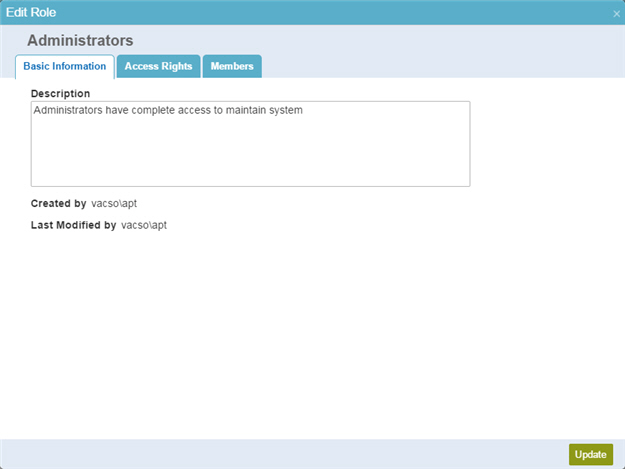
Prerequisites
How to Start
- In the Manage Center, click
Access Control
 > Roles.
> Roles.
Procedure
- On the role detail section, click
Edit

- On the Edit Roles screen, click each tab to update the fields as necessary:
- On the
Basic Information
tab, change the information as necessary.
For more information, refer to Edit Role > Basic Information tab
- On the Access Rights tab, click any tab to change the
access rights for the role:
- On the Access Control tab, select your role's access rights for working with users, groups, and roles.
For more information, refer to Edit Role > Access Rights > Access Control tab.
- On the Process tab, select your role's access rights for working with processes.
For more information, refer to Edit Role > Access Rights > Process tab.
- On the Module tab, select your role's access rights for working with
Work Center,
App Builder,
Manage Center, and
Report Center.
For more information, refer to Edit Role > Access Rights > Module tab.
- On the Reports tab, select your role's access rights for working with
Report Center.
For more information, refer to Edit Role > Access Rights > Reports tab.
- On the
Application Builder
tab, select
your role's access rights for working with
App Builder.
For more information, refer to Edit Role > Access Rights > Application Builder tab.
- On the Portal tab, select your role's access rights for working with
NX Portal.
For more information, refer to Edit Role > Access Rights > Portal tab.
- On the Access Control tab, select your role's access rights for working with users, groups, and roles.
- On the
Members
tab, change the information as necessary to update your members.
For more information, refer to Edit Role > Members tab
- On the
Basic Information
tab, change the information as necessary.


