Change the Access Rights for a Role
To change the access rights for a role, do the procedure in this topic.
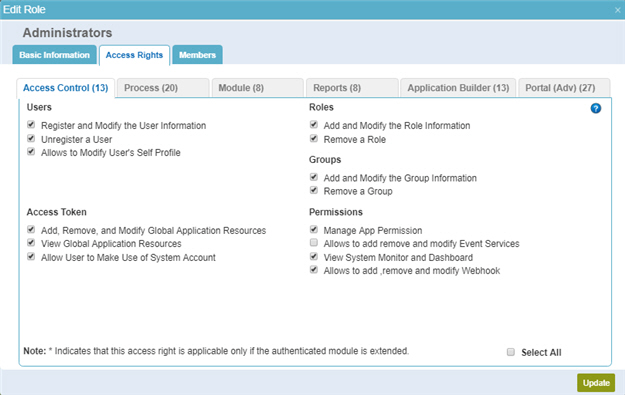
How to Start
- In the Manage Center, click
Access Control
 > Roles.
> Roles. - On the Roles screen,
click Expand
 for your role.
for your role.
Procedure
- Click Edit
 .
.
- Click the Access Rights tab.
- On the Edit Role > Access Rights > Access Control tab, complete the fields as necessary.
- On the Edit Role > Access Rights > Process tab, complete the fields as necessary.
- On the Edit Role > Access Rights > Module tab, complete the fields as necessary.
- On the Add Role > Configure Access Rights > Reports tab, complete the fields as necessary.
- On the Edit Role > Access Rights > Application Builder tab, complete the fields as necessary.
- On the Edit Role > Access Rights > Portal tab, complete the fields as necessary.
- Click Update.


