Import Roles
To add roles from an XML file, do the procedure in this topic.
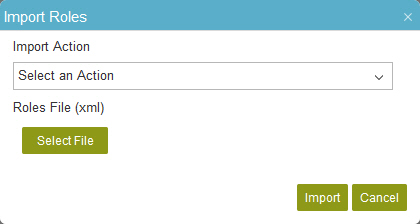
Prerequisites
- An XML file with valid roles on your local machine.
Example:
<?xml version="1.0" encoding="UTF-8"?> <ArrayOfWFRoleExt xmlns:xsd="http://www.w3.org/2001/XMLSchema" xmlns:xsi="http://www.w3.org/2001/XMLSchema-instance"> <WFRoleExt> <LastModifiedBy>MYDOMAIN\myuser.n</LastModifiedBy> <LastModifiedDate>2016-04-13T22:38:03.093</LastModifiedDate> <Name>Administrators</Name> <Description/> <CreatedDate>2016-01-30T05:52:26.7</CreatedDate> <CreatedBy>mydomain\mydomainguest</CreatedBy> <RightFlags>YYYYYYYYYYYYYYYYYYYYYYYYYYYYYYYYYYYYYYYYYYYYYYYYYYYYYYYYYYYYYYYYYYYYYYYYYYYYYYYYYNYYNNNNNNNNNNNNNNNNNNNNNNNNNNNNNNNNNNNNNNNNNNNNNNNNNNNNNNNNNNNNNNNNNNNNNNNNNNNNNNNNNNNNNNNNNNNNNNNNNNNNNNNNNNNNNNNNNNNNNNNNNNNNNNNNNNNNNNNNNNNNNNNNNNNNNNNNNNNNNNNNNNNNNNNNNNNN</RightFlags> <Enabled>true</Enabled> <RoleMembers> <WFRoleMember><ObjectID>00000000000000000000000000000000</ObjectID> <ObjectType>All</ObjectType> <Assignee>AgilePoint\John</Assignee> <AssigneeType>User</AssigneeType> <RoleName>Administrators</RoleName> <CreatedDate>2016-03-17T16:35:09.643</CreatedDate> <CreatedBy>AgilePoint\Andy</CreatedBy> <ClientData/> </WFRoleMember></RoleMembers></WFRoleExt></ArrayOfWFRoleExt>
How to Start
- In the Manage Center, click
Access Control
 > Roles.
> Roles.
Procedure
- On the Roles screen,
click Import
 .
. - On the Import Roles screen, in the Import Action list, select an action to do if a role with the same name already exists.
- Click Select File, and select the XML file on your local machine.
- Click Import.


