Figure: Add User From Active Directory screen
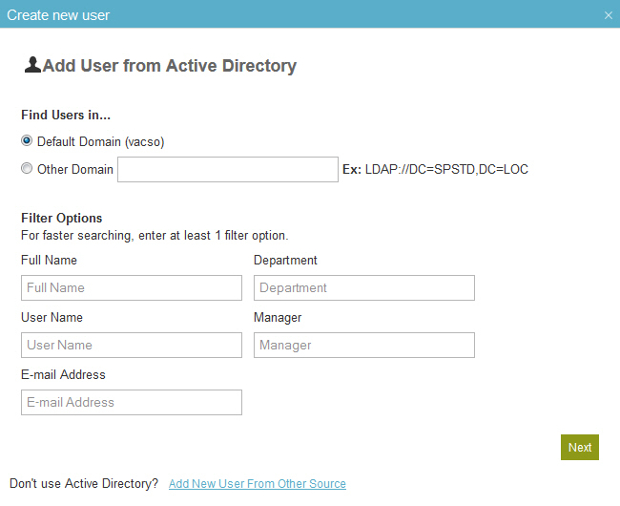
Fields
| Field Name |
Definition |
Find Users in |
- Function:
- Specifies the domain to search for users.
- Accepted Values:
- Default Domain (AGP) - Adds the user from the default domain, AGP.
- Other Domain - Adds the user from the a different domain.
- Default Value:
- Other Domain.
|
Full Name |
- Function:
- Specifies the user's full name.
- Accepted Values:
- A text string that can contain spaces.
- Default Value:
- None
|
User Name |
- Function:
- Specifies the user name.
- Accepted Values:
- A user name, with the domain name, in this format:
[domain]\[user name]
- Default Value:
- None
|
E-mail Address |
- Function:
- Specifies the user's e-mail address.
- Accepted Values:
- A valid e-mail address.
- Default Value:
- None
|
Department |
- Function:
- Specifies the user's department.
The value of this field is used for the My Department view in the Work Center.
For more information, refer to
Tasks.
- Accepted Values:
- A text string that can contain spaces.
- Default Value:
- None
|
Manager |
- Function:
- Specifies the user's manager.
The value of this field is used for the My Direct Team and My Team And Sub view in the Work Center.
For more information, refer to
Tasks.
- Accepted Values:
- The user name of the manager.
- Default Value:
- None
|
Add New User From Other Source |
- Opens this Screen:
- User Information screen
- Function of this Screen:
- Specifies the information for a new AgilePoint user.
|
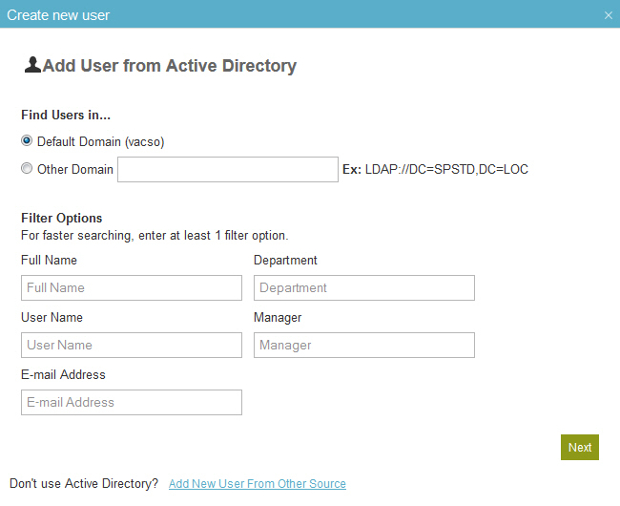
 > Users.
> Users. .
.

