Edit Profile > Access Rights tab
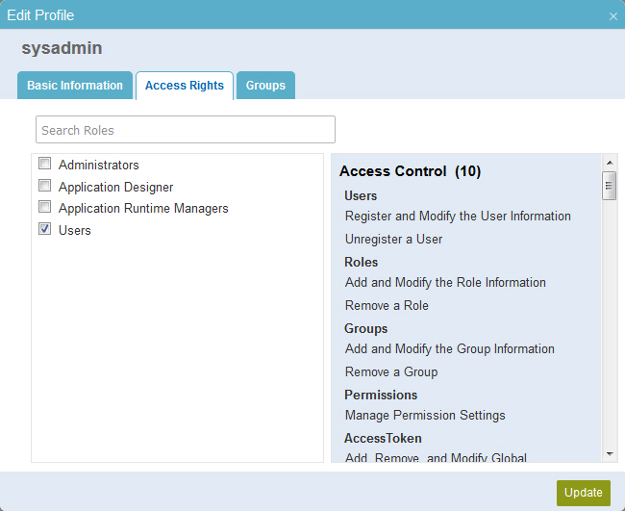
How to Start
- In the Manage Center, click
Access Control
 > Users.
> Users. - On the Users screen,
click Expand
 for your user.
for your user.
- Do one of these:
- On the user detail screen, click Edit User

- Click the Access Rights tab.
- On the user detail screen, click Edit User
- On the user detail screen, click Edit Role

Fields
| Field Name | Definition |
|---|---|
Search Roles |
|
Role List |
|
Access Rights |
|
Update |
|


