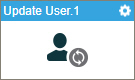Update User (Zendesk) activity
Configure the Update User activity
To configure the Update User activity, do the procedure in this topic.
Prerequisites
- AgilePoint NX OnDemand (public cloud), or AgilePoint NX PrivateCloud or AgilePoint NX OnPremises v7.0 or higher.
Good to Know
- To send an e-mail notification, click
Advanced
 >
E-mail Notifications
>
E-mail Notifications  .
. For more information, refer to Configure E-mail Notifications for Any Activity.
- In most text fields, you can use process data variables as an alternative to literal data values.
- You can configure whether this activity waits for other activities before it runs.
For more information, refer to How Do I Configure an Activity to Wait for Other Incoming Activities?
- Some information about third-party integrations is outside the scope of the AgilePoint NX Product Documentation, and it is the responsibility of the vendors who create and maintain these technologies to provide this information. This includes specific business uses cases and examples; explanations for third-party concepts; details about the data models and input and output data formats for third-party technologies; and various types of IDs, URL patterns, connection string formats, and other technical information that is specific to the third-party technologies. For more information, refer to Where Can I Find Information and Examples for Third-Party Integrations?
How to Start
- On the Application Explorer screen, do one of these:
- Do one of these:
- Add an activity:
- In the Process Builder, in the Activity Library,
open the Zendesk
 tab.
tab. - On the Zendesk
 tab,
drag the Update User
tab,
drag the Update User  activity onto your process.
activity onto your process.
- In the Process Builder, in the Activity Library,
open the Zendesk
- Change an activity:
- In your process, double-click your activity.
- Add an activity:
General Configuration
Specifies the basic settings for the Update User activity.
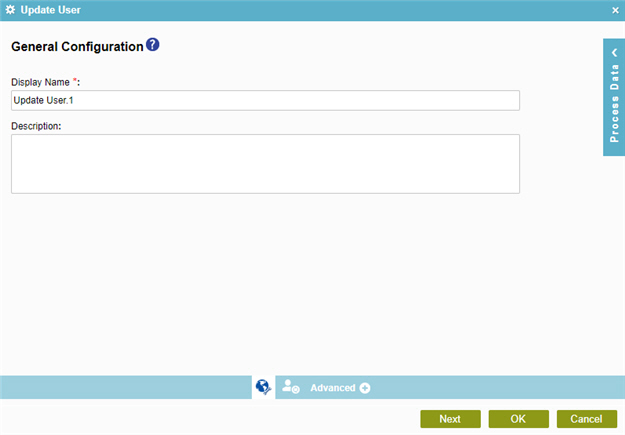
Fields
| Field Name | Definition |
|---|---|
|
Display Name |
|
|
Description |
|
Update User Configuration > Basic tab
Specifies information about the user to change from Zendesk.
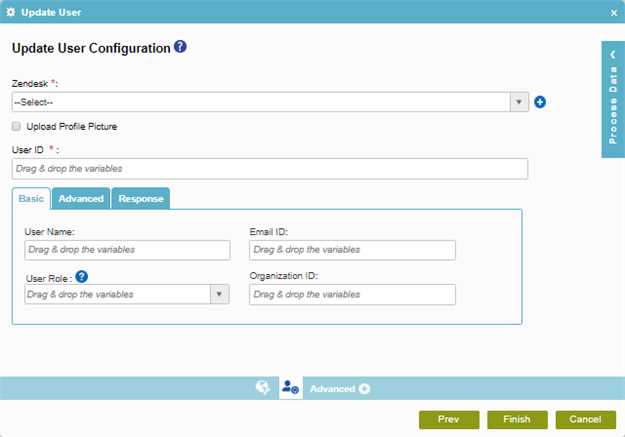
Fields
| Field Name | Definition |
|---|---|
|
Zendesk |
|
|
Add Token |
|
|
Upload Profile Picture |
|
User ID |
|
|
User Name |
|
|
Email ID |
|
|
User Role |
|
|
Organization ID |
|
Update User Configuration > Advanced tab
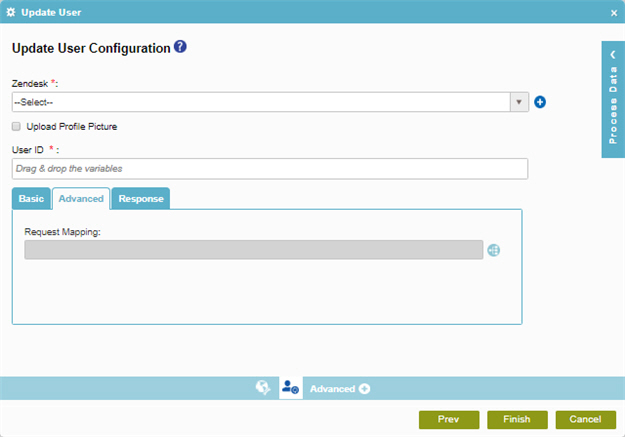
Fields
| Field Name | Definition |
|---|---|
|
Zendesk |
|
|
Add Token |
|
|
Upload Profile Picture |
|
User ID |
|
|
Request Mapping |
|
Update User Configuration > Response tab
Specifies how to store the information about the user in process data variables.
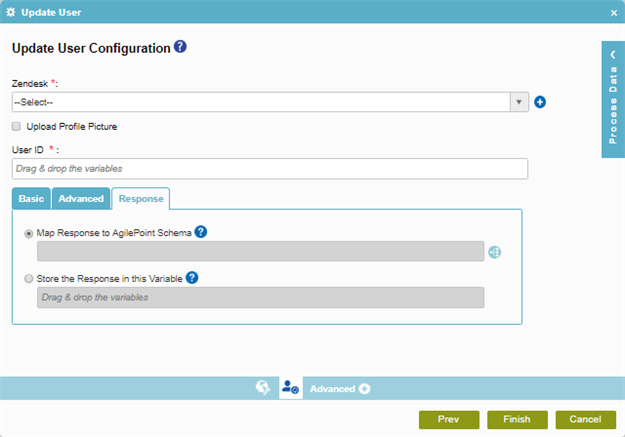
Fields
| Field Name | Definition |
|---|---|
|
Zendesk |
|
|
Add Token |
|
|
Upload Profile Picture |
|
User ID |
|
|
Map Response to AgilePoint Schema |
|
|
Store the Response in this Variable |
|
Source Repository
Specifies the original, or source, location type for your user profile image files.
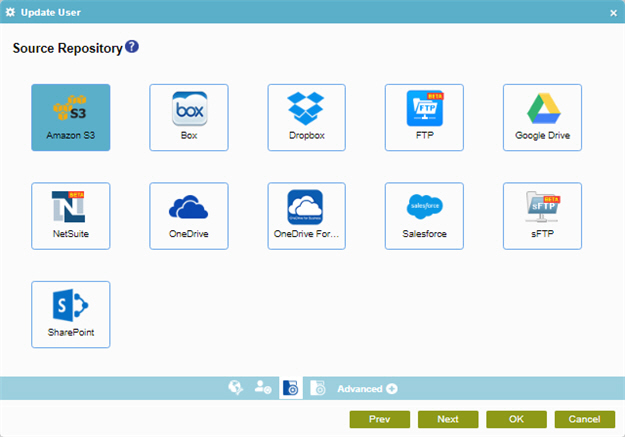
Fields
| Field Name | Definition |
|---|---|
|
Amazon S3 |
|
|
Box |
|
|
Dropbox |
|
|
File System |
|
|
FTP |
|
|
Google Drive |
|
|
NetSuite |
|
|
OneDrive |
|
|
OneDrive For Business |
|
|
Salesforce |
|
|
SFTP |
|
|
SharePoint |
|