Query Record activity
An activity that executes dynamic SQL statements or calls stored procedures to get database data.
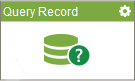
Configure the Query Record activity
To configure the Query Record activity, do the procedure in this topic.
Examples
Good to Know
- In most text fields, you can use process data variables as an alternative to literal data values.
- You can configure whether this activity waits for other activities before it runs.
For more information, refer to How Do I Configure an Activity to Wait for Other Incoming Activities?
- Some information about third-party integrations is outside the scope of the AgilePoint NX Product Documentation, and it is the responsibility of the vendors who create and maintain these technologies to provide this information. This includes specific business uses cases and examples; explanations for third-party concepts; details about the data models and input and output data formats for third-party technologies; and various types of IDs, URL patterns, connection string formats, and other technical information that is specific to the third-party technologies. For more information, refer to Where Can I Find Information and Examples for Third-Party Integrations?
How to Start
- On the Application Explorer screen, do one of these:
- Do one of these:
- Add an activity:
- In the Process Builder, go to the Activity Library, and
open the Database
 tab.
tab. - On the Database
 tab,
drag the Query Record
tab,
drag the Query Record  activity onto your process.
activity onto your process.
- In the Process Builder, go to the Activity Library, and
open the Database
- Change an activity:
- In your process, double-click your activity.
- Add an activity:
Procedure
- Complete the fields on the
General Configuration screen.
For more information, refer to Configure General Options for a Database activity..
- Click
Query Record
 .
.
- On the Query Record screen, do one of these.
- Complete the fields on the SQL Command tab.
- Complete the fields on the Stored Procedure tab.
For more information, refer to Get Data from a Database.
- (Optional) Click Advanced
 >
E-mail Notifications
>
E-mail Notifications  .
.
For more information, refer to Configure E-mail Notifications for Any Activity.
General Configuration
Specifies the basic settings for the Query Record activity.
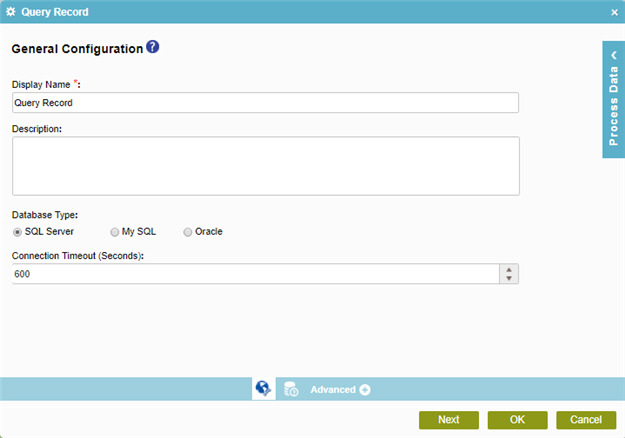
Fields
| Field Name | Definition |
|---|---|
|
Display Name |
|
|
Description |
|
|
Database Type |
|
|
Connection Timeout (Seconds) |
|
Database Queries > SQL Command
Specifies where and how the data is retrieved from the database with a SQL query.
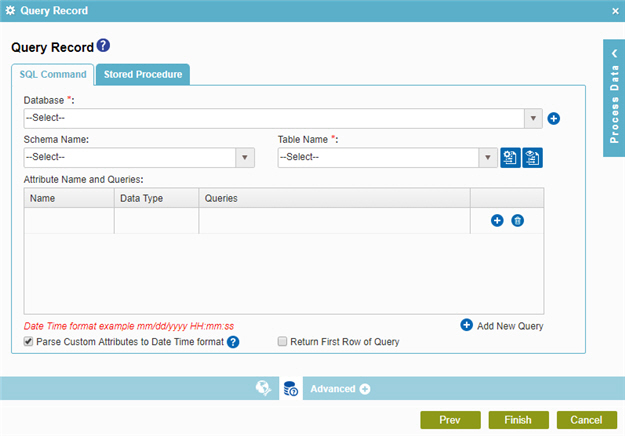
Fields
| Field Name | Definition |
|---|---|
|
Database |
|
|
Add Token |
|
|
Schema Name |
|
|
Table Name |
|
|
Include Synonyms in the list |
|
|
Include Views in the list |
|
|
Add |
|
|
Delete |
|
|
Edit |
|
|
Add New Query |
|
|
Parse Custom Attributes to Date Time format |
|
|
Return First Row of Query |
|
Variable and Query Window
Specifies the SQL query that executes when the activity runs.
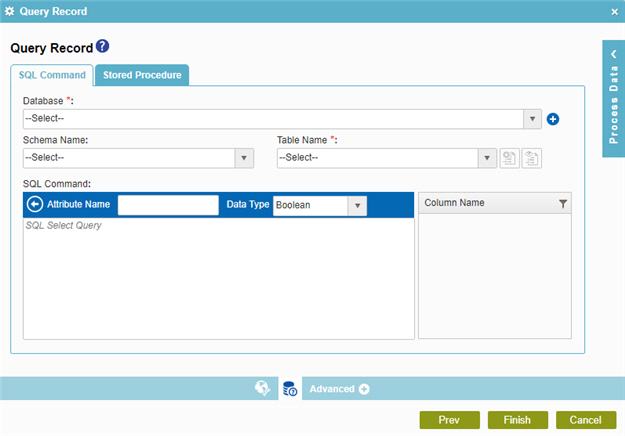
Fields
| Field Name | Definition |
|---|---|
|
Database |
|
|
Add Token |
|
|
Schema Name |
|
|
Attribute Name |
|
|
Data Type |
|
|
Table Name |
|
|
Include Views in the list |
|
|
SQL Select Query |
|
|
Column Name |
|
|
Filter |
|
|
Back |
|
Database Queries > Stored Procedure
Specifies where and how the data is retrieved from the database with a stored procedure.
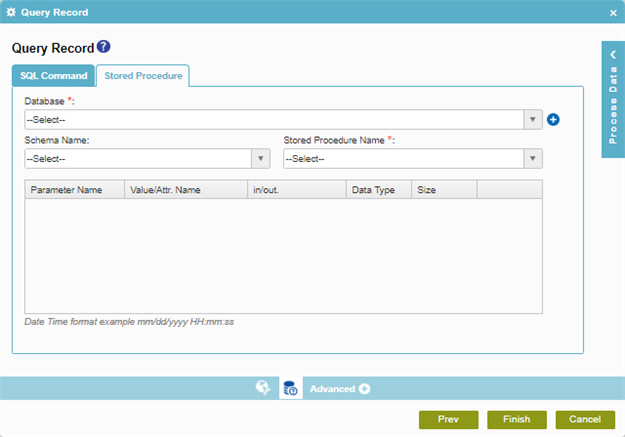
Fields
| Field Name | Definition |
|---|---|
|
Database |
|
|
Add Token |
|
|
Schema Name |
|
|
Stored Procedure Name |
|
|
Parameter Name |
|
|
Value/Attr. Name |
|
|
in/out. |
|
|
Data Type |
|
|
Size |
|







