Query Entity (Dynamics CRM) activity
An activity that uses a SQL WHERE clause to query one or more entity records in Dynamics CRM.
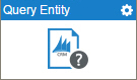
Configure the Query Entity activity
To configure the Query Entity activity, do the procedure in this topic.
Examples
Good to Know
- To send an e-mail notification, click
Advanced
 >
E-mail Notifications
>
E-mail Notifications  .
. For more information, refer to Configure E-mail Notifications for Any Activity.
- In most text fields, you can use process data variables as an alternative to literal data values.
- You can configure whether this activity waits for other activities before it runs.
For more information, refer to How Do I Configure an Activity to Wait for Other Incoming Activities?
- Some information about third-party integrations is outside the scope of the AgilePoint NX Product Documentation, and it is the responsibility of the vendors who create and maintain these technologies to provide this information. This includes specific business uses cases and examples; explanations for third-party concepts; details about the data models and input and output data formats for third-party technologies; and various types of IDs, URL patterns, connection string formats, and other technical information that is specific to the third-party technologies. For more information, refer to Where Can I Find Information and Examples for Third-Party Integrations?
How to Start
- On the Application Explorer screen, do one of these:
- Do one of these:
- Add an activity:
- In the Process Builder, in the Activity Library,
open the Dynamics CRM
 tab.
tab. - On the Dynamics CRM
 tab,
drag the Query Entity (Dynamics CRM)
tab,
drag the Query Entity (Dynamics CRM)  activity onto your process.
activity onto your process.
- In the Process Builder, in the Activity Library,
open the Dynamics CRM
- Change an activity:
- In your process, double-click your activity.
- Add an activity:
General Configuration
Specifies the basic settings for the Query Entity activity.
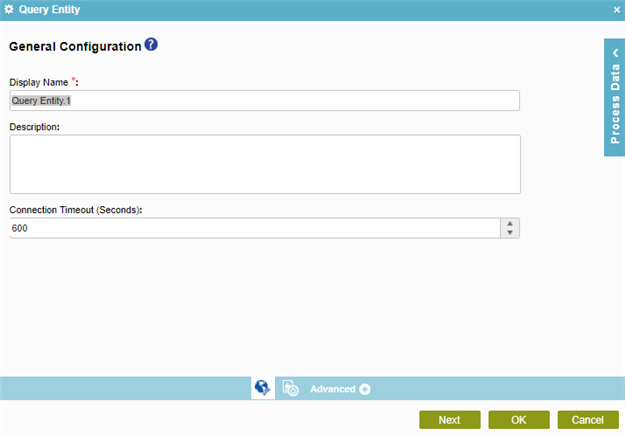
Fields
| Field Name | Definition |
|---|---|
|
Display Name |
|
|
Description |
|
|
Connection Timeout (Seconds) |
|
Query Entity Configuration > Columns tab
Specifies the entity columns to query.
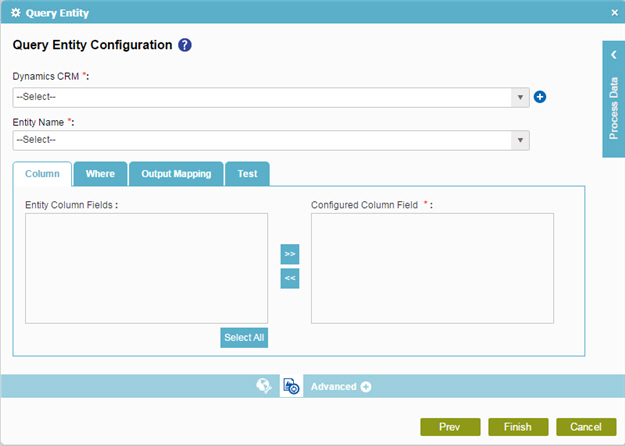
Fields
| Field Name | Definition |
|---|---|
|
Dynamics CRM |
|
|
Add Token |
|
|
Entity Name |
|
|
Entity Column Fields |
|
|
Configured Column Field |
|
|
Left Arrow |
|
|
Right Arrow |
|
Query Entity Configuration > Where tab
Configures a SQL where clause to filter the results of a query It gets only the records that obey the rules in the WHERE clause.
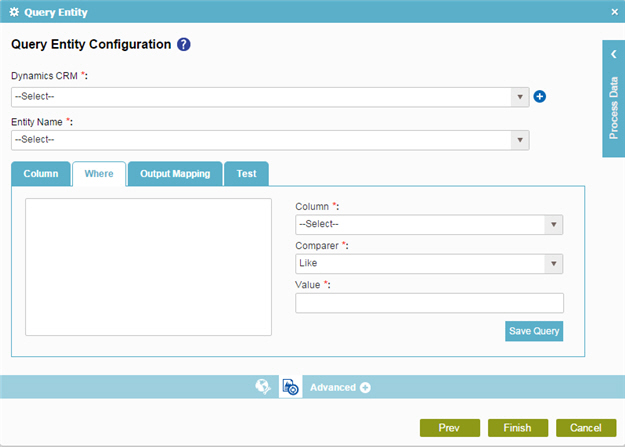
Fields
| Field Name | Definition |
|---|---|
|
Dynamics CRM |
|
|
Add Token |
|
|
Entity Name |
|
|
Where Clause Code Snippet Box |
|
|
Column |
|
|
Comparer |
|
|
Value |
|
|
Save Query |
|
Query Entity Configuration > Output Mapping tab
Maps the columns of the query response to the schema for your process.
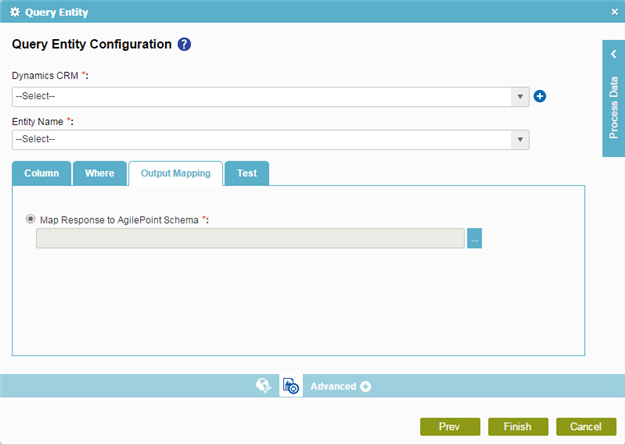
Fields
| Field Name | Definition |
|---|---|
|
Dynamics CRM |
|
|
Add Token |
|
|
Entity Name |
|
|
Map Response to AgilePoint Schema |
|
Query Entity Configuration > Test tab
Makes sure your query is valid for Dynamics CRM.
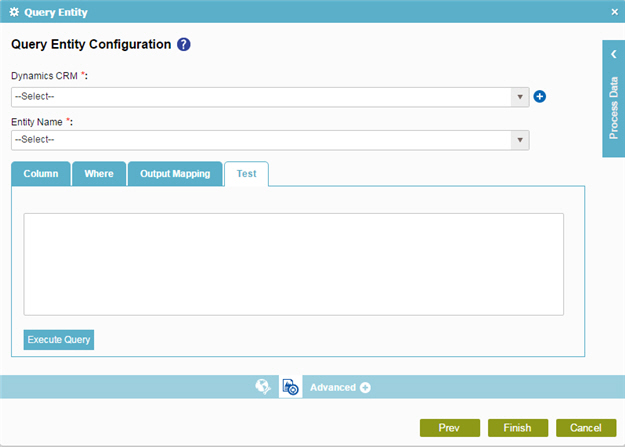
Fields
| Field Name | Definition |
|---|---|
|
Dynamics CRM |
|
|
Add Token |
|
|
Entity Name |
|
|
Execute Query |
|





