Update Meeting activity
An activity that changes a meeting in Microsoft Teams.
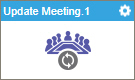
Configure the Update Meeting activity
To configure the Update Meeting activity, do the procedure in this topic.
Prerequisites
- AgilePoint NX OnDemand (public cloud), or AgilePoint NX PrivateCloud or AgilePoint NX OnPremises v7.0 or higher.
Good to Know
- To send an e-mail notification, click
Advanced
 >
E-mail Notifications
>
E-mail Notifications  .
. For more information, refer to Configure E-mail Notifications for Any Activity.
- In most text fields, you can use process data variables as an alternative to literal data values.
- You can configure whether this activity waits for other activities before it runs.
For more information, refer to How Do I Configure an Activity to Wait for Other Incoming Activities?
- Some information about third-party integrations is outside the scope of the AgilePoint NX Product Documentation, and it is the responsibility of the vendors who create and maintain these technologies to provide this information. This includes specific business uses cases and examples; explanations for third-party concepts; details about the data models and input and output data formats for third-party technologies; and various types of IDs, URL patterns, connection string formats, and other technical information that is specific to the third-party technologies. For more information, refer to Where Can I Find Information and Examples for Third-Party Integrations?
How to Start
- On the Application Explorer screen, do one of these:
- Do one of these:
- Add an activity:
- In the Process Builder, in the Activity Library,
open the Microsoft Teams
 tab.
tab. - On the Microsoft Teams
 tab,
drag the Update Meeting
tab,
drag the Update Meeting  activity onto your process.
activity onto your process.
- In the Process Builder, in the Activity Library,
open the Microsoft Teams
- Change an activity:
- In your process, double-click your activity.
- Add an activity:
General Configuration
Specifies the basic settings for the Update Meeting activity.
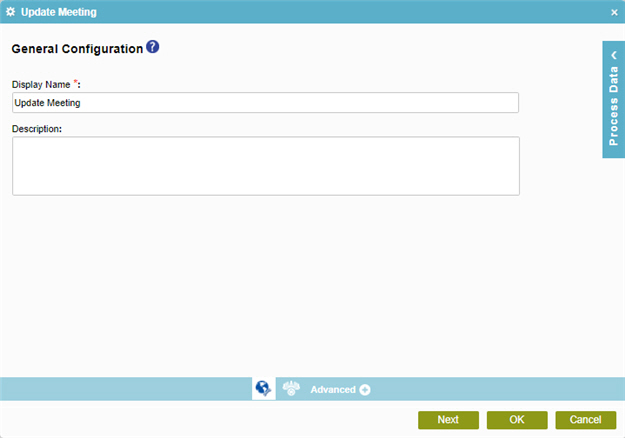
Fields
| Field Name | Definition |
|---|---|
|
Display Name |
|
|
Description |
|
Update Meeting Configuration > Configuration tab
Specifies the information to change the meeting in Microsoft Teams.
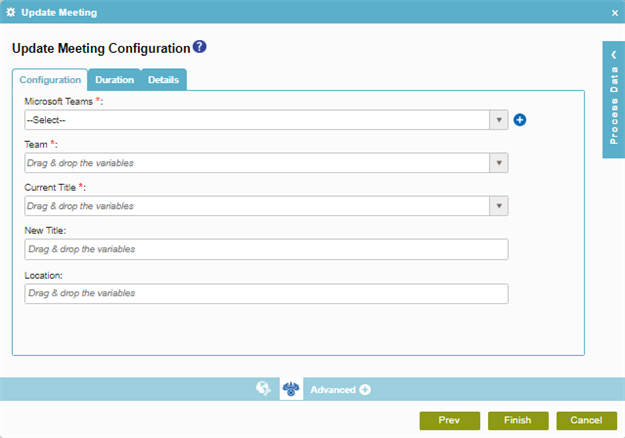
Fields
| Field Name | Definition |
|---|---|
|
Microsoft Teams |
|
|
Add Token |
|
|
Team |
|
|
Current Title |
|
|
New Title |
|
|
Location |
|
Update Meeting Configuration > Duration tab
Specifies the information to change the meeting duration in Microsoft Teams.
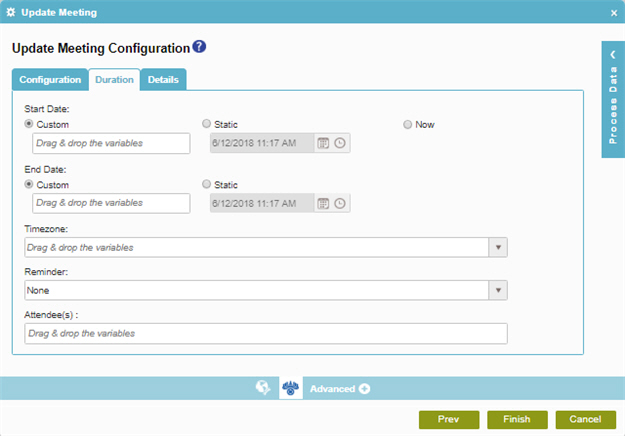
Fields
| Field Name | Definition |
|---|---|
|
Start Date |
|
|
End Date |
|
|
Time Zone |
|
|
Reminder |
|
|
Attendees |
|
Update Meeting Configuration > Details tab
Specifies the information about the meeting to change in Microsoft Teams.
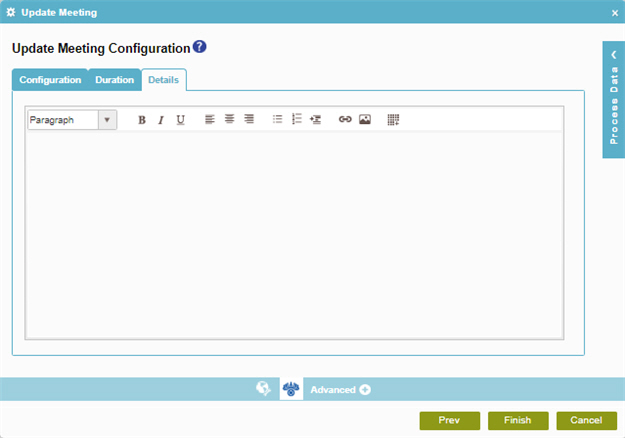
Fields
| Field Name | Definition |
|---|---|
|
Details |
|


