My Tasks / Team Tasks
Shows a list of all of the tasks assigned to you or your team
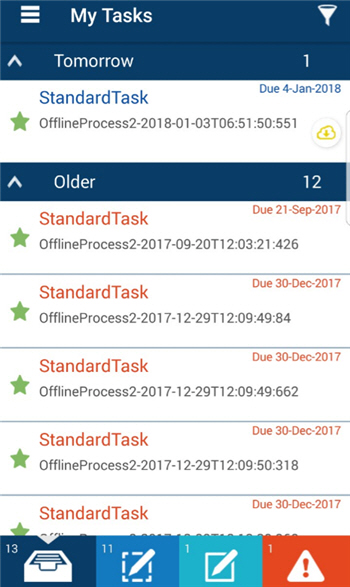
Video: Configure the Out-of-the-Box Mobile App
Prerequisites
- AgilePoint NX OnDemand (public cloud), or AgilePoint NX Private Cloud or AgilePoint NX OnPremises v7.0 or higher.
How to Start
- Tap the Sidebar Menu (
 ).
).
- On the sidebar menu,
tap My Tasks (
 ) or
Team Tasks (
) or
Team Tasks ( ).
).
Fields
| Field Name | Definition |
|---|---|
Download ( |
|
|
All Tasks ( |
|
|
Task Pool ( |
|
|
Assigned Tasks ( |
|
|
Overdue Tasks ( |
|
|
Sidebar Menu ( |
|
|
Sort ( |
|
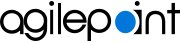


 )
) )
) )
) )
) )
) )
) )
) )
) )
) )
) )
)