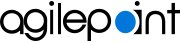Settings screen
Specifies the settings for your mobile app.
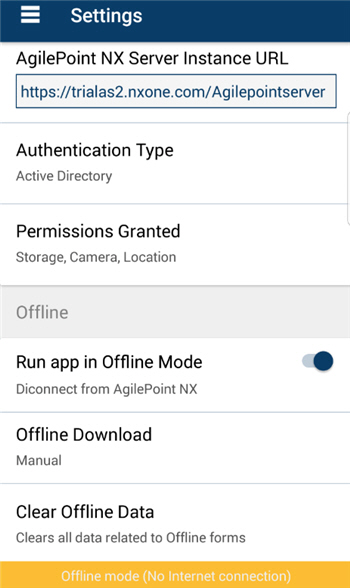
Video: Configure the Out-of-the-Box Mobile App
Video: Configure the Mobile Dashboard App
Prerequisites
- You must give permission to access the internal memory or SD card on your
Mobile Dashboard.
- On the Settings screen, in the pop-up, tap Allow.
- AgilePoint NX OnDemand (public cloud), or AgilePoint NX Private Cloud or AgilePoint NX OnPremises v7.0 or higher.
How to Start
- Tap the Sidebar Menu (
 ).
).
- On the sidebar menu, tap Settings (
 ).
).
Fields
| Field Name | Definition |
|---|---|
|
AgilePoint NX Server Instance URL |
|
Authentication Type |
|
Permissions Granted |
|
Offline Download |
|
Run app in Offline Mode |
|
Clear Offline Data |
|
|
Language |
|
Application Default View |
|
My Task Default View |
|
|
Team Task Default View |
|
Clear Form's Cache |
|
Enable Logs |
|
Send Logs |
|