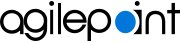Completing a Task
To complete a task, do the procedure in this topic.
Good to Know
- The options that appear on the Task Detail screen, such as Approve, Reject, Acknowledge, and Comments, depend upon the Mobile View options set for the task in AgilePoint Envision.
How to Start
- Tap the Sidebar Menu (
 ).
).
- On the sidebar menu,
tap My Tasks (
 ) or
Team Tasks (
) or
Team Tasks ( ).
). - On the Task List, tap your task.
Procedure
- Depending upon the settings for the task, options may appear to Approve or Reject the task, or to Acknowledge the task.
- Do one of these when necessary to complete your task.
- To approve the task, tap Approve.
- To reject the task, tap Reject.
- To acknowledge the task, tap Submit.
The labels for the Approve and Reject options may be different. These labels are configurable.
- If a Comments field appears, enter comments as needed for your task.