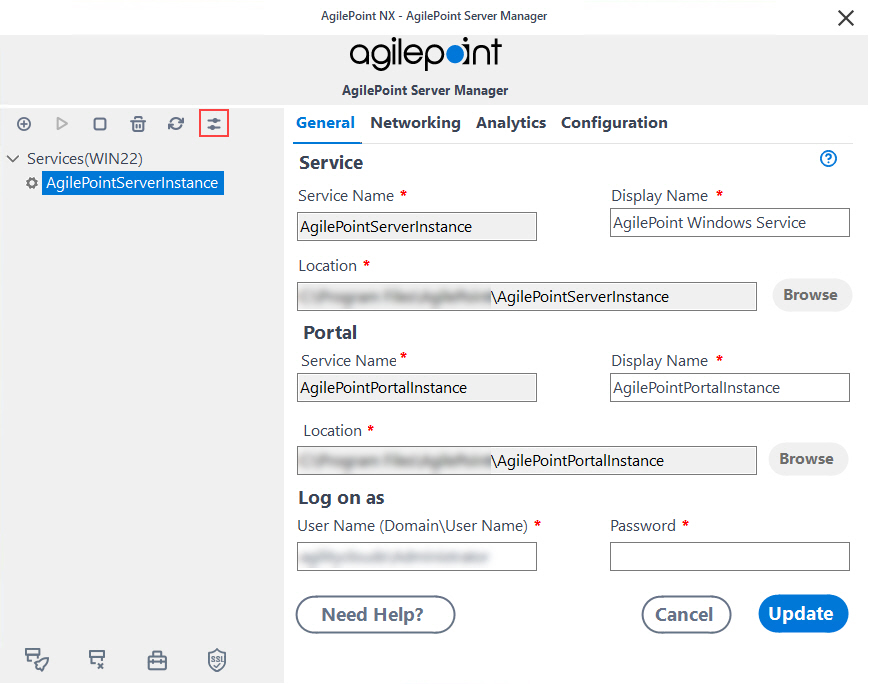Sets up a connection string to a workflow database or archive database for your tenant.
Figure 1. Connection String Builder screen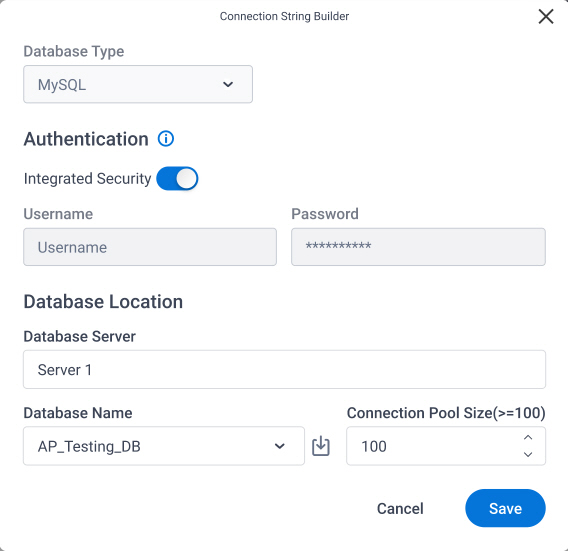
How to Start
- On the AgilePoint Server machine,
in Windows Explorer, right-click the file
(AgilePoint Server installation folder)
C:\Program Files\AgilePoint\AgilePoint Server\WCFConfigurationUtility.exe,
and click Run as Administrator.
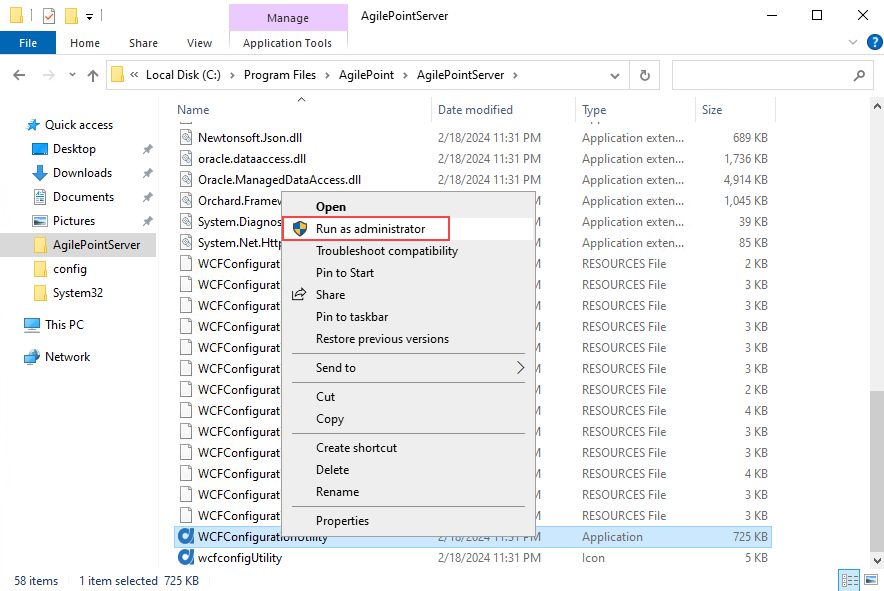
- On the AgilePoint Server Manager screen, in
the left pane, select your AgilePoint Server instance.
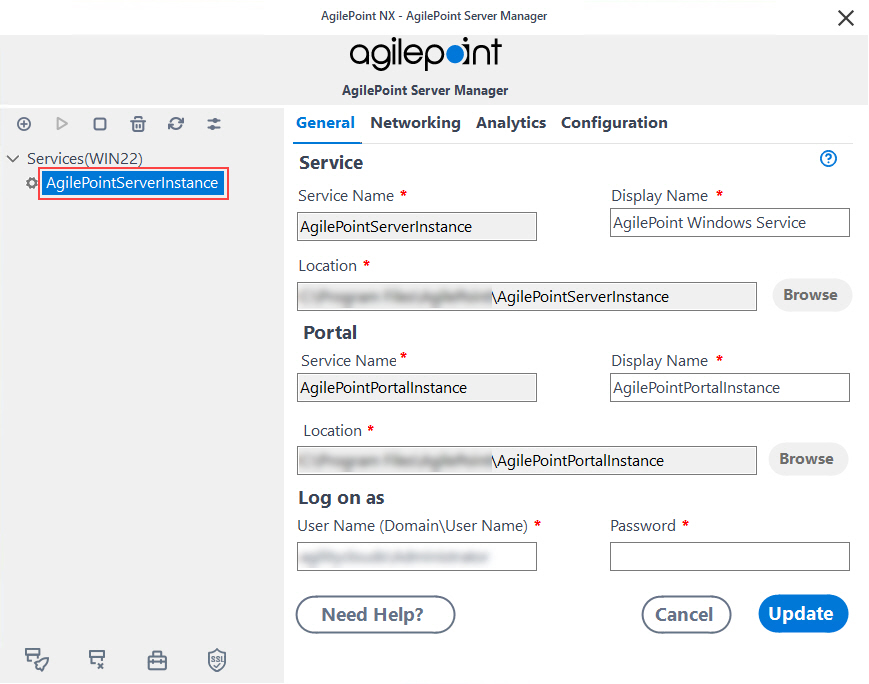
- Click Open Server Configuration
 .
.
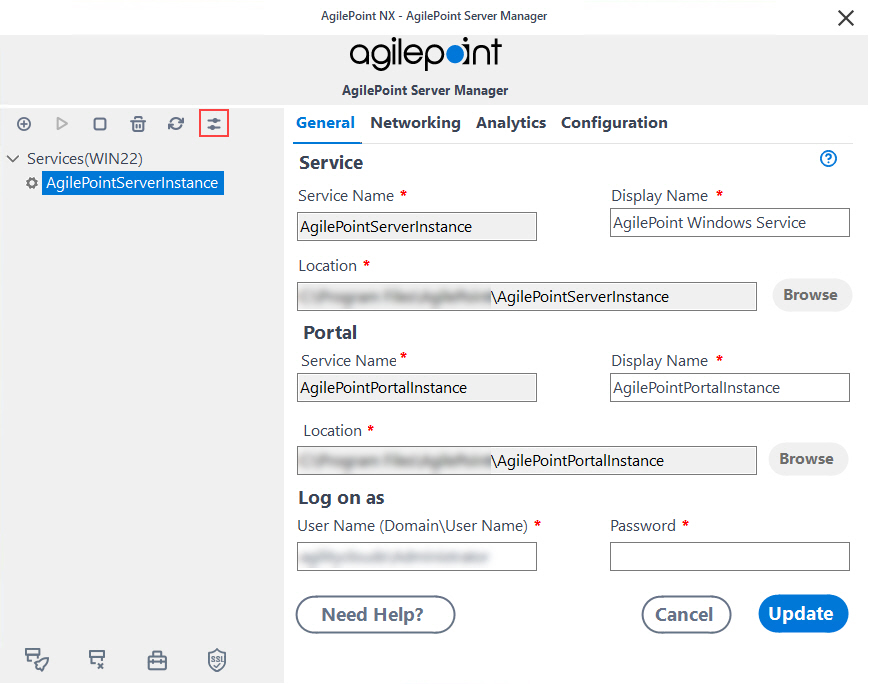
- On the AgilePoint Server Configuration screen, click
Multi-Tenant Configuration.
- On the Multi-Tenant Configuration screen, click the Tenant Configuration tab.
- Click the Tenant Database\Tenant Archive Database tab.
Fields
| Field Name | Definition |
|---|
Database Type |
- Description:
- Specifies the database technology
to store your data.
- Allowed Values:
- Read only.
|
Username |
- Description:
- The user name for the account
AgilePoint Server uses
to connect to the database.
- Allowed Values:
- An alphanumeric string
that contains a user name for the database.
- Default Value:
- None
|
Password |
- Description:
- The password for the authentication account.
- To Open this Field:
-
- Turn off Windows Authentication.
- Allowed Values:
- An alphanumeric string
that represents a password.
- Default Value:
- None
|
Integrated Security
|
- Description:
- Specifies whether the Windows account
credentials
for the
runtime app user
are used for authentication.
- Allowed Values:
- Selected - The Windows account credentials for the
runtime app user are used to access the database.
- Deselected - The user name and password fields are enabled for database authentication,
and you must enter the database credentials.
- Default Value:
- Selected
|
Database Server |
- Description:
- Specifies the server name and domain for your database.
- To Open this Field:
-
- In the Database Type list, select Microsoft SQL Server.
- Allowed Values:
- A valid database server name.
- Default Value:
- None
|
Database Name |
- Description:
- Specifies the name of your database.
- Allowed Values:
- A valid database name.
- Default Value:
- None
|
Retrieve |
- Function:
- Retrieves the names of existing databases from the data source.
|
Connection Pool Size |
- Description:
- Specifies the maximum number of database connections that use to connect to the workflow database at runtime.
- Allowed Values:
- An integer.
It is recommended to use a connection pool size that is >= 100, or 2 * the thread pool size.
- Default Value:
- 100
|
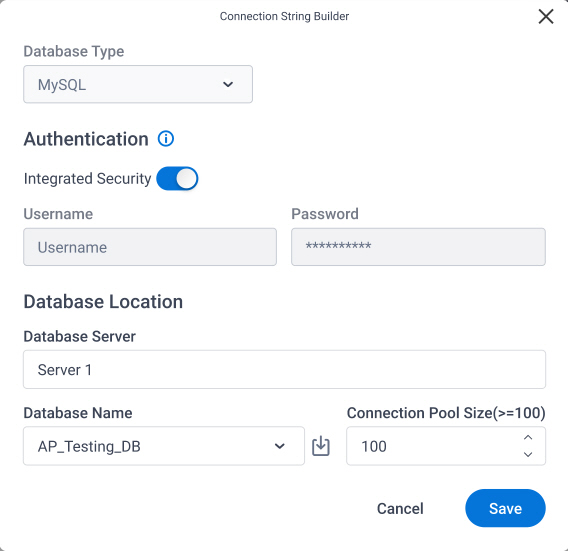
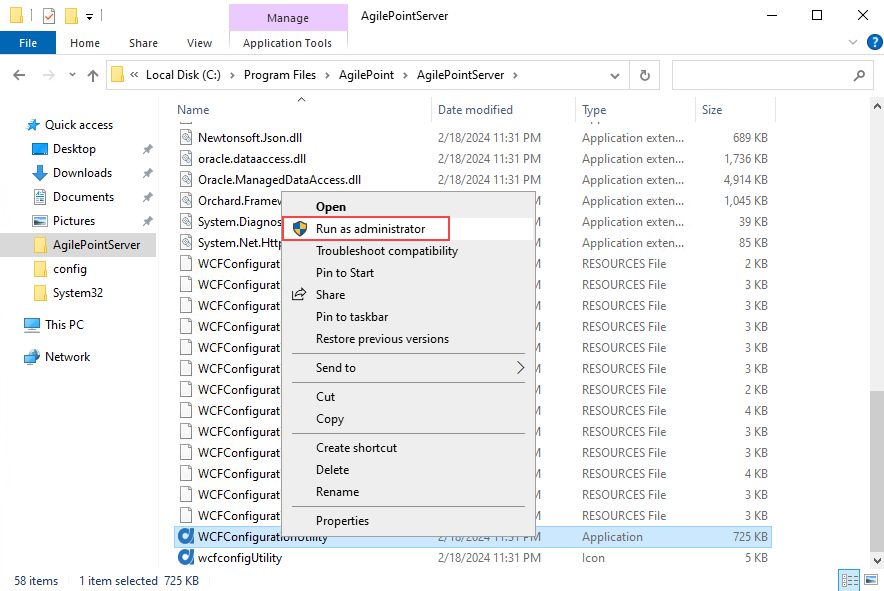
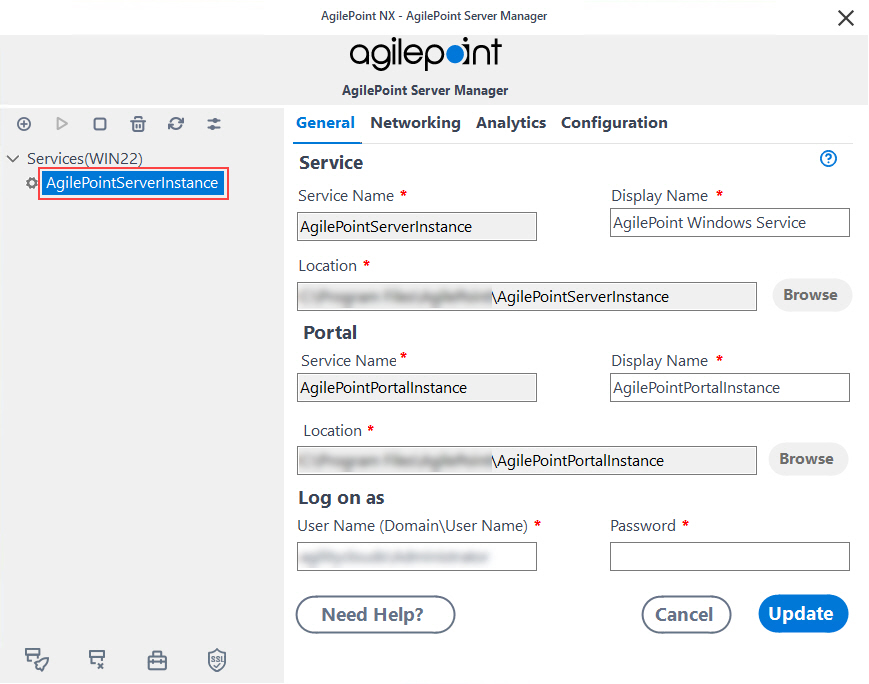
 .
.