Filters screen
Filters the users based on the information you specify.
Background and Setup
Prerequisites
- AgilePoint NX OnDemand (public cloud), AgilePoint NX PrivateCloud, or AgilePoint NX OnPremises v9.0 or higher.
How to Start
- Click Manage.

- In Manage Center,
click Access Control > Users.
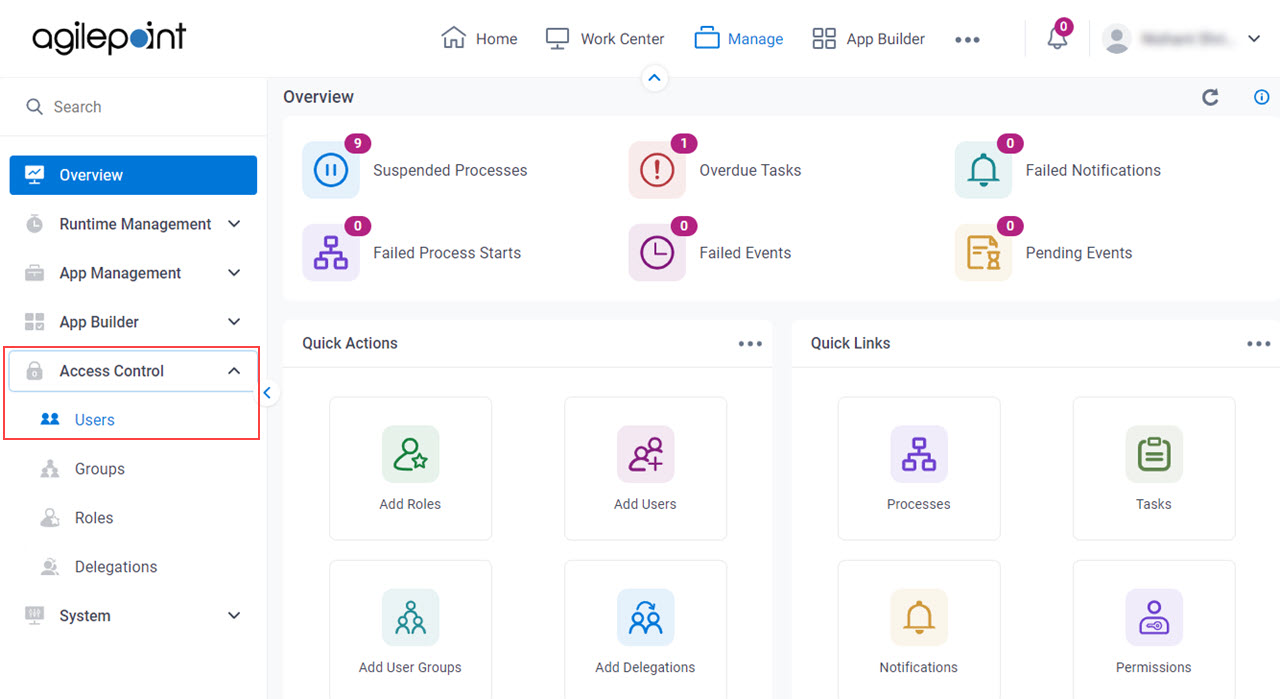
- On the Users screen, click Filter.
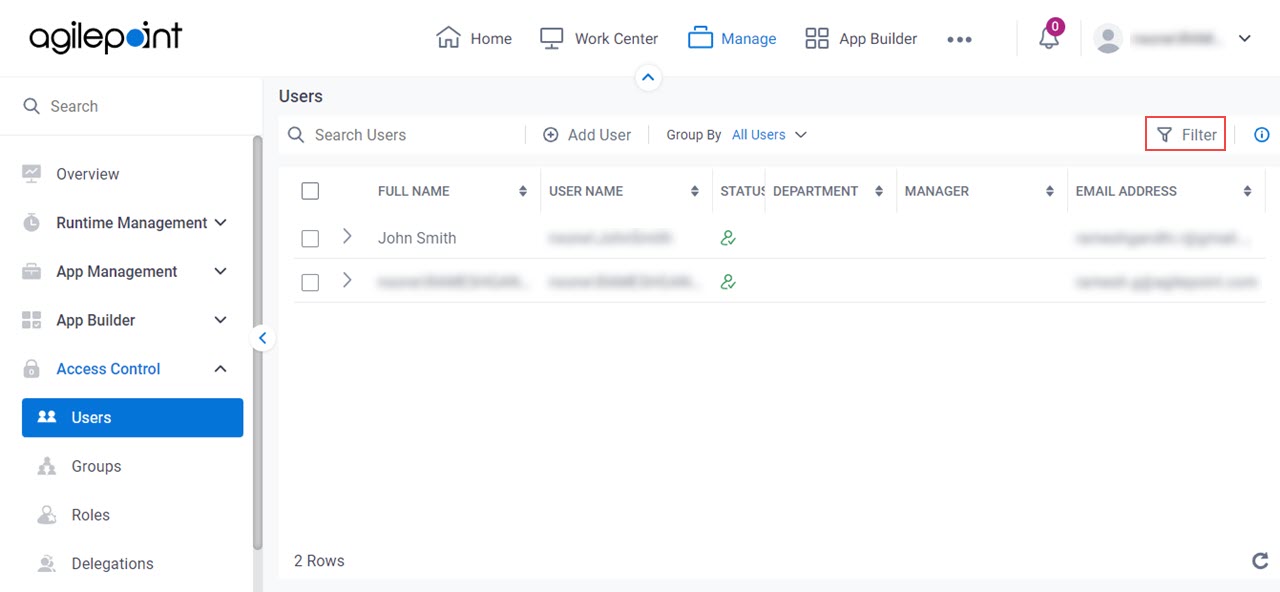
Filters screen
Specifies the filter criteria for users.
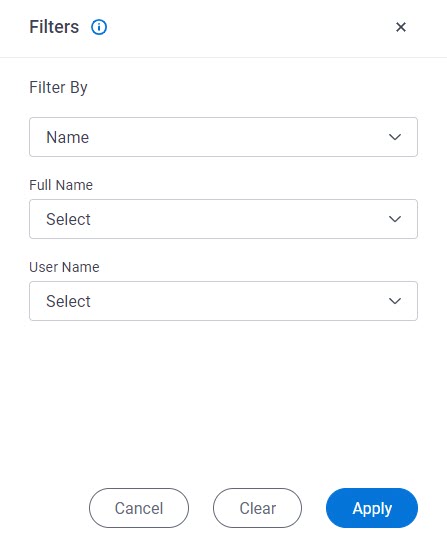
Fields
| Field Name | Definition |
|---|---|
Filter By |
|
Full Name |
|
User Name |
|
Manager User Name |
|
Manager Full Name |
|
Department |
|
| |
Name |
|
|
Actions |
|
Delete |
|
Cancel |
|
Clear |
|
Save View |
|
Apply |
|
Save View screen
Creates a saved view for users.
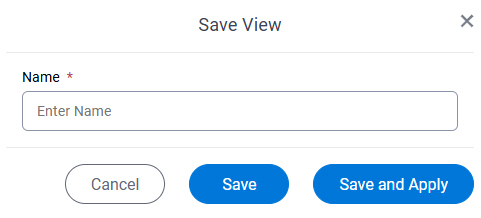
Prerequisites
- AgilePoint NX OnDemand (public cloud), AgilePoint NX PrivateCloud, or AgilePoint NX OnPremises v9.0 Software Update 1 or higher.
Fields
| Field Name | Definition |
|---|---|
Name |
|
Cancel |
|
Save |
|
|
Save and Apply |
|



