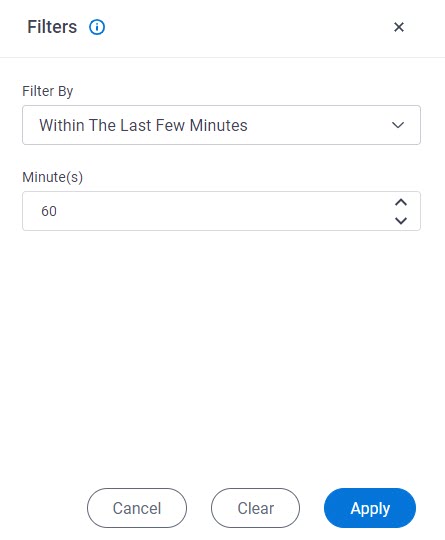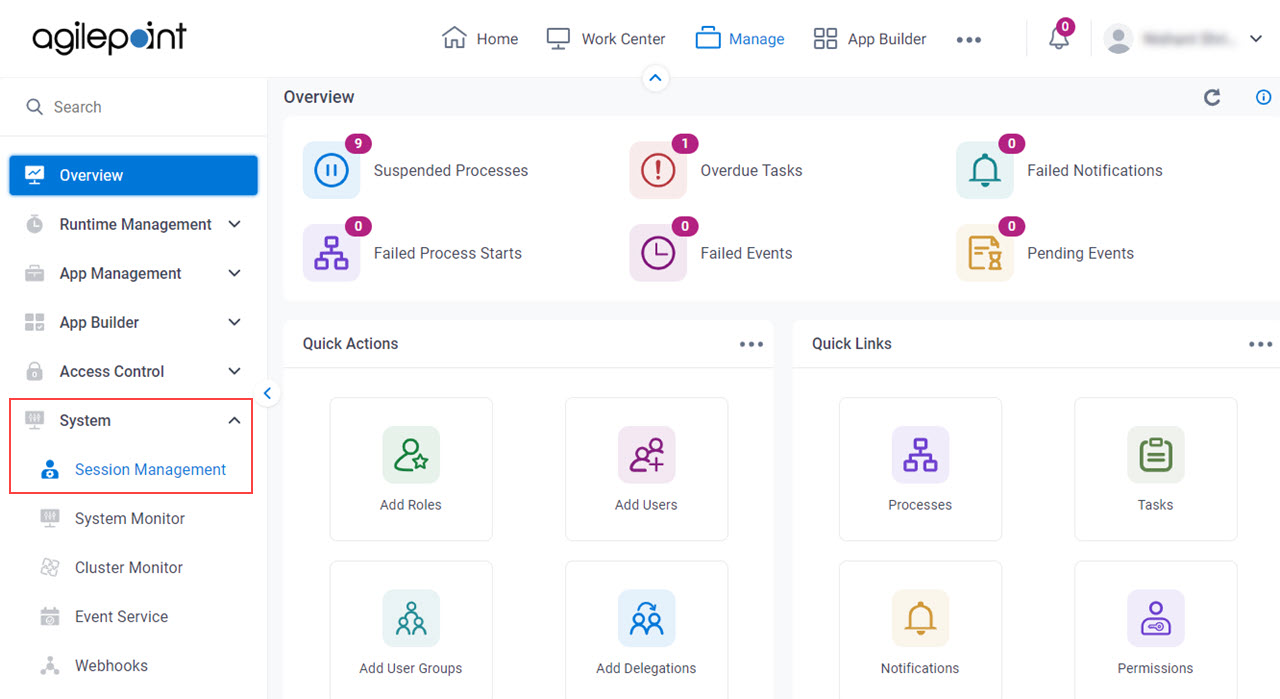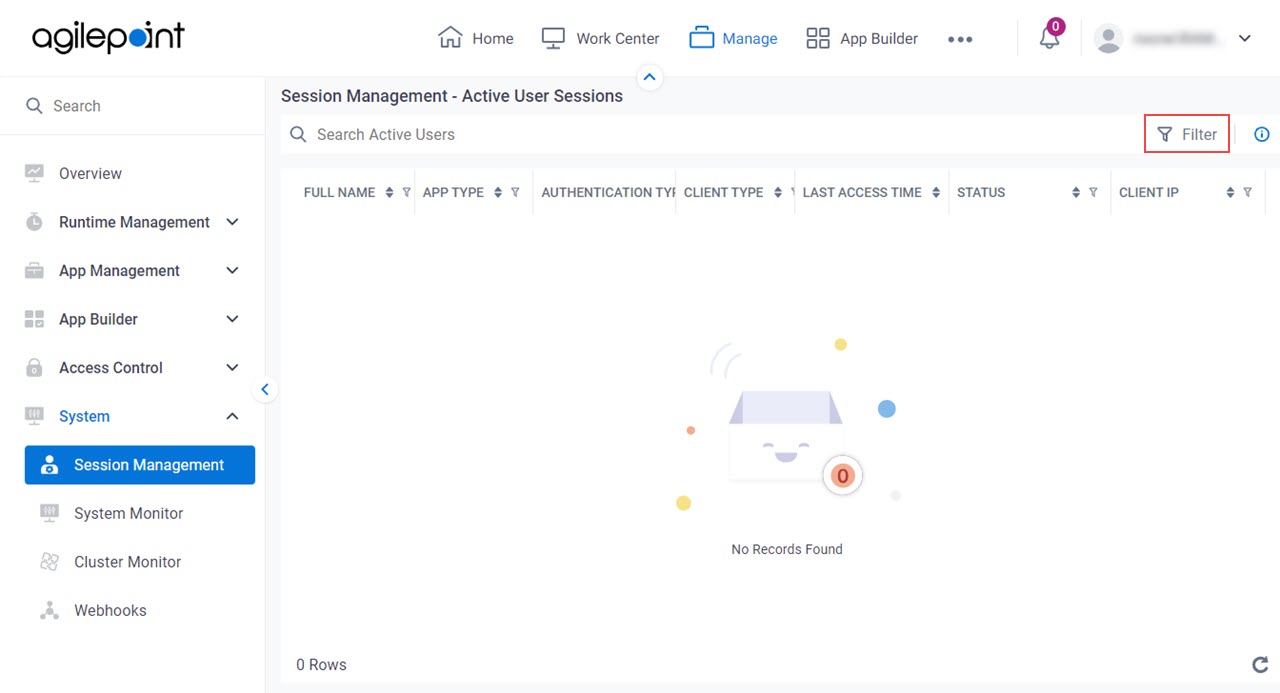Figure 1. Filters screen
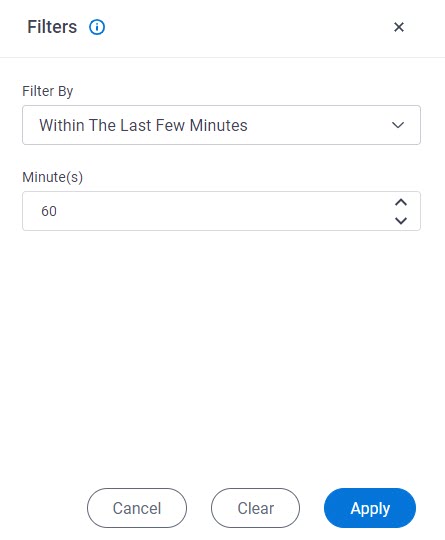
Video: Manage Your Organization
How to Start
- Click Manage.

- In Manage Center,
click System > Session Management.
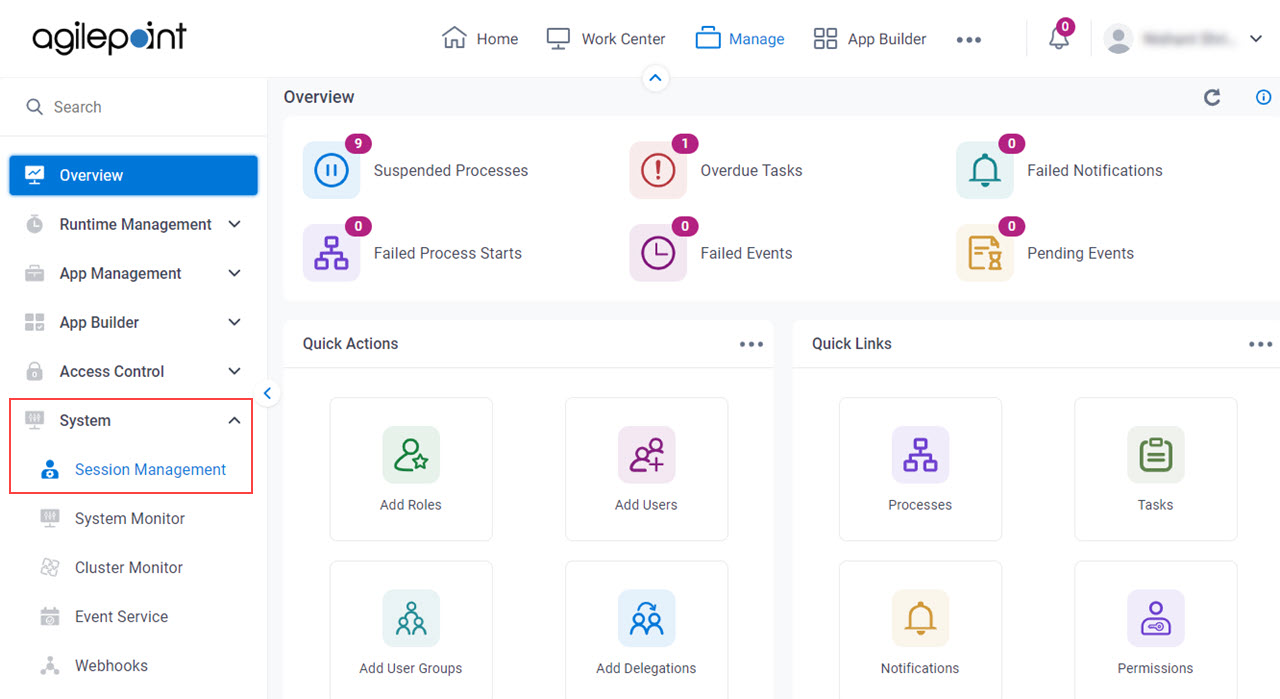
- On the Session Management screen, click Filter.
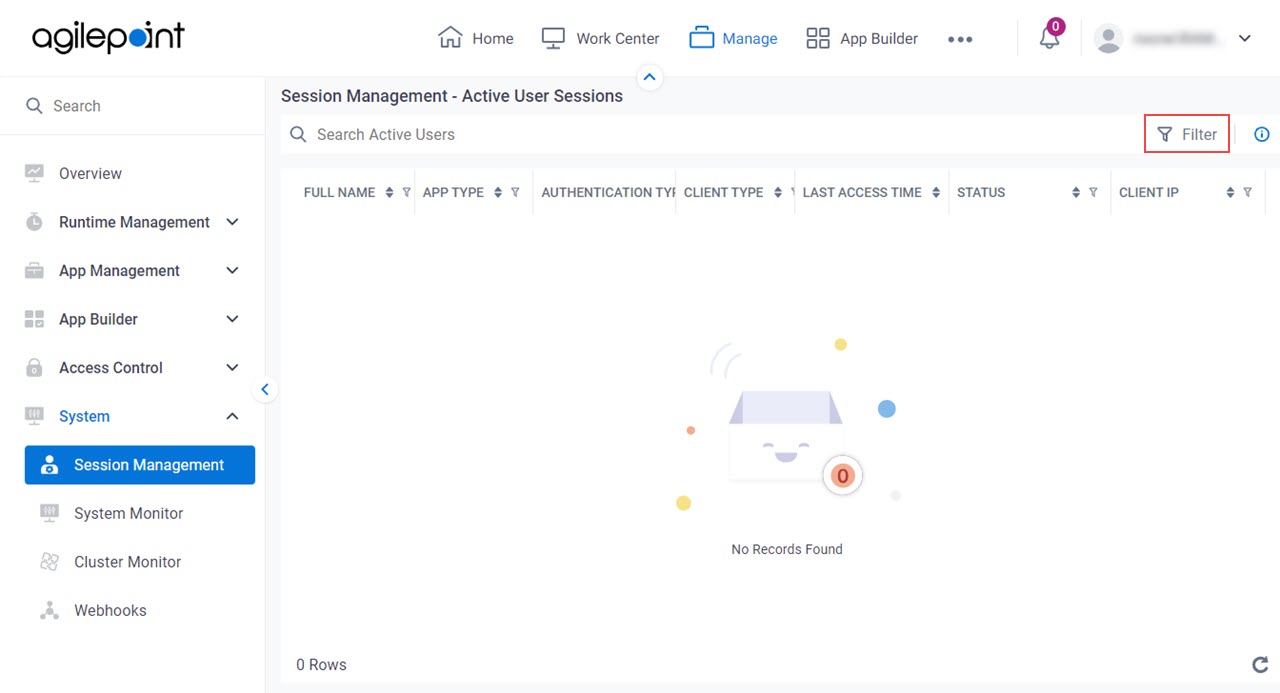
Fields
| Field Name | Definition |
|---|
Filter By |
- Description:
- Specifies the creteria to filter the user sessions.
- Allowed Values:
- Within The Last Few Minutes - Filters the active user sessions
within the most recent specified number of minutes.
- Between Selected Timespan - Filters the active user sessions
between the specified dates.
- By Client Type - Filters the active user sessions
based on the type of NX component, app, or device used to access AgilePoint NX.
- By User Name - Filters the active user sessions based on
a specified user name.
- All Records Within The Last 24 Hours - Filters all user sessions
within the last 24 hours.
- Failed Status Within The Last 24 Hours - Filters all failed user sessions
within the last 24 hours.
- Default Value:
- Within The Last Few Minutes
|
Minute(s) |
- Description:
- Specifies the time in minutes to filter the active
user sessions to show on the Session Management screen.
- To Open this Field:
-
- In the Filters By field, select Within The Last Few Minutes.
- Allowed Values:
- An integer.
Represents:
- Default Value:
- 60
|
Active From |
- Description:
- Specifies the start date to filter the user sessions
in the range of dates to show on the Session Management screen.
- To Open this Field:
-
- In the Filters By field, select Between Selected Timespan.
- Allowed Values:
- A date and time from the date picker.
- Default Value:
- The current date.
|
Active Till |
- Description:
- Specifies the last date to filter the user sessions
in the range of dates to show on the Session Management screen.
- To Open this Field:
-
- In the Filters By field, select Between Selected Timespan.
- Allowed Values:
- A date and time from the date picker.
- Default Value:
- The current date.
|
Client |
- Description:
- Specifies the type of client to filter the active
user sessions to show on the Session Management screen.
- To Open this Field:
-
- In the Filters By field, select By Client Type.
- Allowed Values:
-
- Default Value:
- NX Portal
|
User |
- Description:
- Specifies the name of the AgilePoint NX user to filter the active
user sessions to show on the Session Management screen.
- To Open this Field:
-
- In the Filters By field, select By User Name.
- Allowed Values:
- A user name from the list.
- Default Value:
- None
|
Cancel |
- Function:
- Closes the Filters screen.
|
Clear |
- Function:
- Sets the fields on the Filters screen to their default
values.
|
Apply |
- Function:
- Filters the user sessions based on the specified information.
|