Update Items (Amazon DynamoDB) activity
An activity that changes one or more items in Amazon DynamoDB.
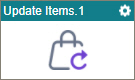
Configure the Update Items activity
To configure the Update Items activity, do the procedure in this topic.
Prerequisites
- The Enable Dynamo DB option must be selected in the
Amazon Web Services
access token.
For more information, refer to Access tokens for Amazon Web Services.
Good to Know
- To send an email notification, click
Advanced
 >
Email Notifications
>
Email Notifications  .
. For more information, refer to Email Notifications screen (Process Activities).
- In most text fields, you can use process data variables as an alternative to literal data values.
- You can configure whether this activity waits for other activities before it runs.
For more information, refer to How Do I Configure an Activity to Wait for Other Incoming Activities?
- This section shows the configuration settings on the configuration screens for this activity. Other configuration settings apply to system activities. For more information, refer to:
How to Start
- Open Process Builder.
For information about how to open this screen, refer to Process Builder.

- In Process Builder, in the Activity Library,
open the Amazon DynamoDB tab.
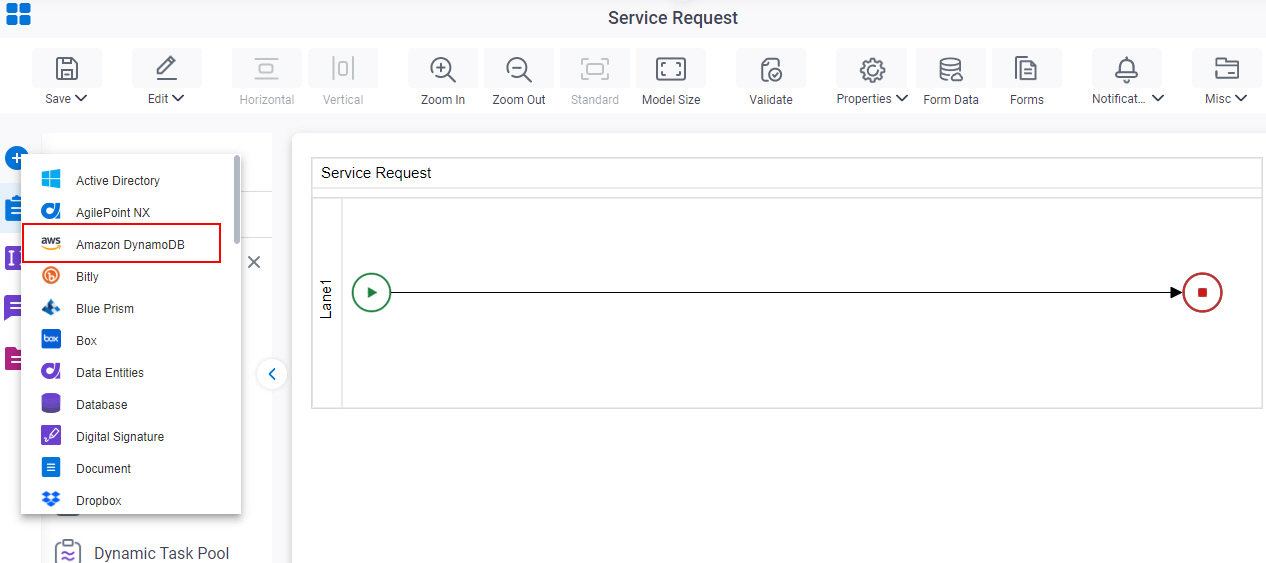
- On the Amazon DynamoDB tab,
drag the Update Items
activity onto your process.
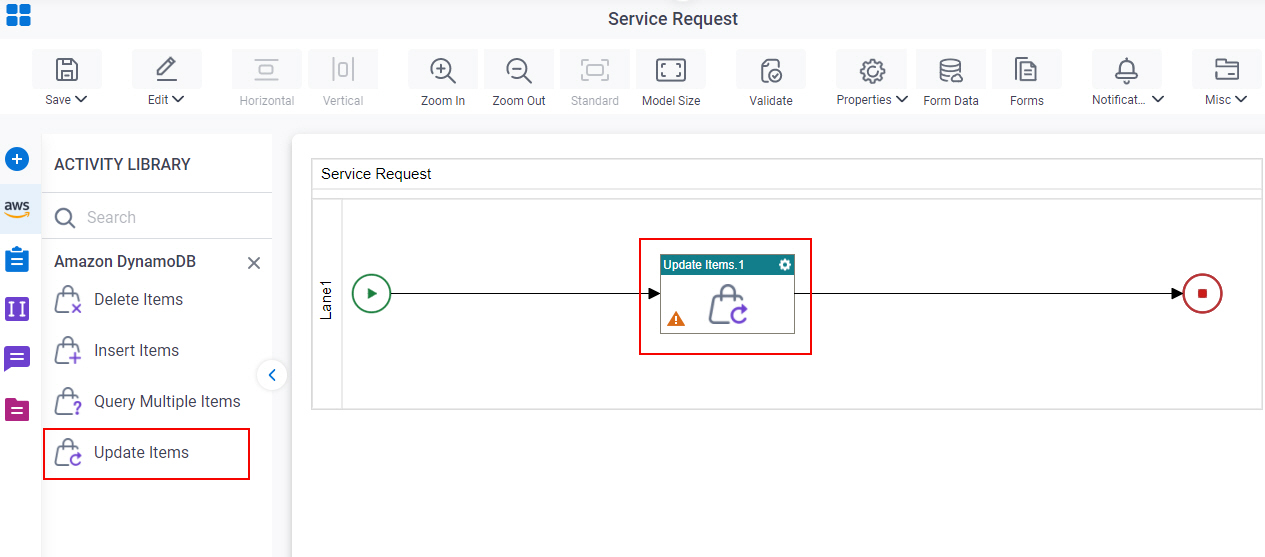
General Configuration
Specifies the basic settings for the Update Items activity.
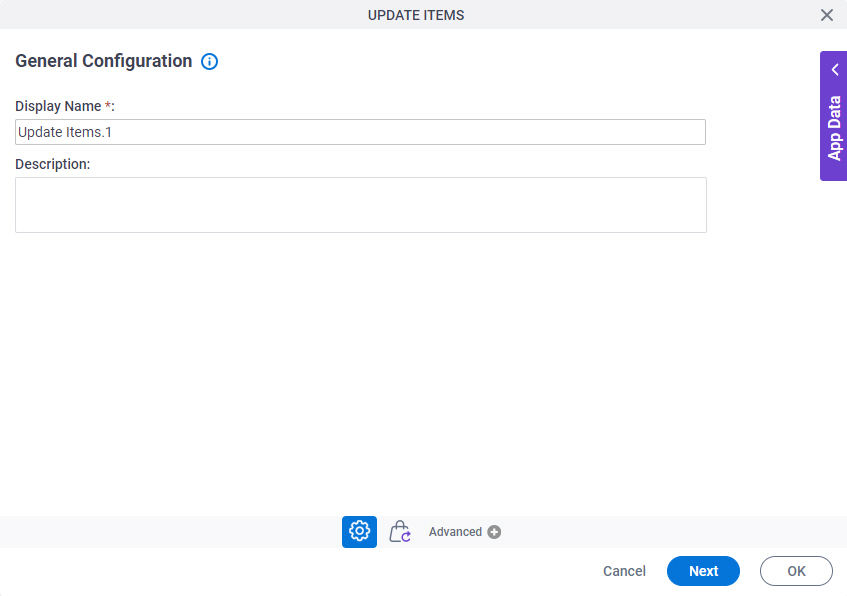
Good to Know
- Documentation for this screen is provided for completeness. The fields are mostly self-explanatory.
Fields
| Field Name | Definition |
|---|---|
|
Display Name |
|
|
Description |
|
Update Items Configuration > Request Data tab
Specifies the information to change one or more items in Amazon DynamoDB.
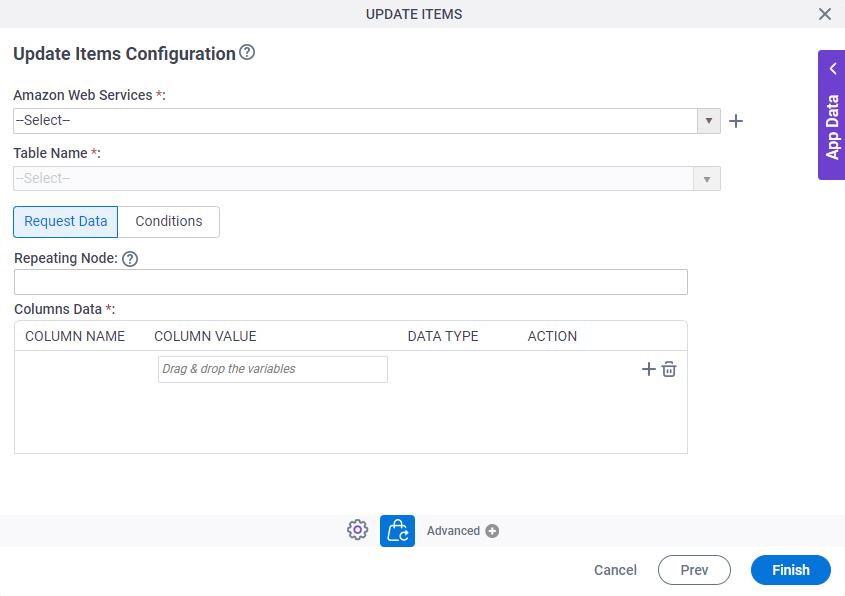
Fields
| Field Name | Definition |
|---|---|
|
Amazon Web Services |
|
|
Create |
|
|
Table Name |
|
|
Repeating Node |
|
|
Column Name |
|
|
Column Value |
|
|
Data Type |
|
|
Action |
|
|
Create |
|
|
Delete |
|
Update Items Configuration > Conditions tab
Specifies the query conditions to changes one or more items in Amazon DynamoDB.
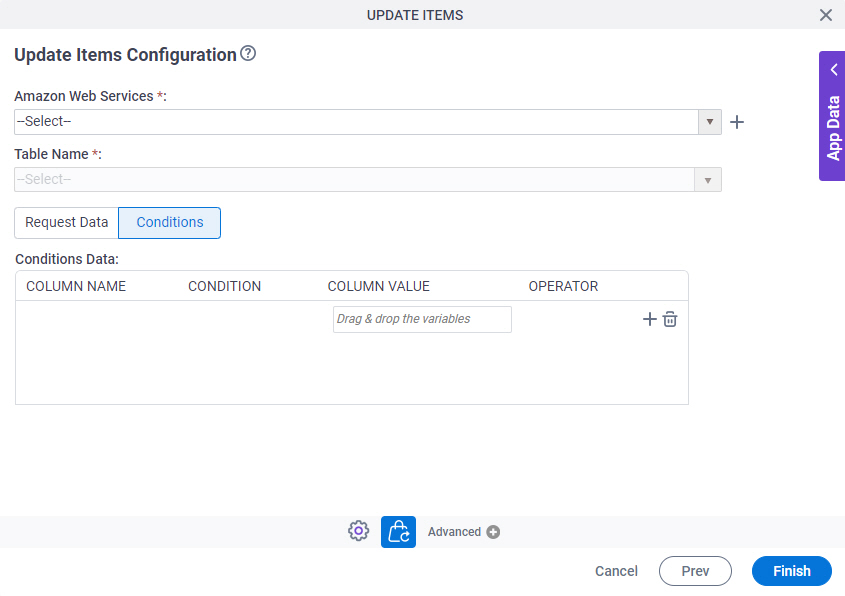
Fields
| Field Name | Definition |
|---|---|
|
Amazon Web Services |
|
|
Create |
|
|
Table Name |
|
|
Column Name |
|
|
Condition |
|
|
Value |
|
Operator |
|
|
Create |
|
|
Delete |
|



