Query Multiple Items (Amazon DynamoDB) activity
An activity that gets one or more items from Amazon DynamoDB.
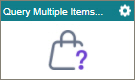
Configure the Query Multiple Items activity
To configure the Query Multiple Items activity, do the procedure in this topic.
Prerequisites
- The Enable Dynamo DB option must be selected in the
Amazon Web Services
access token.
For more information, refer to Access tokens for Amazon Web Services.
Good to Know
- To send an email notification, click
Advanced
 >
Email Notifications
>
Email Notifications  .
. For more information, refer to Email Notifications screen (Process Activities).
- In most text fields, you can use process data variables as an alternative to literal data values.
- You can configure whether this activity waits for other activities before it runs.
For more information, refer to How Do I Configure an Activity to Wait for Other Incoming Activities?
- This section shows the configuration settings on the configuration screens for this activity. Other configuration settings apply to system activities. For more information, refer to:
How to Start
- Open Process Builder.
For information about how to open this screen, refer to Process Builder.

- In Process Builder, in the Activity Library,
open the Amazon DynamoDB tab.
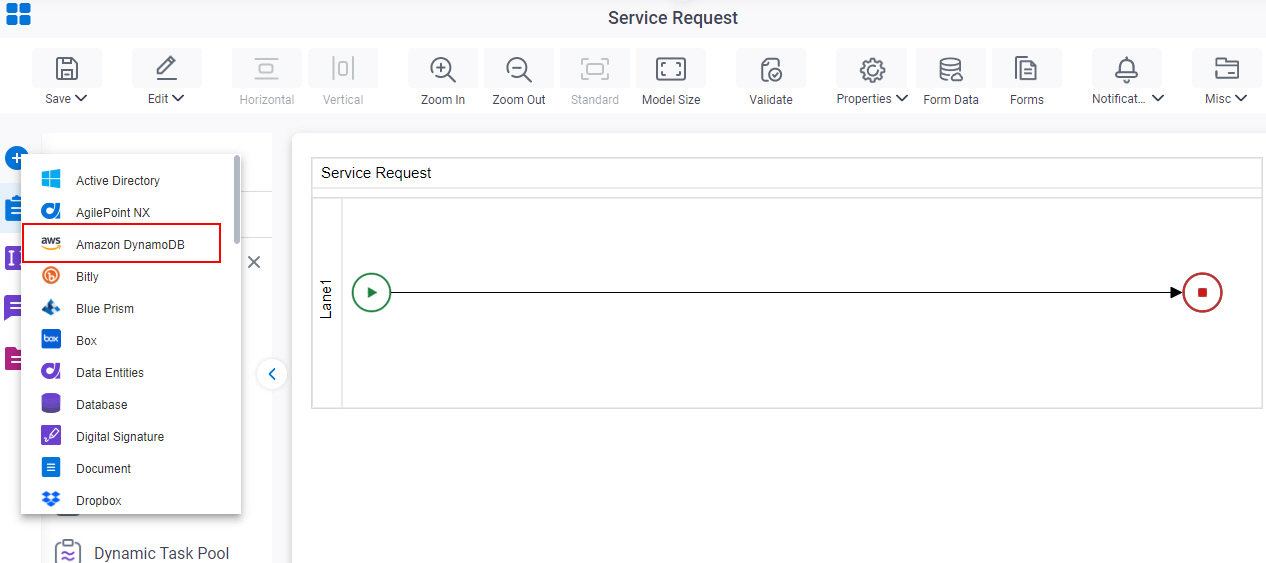
- On the Amazon DynamoDB tab,
drag the Query Multiple Items
activity onto your process.
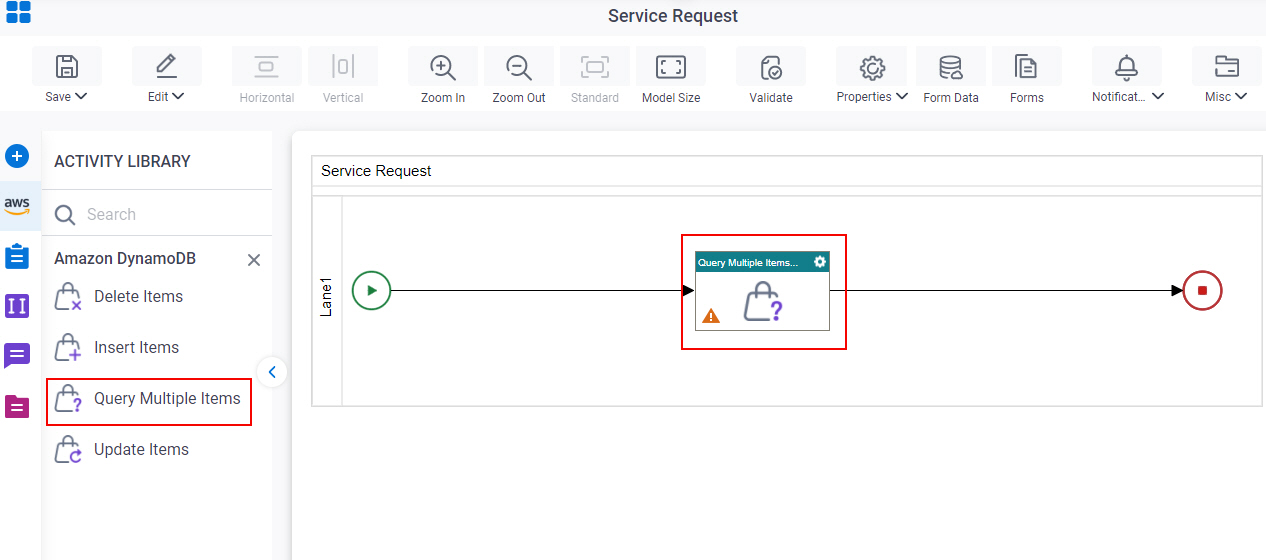
General Configuration
Specifies the basic settings for the Query Multiple Items activity.
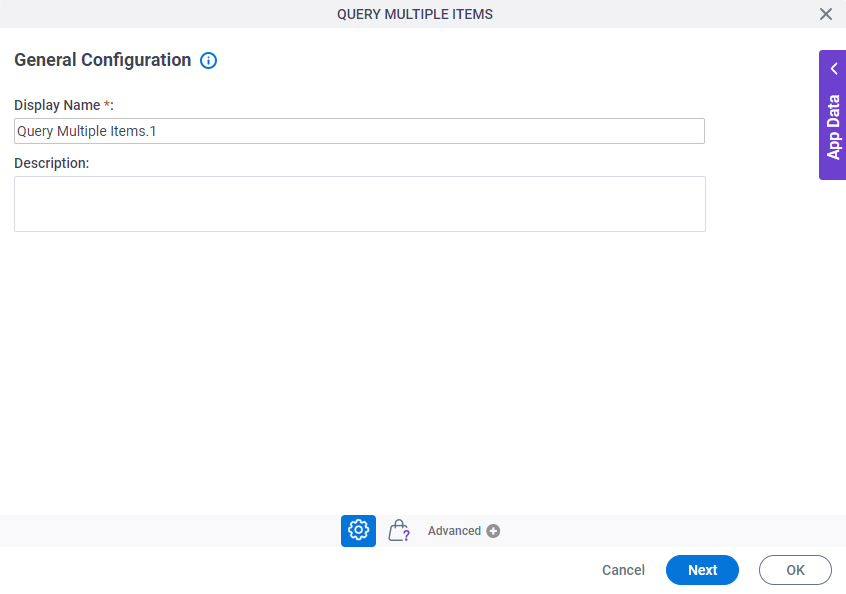
Good to Know
- Documentation for this screen is provided for completeness. The fields are mostly self-explanatory.
Fields
| Field Name | Definition |
|---|---|
|
Display Name |
|
|
Description |
|
Query Multiple Items Configuration > Request Tab
Specifies a filter condition to get one or more items from Amazon DynamoDB.
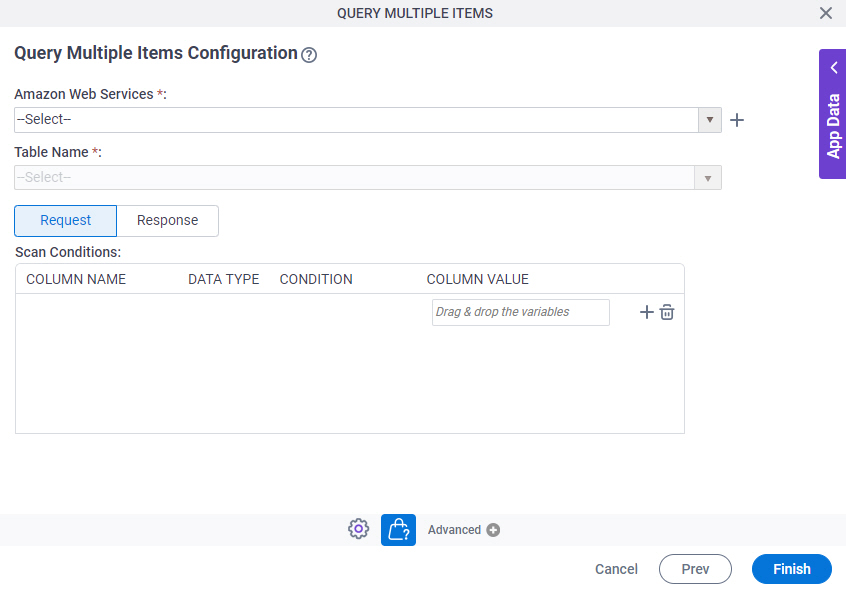
Fields
| Field Name | Definition |
|---|---|
|
Amazon Web Services |
|
|
Create |
|
|
Table Name |
|
|
Column Name |
|
|
Data Type |
|
|
Condition |
|
|
Column Value |
|
|
Create |
|
|
Delete |
|
Query Multiple Items Configuration > Response Tab
Connects the query responses from Amazon DynamoDB columns to the nodes in an AgilePoint schema.
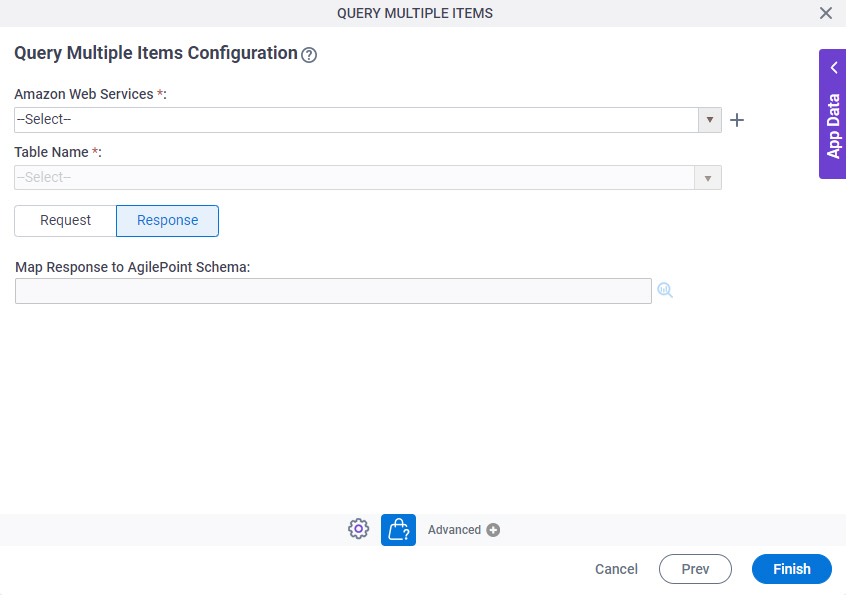
Fields
| Field Name | Definition |
|---|---|
|
Amazon Web Services |
|
|
Create |
|
|
Table Name |
|
|
Map Response to AgilePoint Schema |
|




