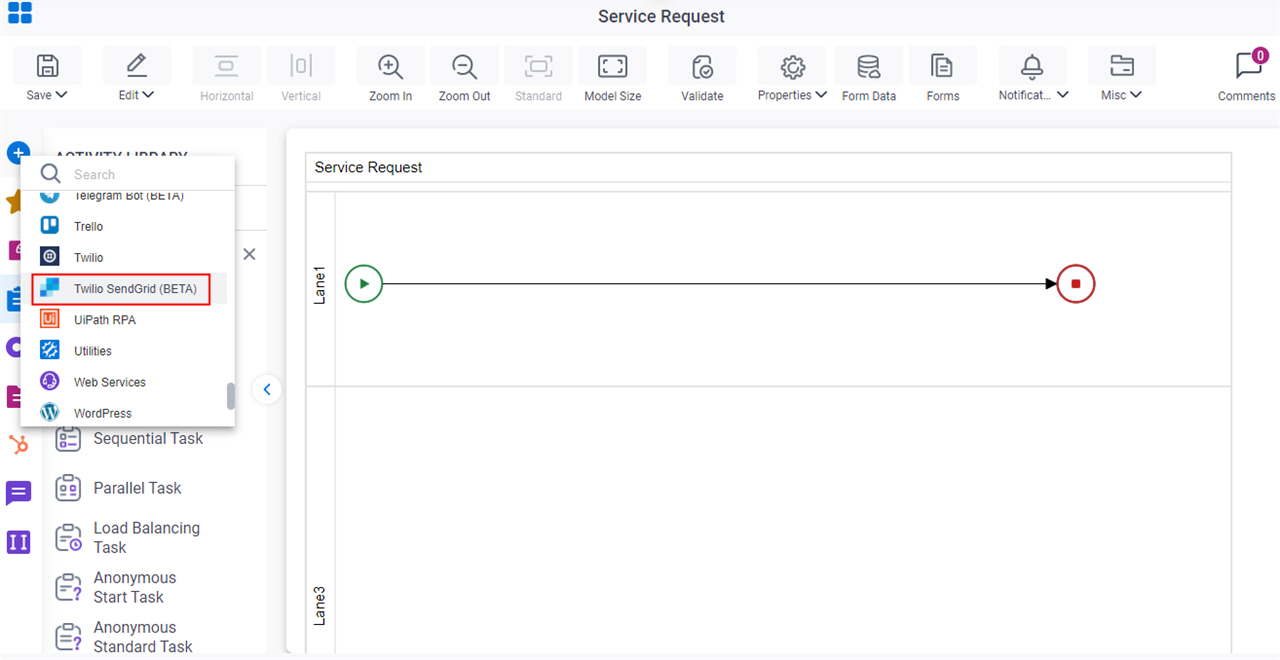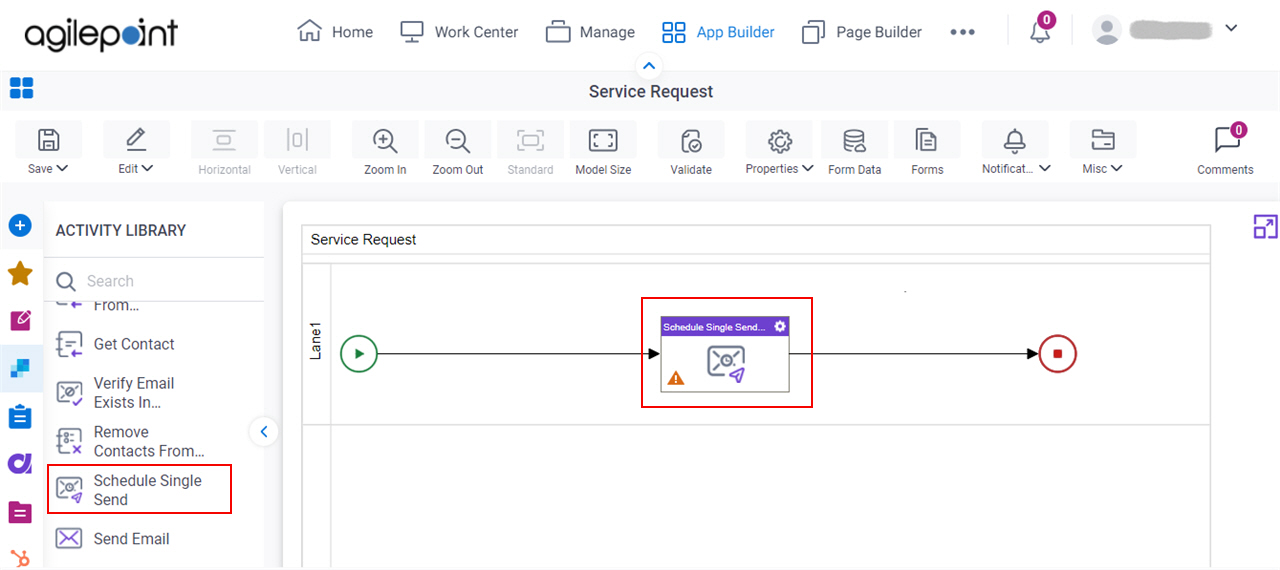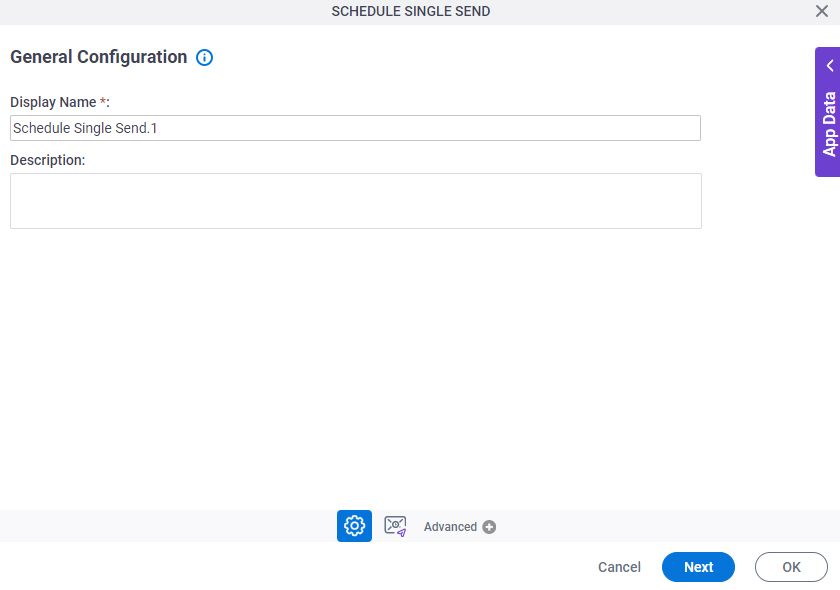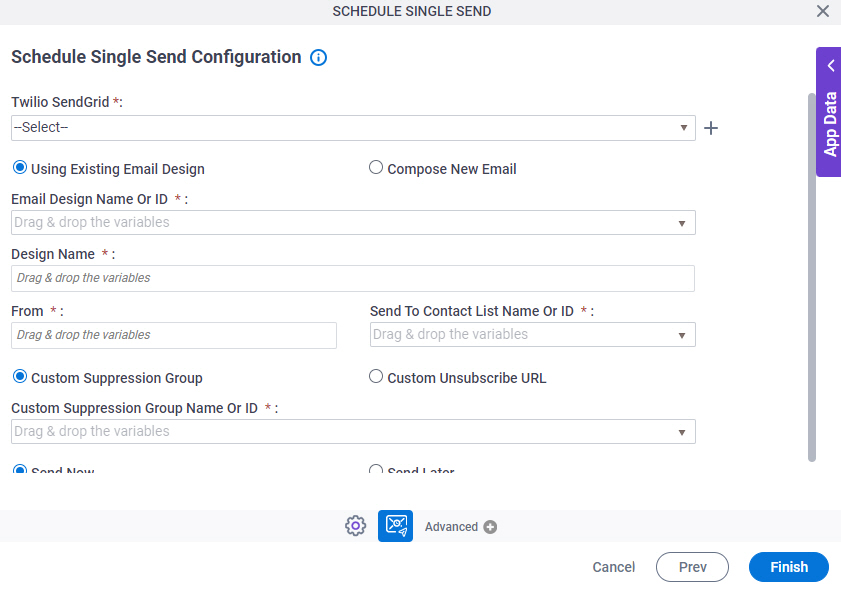|
Twilio SendGrid
|
- Description:
- Specifies the access token that connects to your Twilio SendGrid service.
- Allowed Values:
- A list of access tokens configured for your environment.
- Default Value:
- None
|
|
Create 
|
- Opens this Screen:
- Access Token for Twilio SendGrid
- Function of this Screen:
- Configure an access token to connect
to Twilio SendGrid.
|
|
Using Existing Email Design / Compose New Email
|
- Description:
- Specifies whether to create an email design to use to create the Single Send email in Twilio SendGrid.
- Allowed Values:
-
- Using Existing Email Design - Uses the email design that exists in Twilio SendGrid to create the Single Send email.
- Compose New Email - Creates an email design to use to create the Single Send email in Twilio SendGrid.
- Default Value:
- Using Existing Email Design
|
|
Email Design Name Or ID
|
- Description:
- Specifies the name or ID of the email design to use to create the Single Send email.
- To Open this Field:
-
- On the Schedule Single Send Configuration screen, select Using Existing Email Design.
- Allowed Values:
-
- An email design name from the list.
When you select the access token from the Twilio SendGrid field,
this field shows the email design names associated with the access token. - An alphanumeric string that represents an email design ID.
The email design ID comes from Twilio SendGrid.
- Default Value:
- None
- Accepts Variables:
- Yes
- Limitations:
-
Some information about
third-party integrations
is outside the scope of the AgilePoint NX Product Documentation. It is the responsibility
of the vendors who create and maintain these technologies to provide this information.
This
includes specific business use cases and examples; explanations
for third-party concepts; details about the data models and input and output
data formats for third-party technologies; and
various types of IDs, URL patterns, connection string formats,
or other technical information that is specific
to the
third-party technologies.
For more information, refer to
Where Can I Find Information and Examples for Third-Party Integrations?
|
|
Single Send Name
|
- Description:
- Specifies the name of the Single Send email to create in Twilio SendGrid.
- Allowed Values:
- One line of text (a string) that can have letters, numbers, spaces, and special characters.
- Default Value:
- None
- Accepts Variables:
- Yes
- Limitations:
-
Some information about
third-party integrations
is outside the scope of the AgilePoint NX Product Documentation. It is the responsibility
of the vendors who create and maintain these technologies to provide this information.
This
includes specific business use cases and examples; explanations
for third-party concepts; details about the data models and input and output
data formats for third-party technologies; and
various types of IDs, URL patterns, connection string formats,
or other technical information that is specific
to the
third-party technologies.
For more information, refer to
Where Can I Find Information and Examples for Third-Party Integrations?
|
|
From
|
- Description:
- Specifies the email address of the verified sender to show on the Single Send email.
The email address specified in this field must be a verified sender in your Twilio SendGrid environment.
- Allowed Values:
- One line of text (a string) in email address format.
- Default Value:
- None
- Accepts Variables:
- Yes
|
|
Send To Contact List Name Or ID
|
- Description:
- Specifies the name or ID of the contact list
to which to send the Single Send email.
- Allowed Values:
-
- A contact list name from the list.
When you select the access token from the Twilio SendGrid field,
this field shows the contact list names associated with the access token. - An alphanumeric string that represents a contact list ID.
The contact list ID comes from Twilio SendGrid.
- Default Value:
- None
- Accepts Variables:
- Yes
- Limitations:
-
Some information about
third-party integrations
is outside the scope of the AgilePoint NX Product Documentation. It is the responsibility
of the vendors who create and maintain these technologies to provide this information.
This
includes specific business use cases and examples; explanations
for third-party concepts; details about the data models and input and output
data formats for third-party technologies; and
various types of IDs, URL patterns, connection string formats,
or other technical information that is specific
to the
third-party technologies.
For more information, refer to
Where Can I Find Information and Examples for Third-Party Integrations?
|
|
Subject
|
- Description:
- Specifies the subject line for your email design that shows on the Single Send email.
- To Open this Field:
-
- On the Schedule Single Send Configuration screen,
select Compose New Email.
- Allowed Values:
- One line of text (a string) that can have letters, numbers, spaces, and special characters.
- Default Value:
- None
- Accepts Variables:
- Yes
|
|
HTML Body
|
- Description:
- Specifies the content for the email design in HTML format.
- To Open this Field:
-
- On the Schedule Single Send Configuration screen,
select Compose New Email.
- Allowed Values:
- More than one line of text.
- Default Value:
- None
- Accepts Variables:
- Yes
|
Generate Plain Text Body |
- Description:
- Specifies whether to enter the text to create an email design in plain text format.
- To Open this Field:
-
- On the Schedule Single Send Configuration screen,
select Compose New Email.
- Allowed Values:
-
- Deselected - Specifies the text to use to create the email design in plain text format.
- Selected - Creates the email design in plain text format from the content specified in the HTML Body field.
- Default Value:
- Selected
|
|
Plain Text Body
|
- Description:
- Specifies the content for the email design in plain text format.
- To Open this Field:
-
- On the Schedule Single Send Configuration screen,
select Compose New Email.
- Deselect Generate Plain Text Body.
- Allowed Values:
- More than one line of text.
- Default Value:
- Selected
- Accepts Variables:
- Yes
|
|
Custom Suppression Group / Custom Unsubscribe URL
|
- Description:
- Specifies whether to enter a URL for the text that shows on the Single Send email to unsubscribe.
- Allowed Values:
-
- Custom Suppression Group - Specifies a custom suppression group to which to not send the Single Send email.
- Custom Unsubscribe URL - Specifies a URL for the text that shows to the recipients on the Single Send email to unsubscribe.
- Default Value:
- Custom Suppression Group
|
|
Custom Suppression Group Name Or ID
|
- Description:
- Specifies the name or ID of the custom suppression group
in which the contacts are unsubscribed to receive the Single Send email.
- To Open this Field:
-
- On the Schedule Single Send Configuration screen, select Custom Suppression Group.
- Allowed Values:
-
- A custom suppression group name from the list.
When you select the access token from the Twilio SendGrid field,
this field shows the custom suppression group names associated with the access token. - An alphanumeric string that represents a custom suppression group ID.
The custom suppression group ID comes from Twilio SendGrid.
- Default Value:
- None
- Accepts Variables:
- Yes
- Limitations:
-
Some information about
third-party integrations
is outside the scope of the AgilePoint NX Product Documentation. It is the responsibility
of the vendors who create and maintain these technologies to provide this information.
This
includes specific business use cases and examples; explanations
for third-party concepts; details about the data models and input and output
data formats for third-party technologies; and
various types of IDs, URL patterns, connection string formats,
or other technical information that is specific
to the
third-party technologies.
For more information, refer to
Where Can I Find Information and Examples for Third-Party Integrations?
|
|
Custom Unsubscribe URL
|
- Description:
- Specifies a URL for the text that shows to the recipients on the Single Send email to unsubscribe.
- To Open this Field:
-
- On the Schedule Single Send Configuration screen, select Custom Unsubscrie URL.
- Allowed Values:
- One line of text (a string) in URL format.
- Default Value:
- None
- Accepts Variables:
- Yes
- Limitations:
-
Some information about
third-party integrations
is outside the scope of the AgilePoint NX Product Documentation. It is the responsibility
of the vendors who create and maintain these technologies to provide this information.
This
includes specific business use cases and examples; explanations
for third-party concepts; details about the data models and input and output
data formats for third-party technologies; and
various types of IDs, URL patterns, connection string formats,
or other technical information that is specific
to the
third-party technologies.
For more information, refer to
Where Can I Find Information and Examples for Third-Party Integrations?
|
|
Send Now / Send Later
|
- Description:
- Specifies whether to set the date and time to send the Single Send email in Twilio SendGrid.
- Allowed Values:
-
- Send Now - Sends the Single Send email at the time when the activity executes at runtime.
- Send Later - Sends the Single Send email on the date and time specified in the Date And Time To Send field.
- Default Value:
- Send Now
|
|
Date And Time To Send
|
- Description:
- Specifies the date and time to send the Single Send email in Twilio SendGrid.
- Allowed Values:
- A valid date and time
- Default Value:
- None
|
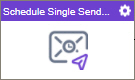
 >
Email Notifications
>
Email Notifications  .
.