Read Message from Device activity
An activity that reads a device-to-cloud message from a device that is registered in Microsoft Azure IoT.
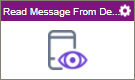
Configure the Send Message to Device activity
To configure the Read Message from Device activity, do the procedure in this topic.
Examples
Good to Know
- To send an email notification, click
Advanced
 >
Email Notifications
>
Email Notifications  .
. For more information, refer to Email Notifications screen (Process Activities).
- In most text fields, you can use process data variables as an alternative to literal data values.
- You can configure whether this activity waits for other activities before it runs.
For more information, refer to How Do I Configure an Activity to Wait for Other Incoming Activities?
- This section shows the configuration settings on the configuration screens for this activity. Other configuration settings apply to system activities. For more information, refer to:
How to Start
- Open Process Builder.
For information about how to open this screen, refer to Process Builder.

- In Process Builder, in the Activity Library
open the MS Azure IoT tab.
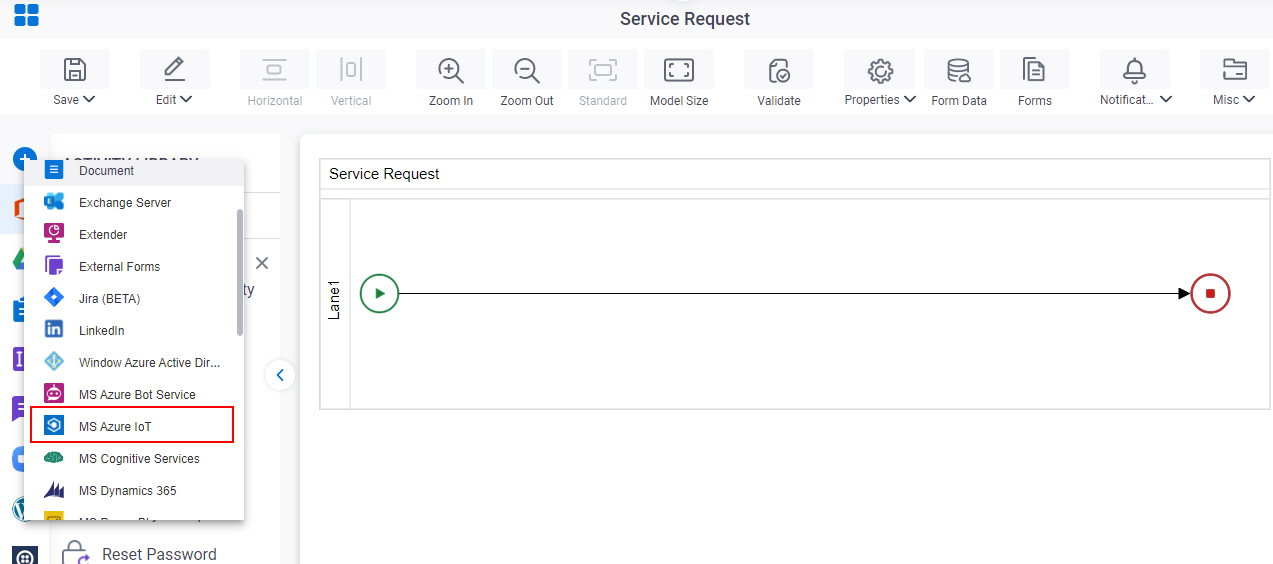
- On the
MS Azure IoT tab,
drag the Read Message From Device
activity onto your process.
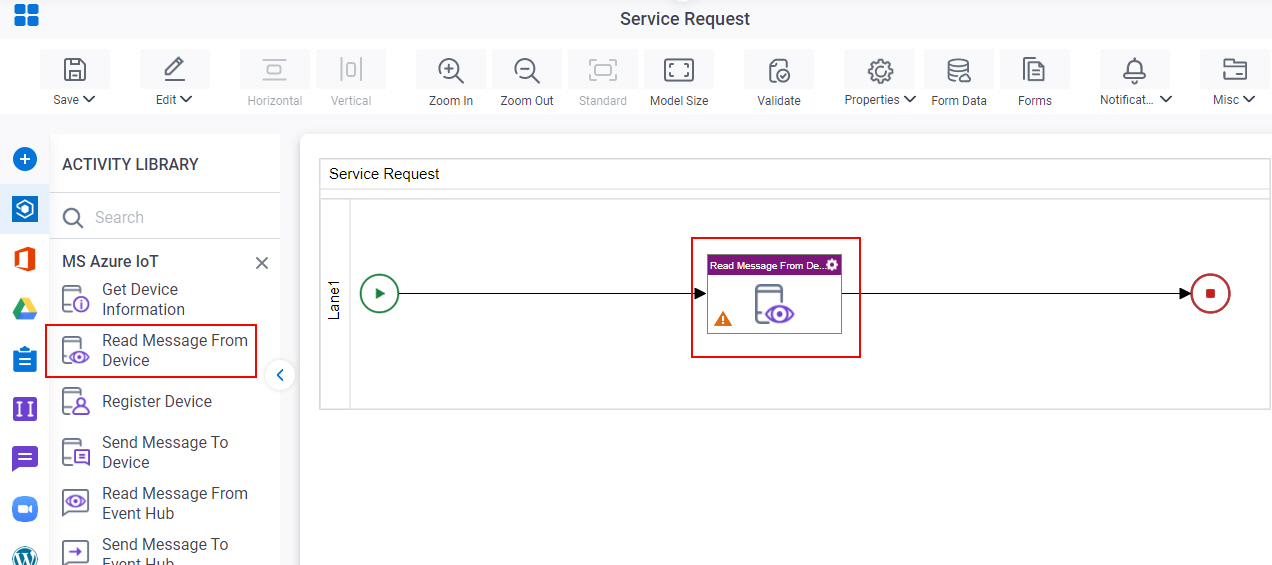
General Configuration
Specifies the basic settings for the Read Message from Devive activity.
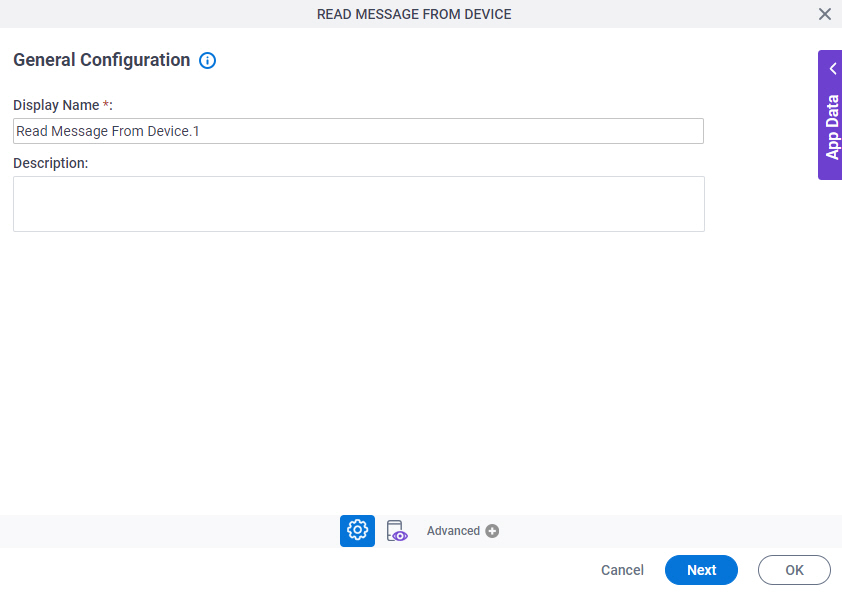
Good to Know
- Documentation for this screen is provided for completeness. The fields are mostly self-explanatory.
Fields
| Field Name | Definition |
|---|---|
|
Display Name |
|
|
Description |
|
Read Message from Device Configuration
Configures how to store the message from your device.
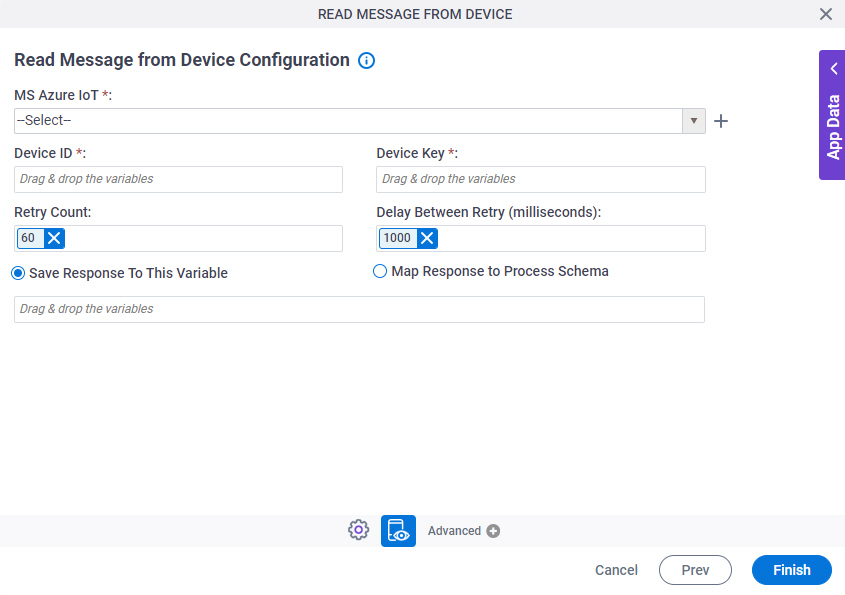
Fields
| Field Name | Definition |
|---|---|
|
MS Azure IoT |
|
|
Create |
|
|
Device ID |
|
Device Key |
|
Retry Count |
|
Delay Between Retry (milliseconds) |
|
|
Payload |
|
|
Sample Payload JSON |
|
|
Map Schema |
|




