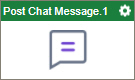Post Chat Message activity
Configure the Post Chat Message activity
To configure the Post Chat Message activity, do the procedure in this topic.
Good to Know
- To send an email notification, click
Advanced
 >
Email Notifications
>
Email Notifications  .
. For more information, refer to Email Notifications screen (Process Activities).
- In most text fields, you can use process data variables as an alternative to literal data values.
- You can configure whether this activity waits for other activities before it runs.
For more information, refer to How Do I Configure an Activity to Wait for Other Incoming Activities?
- This section shows the configuration settings on the configuration screens for this activity. Other configuration settings apply to system activities. For more information, refer to:
How to Start
- Open Process Builder.
For information about how to open this screen, refer to Process Builder.

- In Process Builder, in the Activity Library,
open the Slack tab.

- On the Slack
tab,
drag the Post Chat Message
activity onto your process.
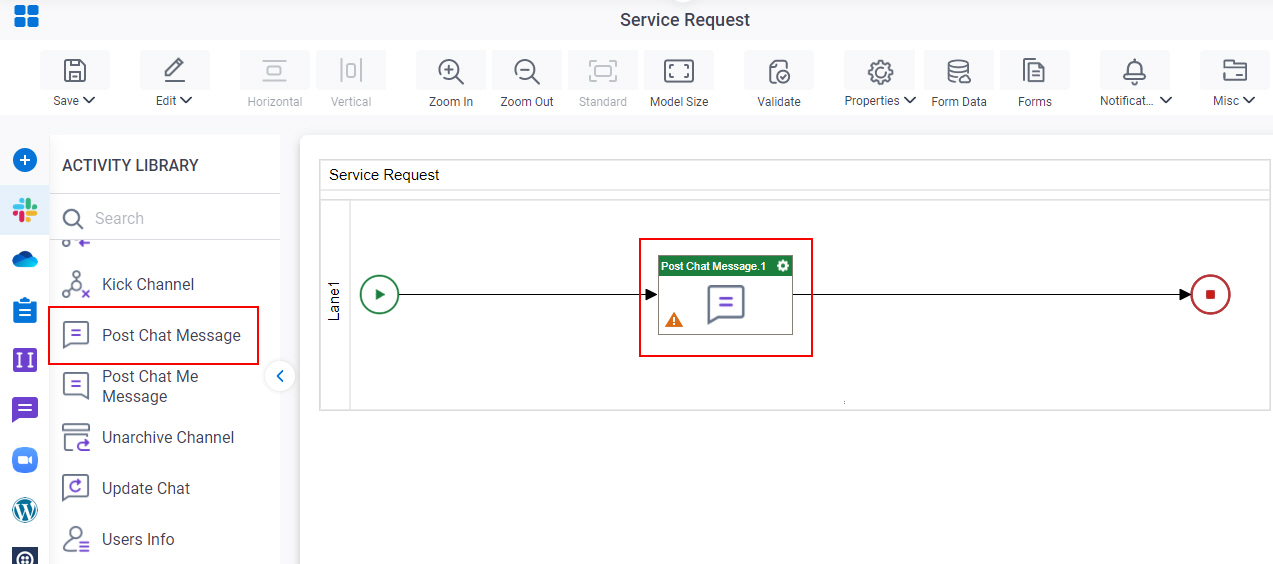
General Configuration
Specifies the basic settings for the Post Chat Message activity.
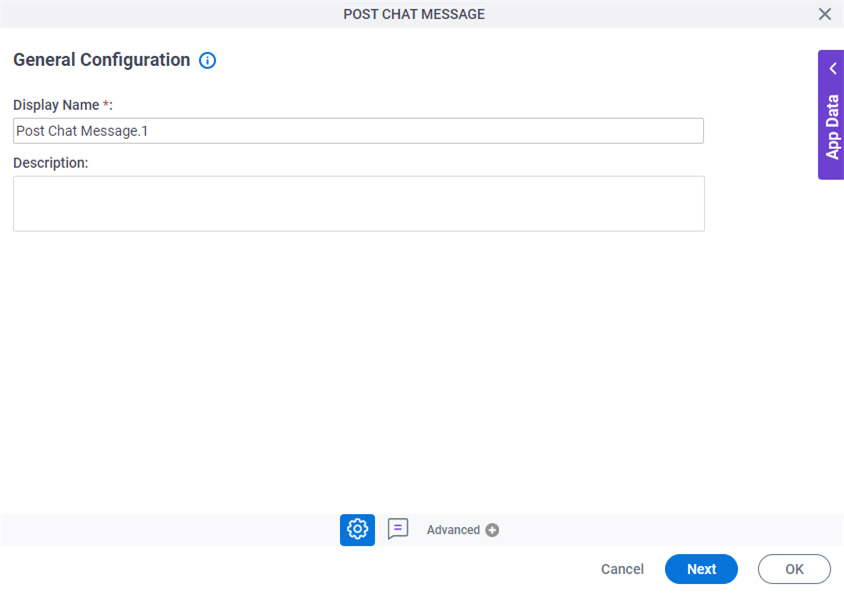
Good to Know
- Documentation for this screen is provided for completeness. The fields are mostly self-explanatory.
Fields
| Field Name | Definition |
|---|---|
|
Display Name |
|
|
Description |
|
Post Chat Message Configuration > Basic tab
Specifies the Slack message to post.
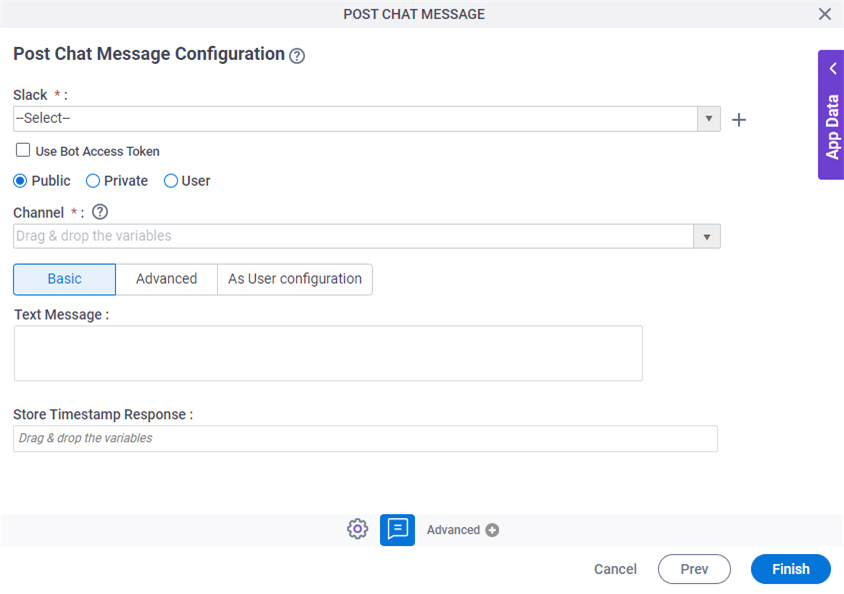
Fields
| Field Name | Definition |
|---|---|
Slack |
|
|
Create |
|
Use Bot Access Token |
|
|
Public |
|
|
Private |
|
User |
|
|
Channel |
|
Text Message |
|
Store Timestamp Response |
|
Post Chat Message Configuration > Advanced tab
Specifies the resources to a message, such as URL of an image, footer, and author icon.
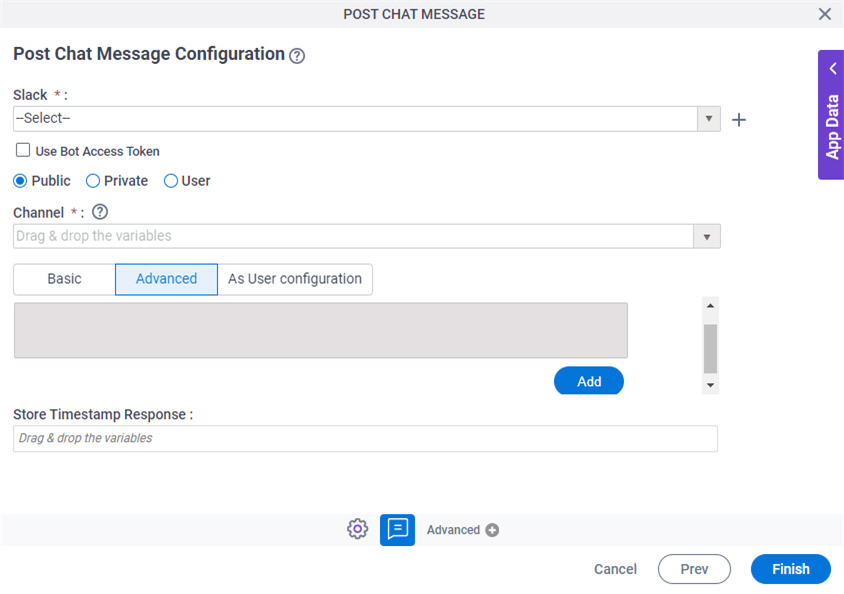
Fields
| Field Name | Definition |
|---|---|
Slack |
|
|
Create |
|
Use Bot Access Token |
|
|
Public |
|
|
Private |
|
User |
|
|
Channel |
|
Add |
|
Post Chat Message Configuration > As User Configuration tab
Configures who is the message sender.
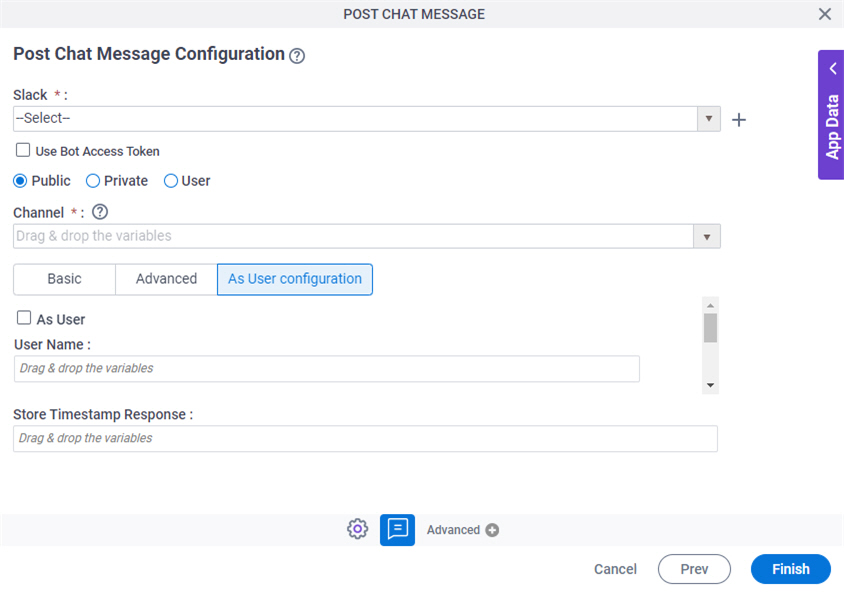
Fields
| Field Name | Definition |
|---|---|
Slack |
|
|
Create |
|
Use Bot Access Token |
|
|
Public |
|
|
Private |
|
User |
|
|
Channel |
|
As User |
|
User Name |
|
Icon URL |
|
Emoji URL |
|
Store Timestamp Response |
|