Text Moderation (OpenAI) activity
An activity that reviews text input with the moderation feature in OpenAI to find offensive statements. It stores the results in the process schema.
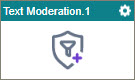
Configure the Text Moderation activity
Examples
- (External) AgilePoint NX Connector For OpenAI
- Examples - Step-by-step use case examples, information about what types of examples are provided in the AgilePoint NX Product Documentation, and other resources where you can find more examples.
Prerequisites
- AgilePoint NX OnDemand (public cloud), AgilePoint NX PrivateCloud, or AgilePoint NX OnPremises v9.0 or higher.
Good to Know
- To send an email notification, click
Advanced
 >
Email Notifications
>
Email Notifications  .
. For more information, refer to Email Notifications screen (Process Activities).
- In most text fields, you can use process data variables as an alternative to literal data values.
- You can configure whether this activity waits for other activities before it runs.
For more information, refer to How Do I Configure an Activity to Wait for Other Incoming Activities?
- This section shows the configuration settings on the configuration screens for this activity. Other configuration settings apply to system activities. For more information, refer to:
How to Start
- Open Process Builder.
For information about how to open this screen, refer to Process Builder.

- In Process Builder, in the Activity Library,
open the OpenAI tab.
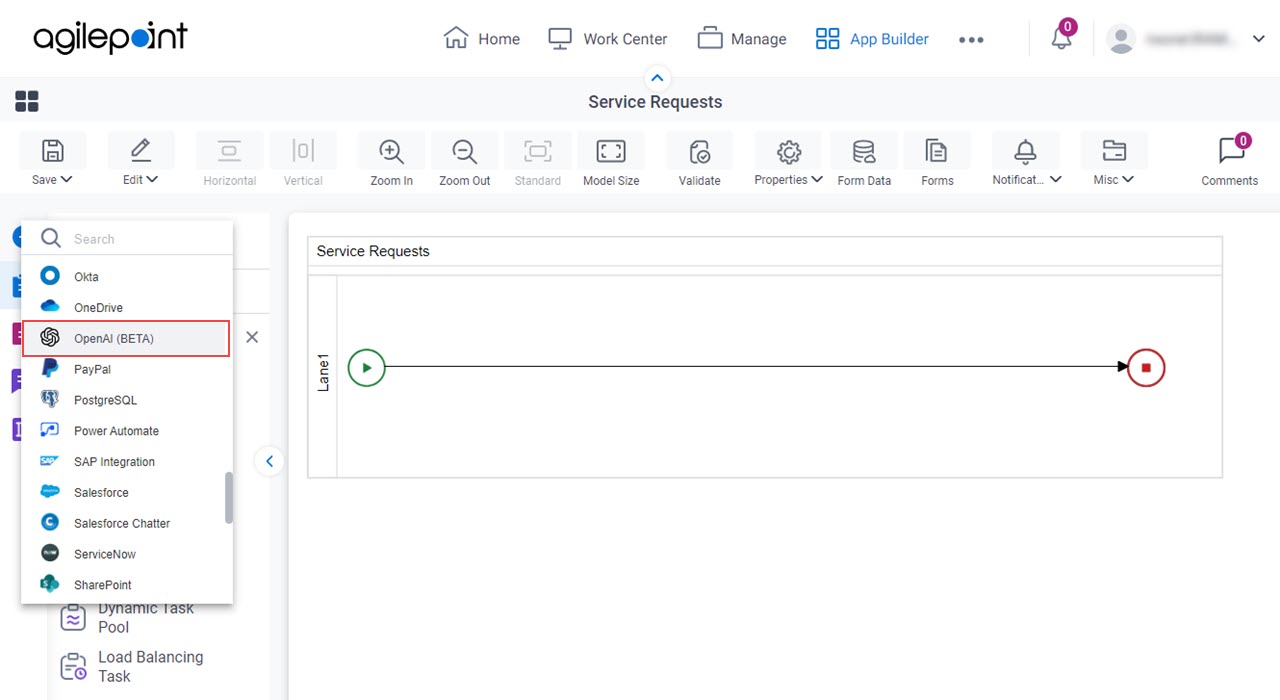
- On the OpenAI tab,
drag the Text Moderation
activity onto your process.
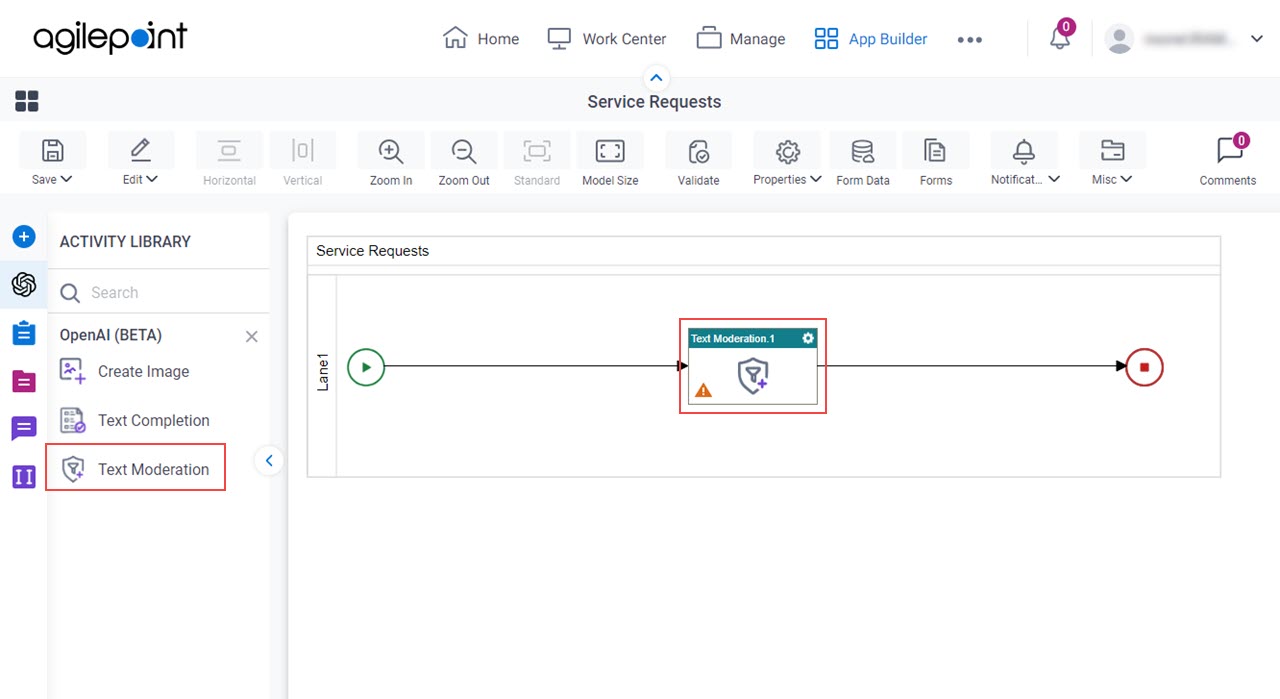
General Configuration
Specifies the basic settings for the Text Moderation activity.
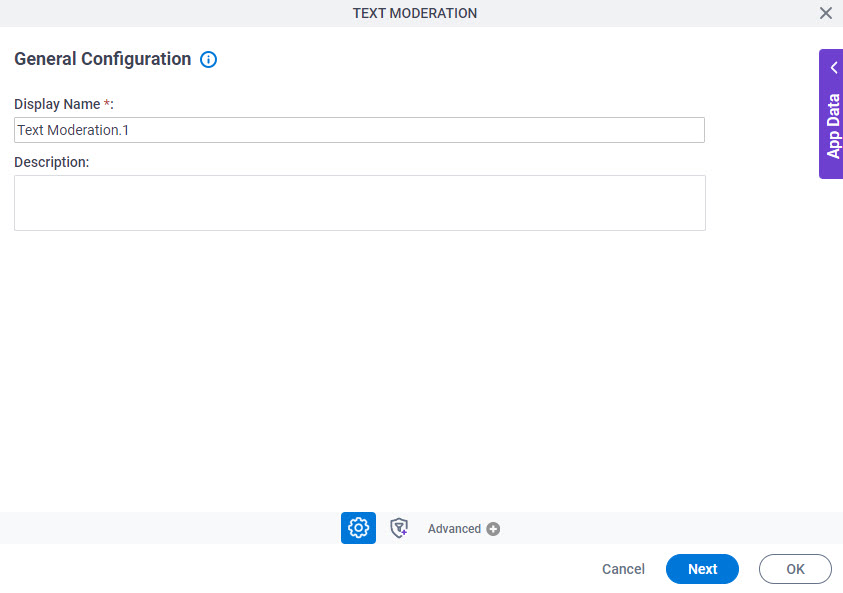
Good to Know
- Documentation for this screen is provided for completeness. The fields are mostly self-explanatory.
Fields
| Field Name | Definition |
|---|---|
|
Display Name |
|
|
Description |
|
Text Moderation Configuration
Configures the text input and response settings for the text moderation.
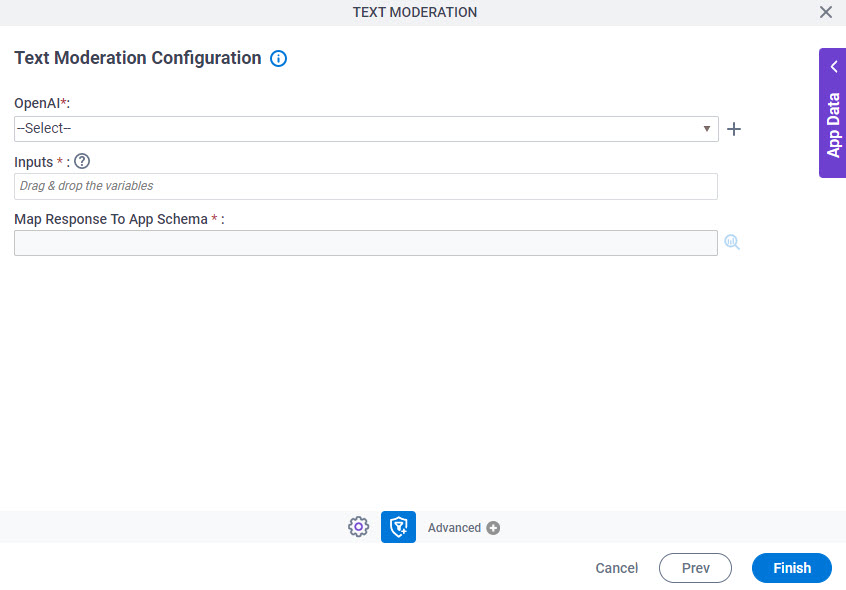
Fields
| Field Name | Definition |
|---|---|
|
OpenAI |
|
|
Create |
|
|
Input |
|
|
Map Response To App Schema |
|




