Rename Bucket activity
An activity that changes the name of a bucket in Microsoft Planner.
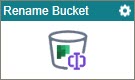
Configure the Rename Bucket activity
Prerequisites
- AgilePoint NX OnDemand (public cloud), AgilePoint NX PrivateCloud, or AgilePoint NX OnPremises v9.0 Software Update 1 or higher.
Good to Know
- To send an email notification, click
Advanced
 >
Email Notifications
>
Email Notifications  .
. For more information, refer to Email Notifications screen (Process Activities).
- In most text fields, you can use process data variables as an alternative to literal data values.
- You can configure whether this activity waits for other activities before it runs.
For more information, refer to How Do I Configure an Activity to Wait for Other Incoming Activities?
- This section shows the configuration settings on the configuration screens for this activity. Other configuration settings apply to system activities. For more information, refer to:
How to Start
- Open Process Builder.
For information about how to open this screen, refer to Process Builder.

- In Process Builder, in the Activity Library,
open the Microsoft Planner tab.
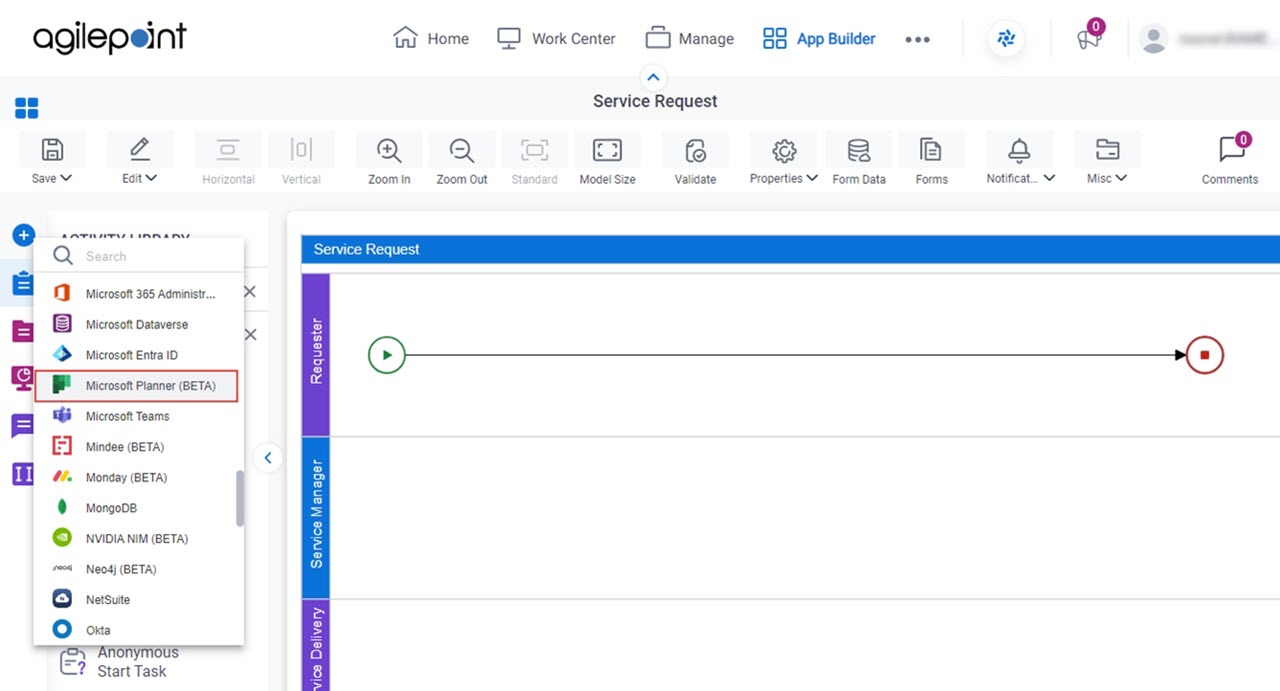
- On the Microsoft Planner tab,
drag the Rename Bucket
activity onto your process.
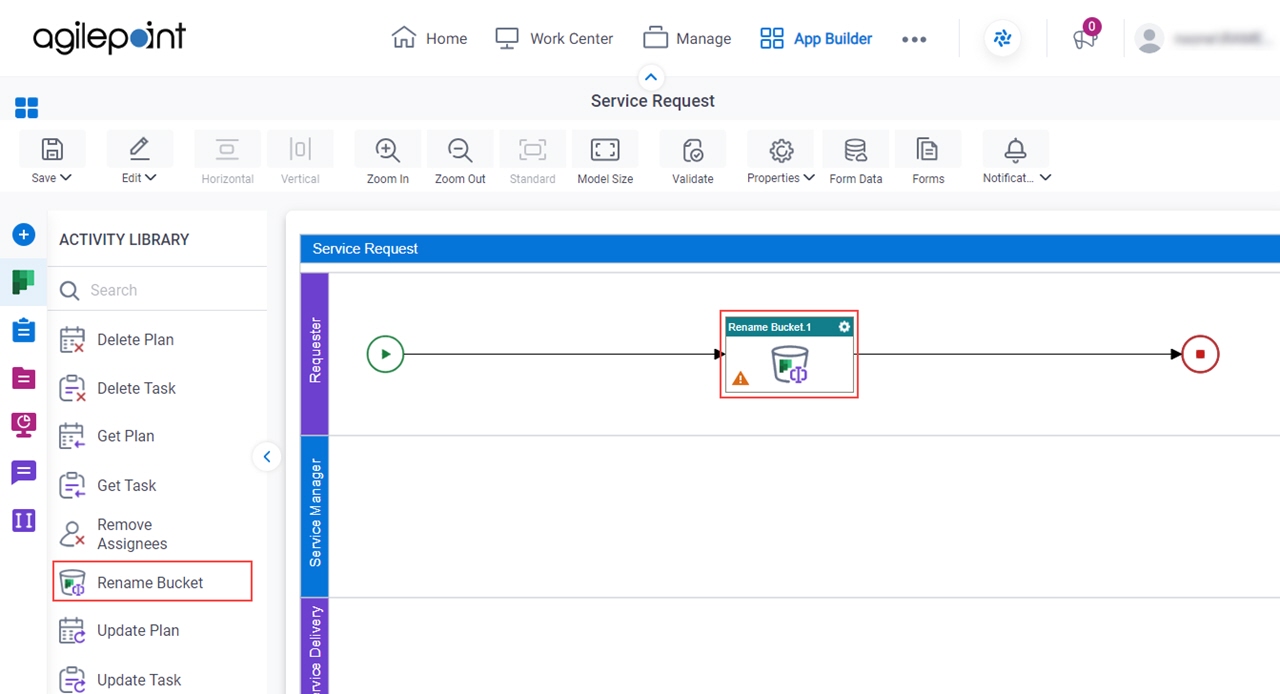
General Configuration
Specifies the basic settings for the Rename Bucket activity.
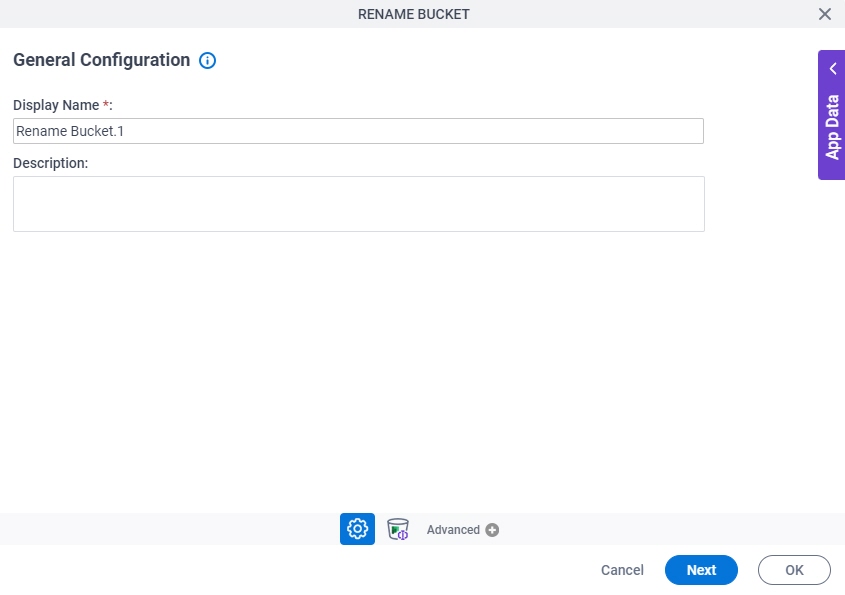
Good to Know
- Documentation for this screen is provided for completeness. The fields are mostly self-explanatory.
Fields
| Field Name | Definition |
|---|---|
|
Display Name |
|
|
Description |
|
Rename Bucket Configuration
Specifies the information to change the name of the bucket in Microsoft Planner.
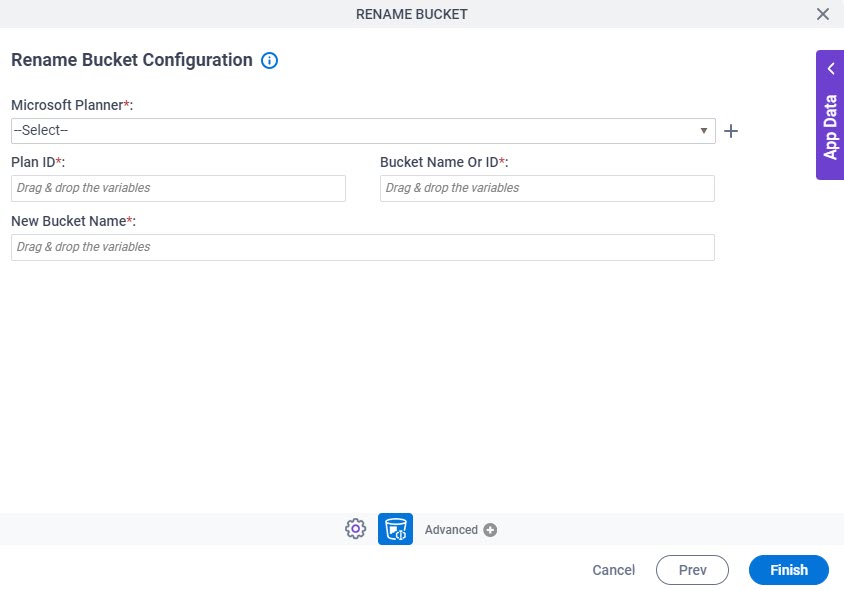
Fields
| Field Name | Definition |
|---|---|
|
Microsoft Planner |
|
|
Create |
|
Plan ID |
|
Bucket Name Or ID |
|
New Bucket Name |
|



