Get Issue Details activity
An activity that retrieves information about an issue from Jira Software.
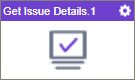
Configure the Get Issue Details activity
To configure the Get Issue Details activity, do the procedure in this topic.
Examples
Prerequisites
- AgilePoint NX OnDemand (public cloud), or AgilePoint NX PrivateCloud or AgilePoint NX OnPremises v8.0 or higher.
Good to Know
- To use the Jira Software process activities, your access token must have these credentials:
Activity Name Required Permissions Add Assignee
- Browse Projects
- Assign issues
Add Attachment
- Browse Projects
- Create attachments
Add Comments
- Browse Projects
- Add comments
Create Issue
- Browse Projects
- Create issues
Create Project
- Administer Jira
Delete Issue
- Browse Projects
- Delete issues
Get Issue Details
- Browse Projects
Update Issue
- Browse Projects
- Edit issues
Update Issue Status
- Browse Projects
- Transition issues
For more information, refer to the Jira Software documentation in Third-Party Vendor Documentation.
- To send an email notification, click
Advanced
 >
Email Notifications
>
Email Notifications  .
. For more information, refer to Email Notifications screen (Process Activities).
- In most text fields, you can use process data variables as an alternative to literal data values.
- You can configure whether this activity waits for other activities before it runs.
For more information, refer to How Do I Configure an Activity to Wait for Other Incoming Activities?
- This section shows the configuration settings on the configuration screens for this activity. Other configuration settings apply to system activities. For more information, refer to:
How to Start
- Open Process Builder.
For information about how to open this screen, refer to Process Builder.

- In Process Builder, in the Activity Library,
open the Jira Software tab.
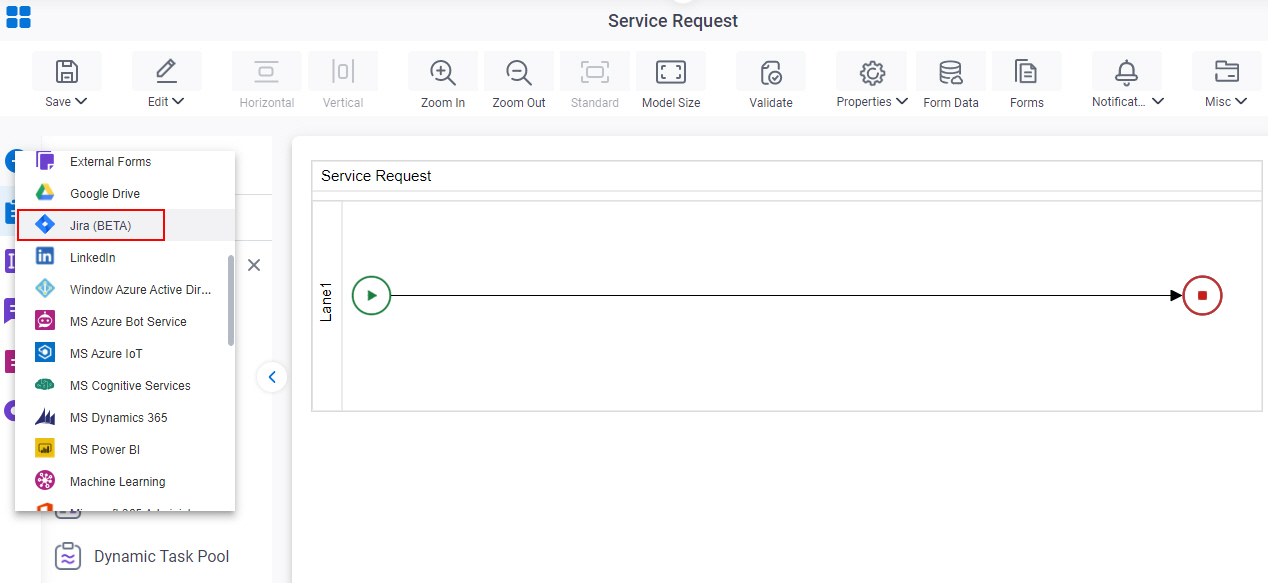
- On the Jira Software
tab,
drag the Get Issue Details
activity onto your process.
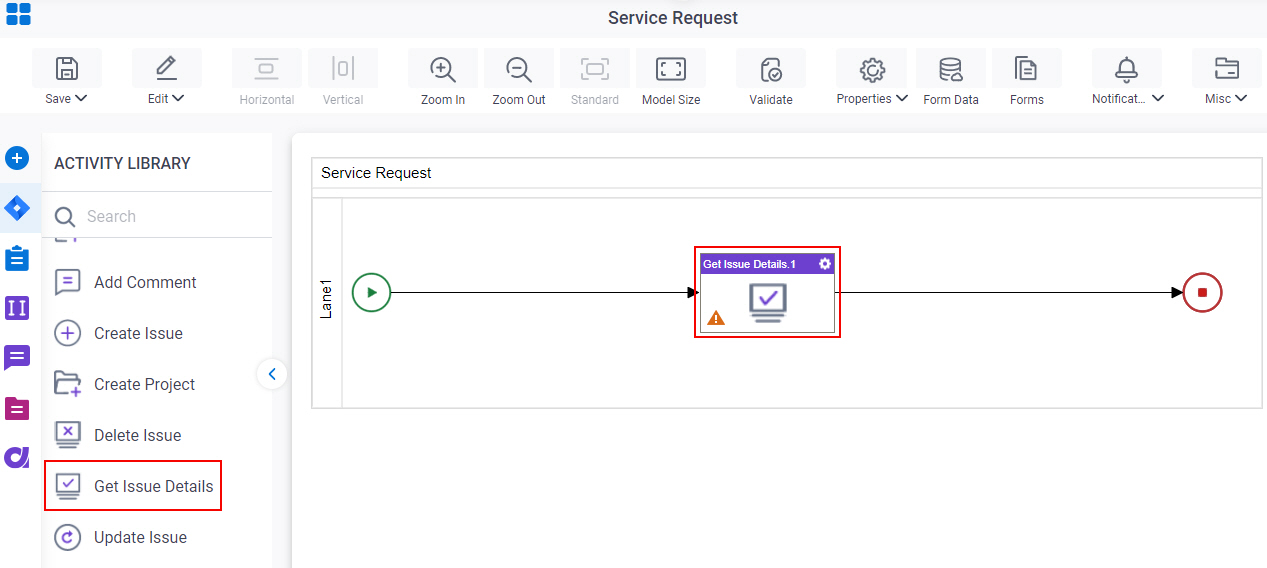
General Configuration
Specifies the basic settings for the Get Issue Details activity.
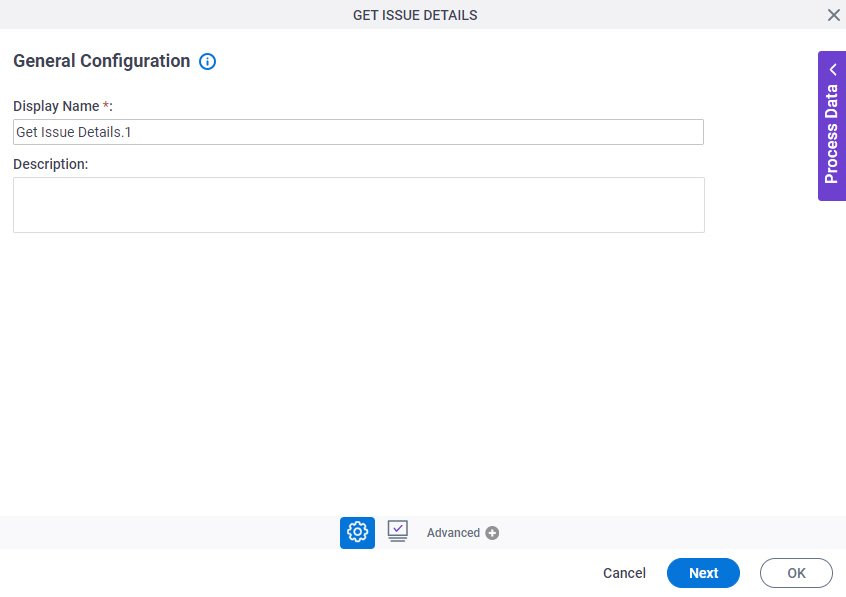
Good to Know
- Documentation for this screen is provided for completeness. The fields are mostly self-explanatory.
Fields
| Field Name | Definition |
|---|---|
|
Display Name |
|
|
Description |
|
Get Issue Details Configuration
Specifies the information about the issue to retrieve from Jira Software.
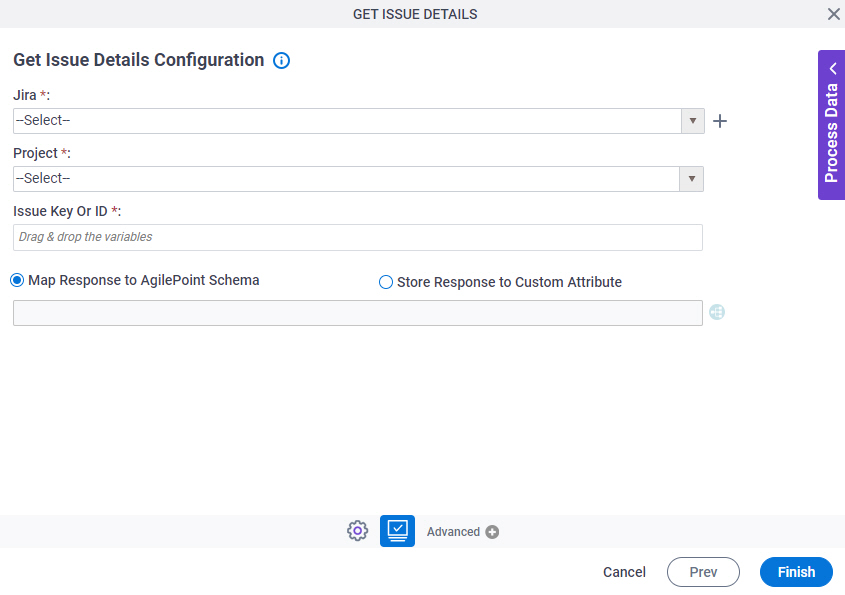
Fields
| Field Name | Definition |
|---|---|
|
Jira |
|
|
Create |
|
|
Project |
|
|
Issue Key or ID |
|
|
Store Response In This Variable / Map Response to Application Schema |
|




