Create Issue activity
An activity that creates an issue, or a subtask if the option to create a subtask is enabled in Jira Software.
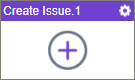
Configure the Create Issue activity
To configure the Create Issue activity, do the procedure in this topic.
Examples
Prerequisites
- AgilePoint NX OnDemand (public cloud), or AgilePoint NX PrivateCloud or AgilePoint NX OnPremises v8.0 or higher.
Good to Know
- To use the Jira Software process activities, your access token must have these credentials:
Activity Name Required Permissions Add Assignee
- Browse Projects
- Assign issues
Add Attachment
- Browse Projects
- Create attachments
Add Comments
- Browse Projects
- Add comments
Create Issue
- Browse Projects
- Create issues
Create Project
- Administer Jira
Delete Issue
- Browse Projects
- Delete issues
Get Issue Details
- Browse Projects
Update Issue
- Browse Projects
- Edit issues
Update Issue Status
- Browse Projects
- Transition issues
For more information, refer to the Jira Software documentation in Third-Party Vendor Documentation.
- To send an email notification, click
Advanced
 >
Email Notifications
>
Email Notifications  .
. For more information, refer to Email Notifications screen (Process Activities).
- In most text fields, you can use process data variables as an alternative to literal data values.
- You can configure whether this activity waits for other activities before it runs.
For more information, refer to How Do I Configure an Activity to Wait for Other Incoming Activities?
- This section shows the configuration settings on the configuration screens for this activity. Other configuration settings apply to system activities. For more information, refer to:
How to Start
- Open Process Builder.
For information about how to open this screen, refer to Process Builder.

- In Process Builder, in the Activity Library,
open the Jira Software tab.
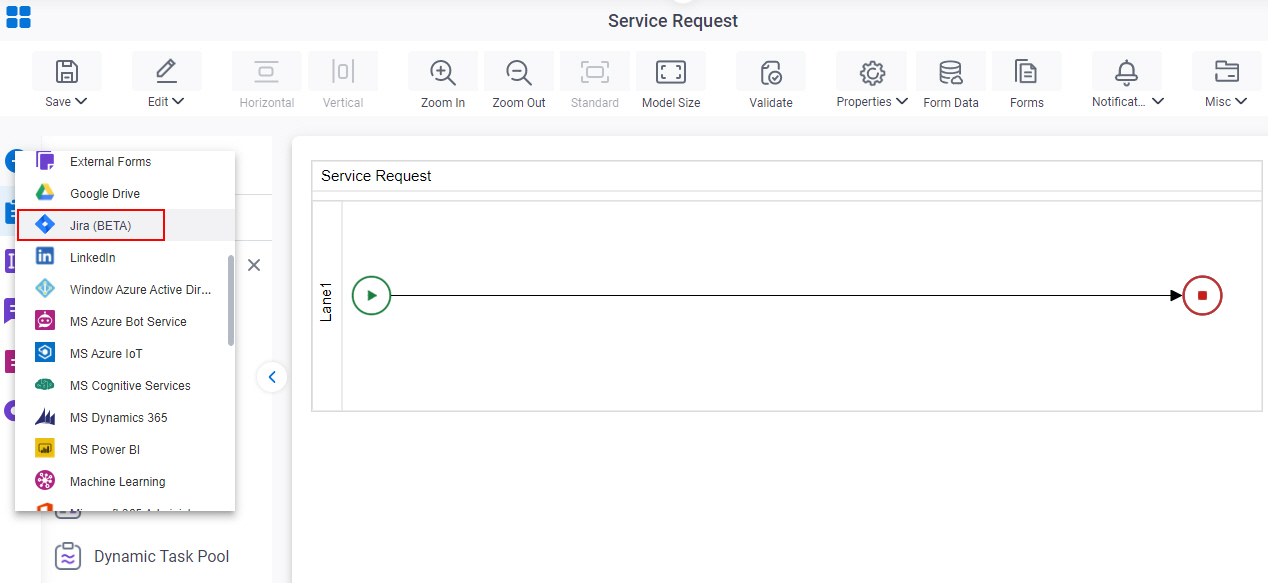
- On the Jira Software
tab, drag the Create Issue
activity onto your process.
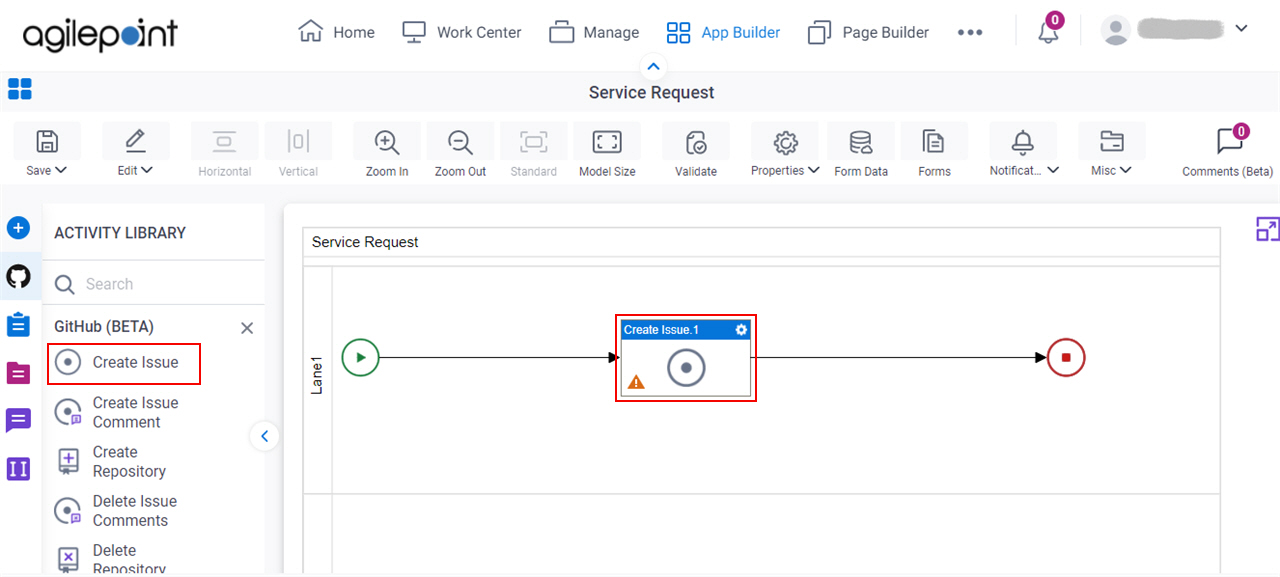
General Configuration
Specifies the basic settings for the Create Issue activity.
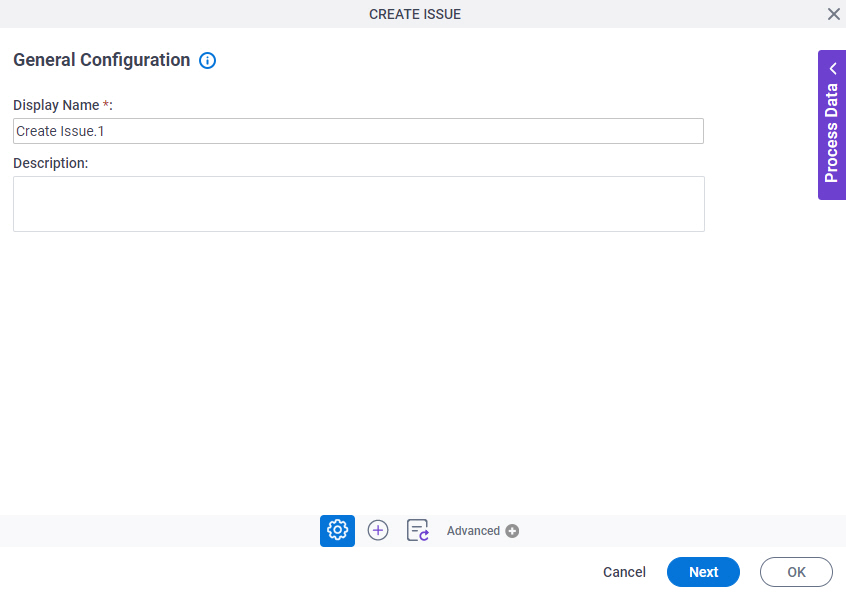
Good to Know
- Documentation for this screen is provided for completeness. The fields are mostly self-explanatory.
Fields
| Field Name | Definition |
|---|---|
|
Display Name |
|
|
Description |
|
Create Issue Request Configuration
Specifies the basic information to create an issue or a subtask in Jira Software.
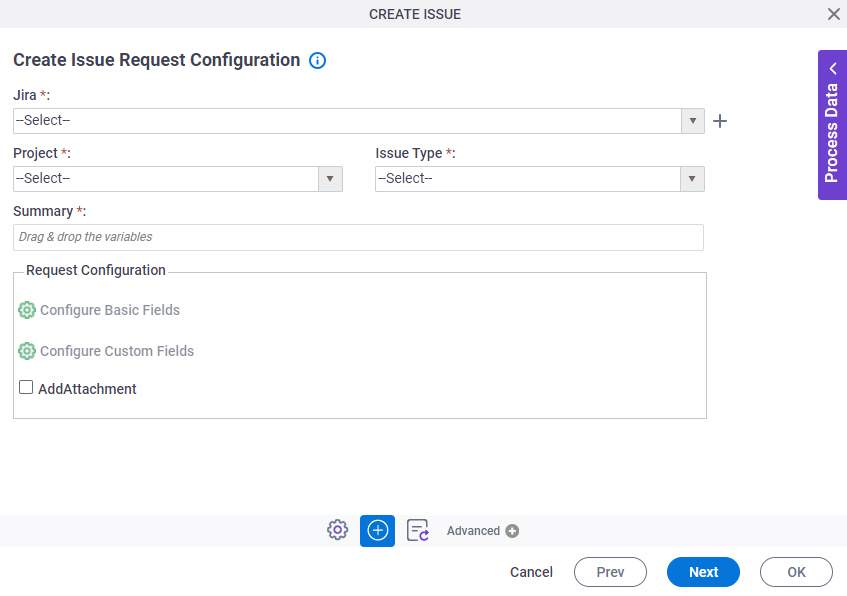
Fields
| Field Name | Definition |
|---|---|
|
Jira |
|
|
Create |
|
|
Project |
|
|
Issue Type |
|
|
Summary |
|
Configure Basic Fields |
|
Configure Custom Fields |
|
|
Add Attachment |
|
Create Issue Request Configuration > Configure Basic Fields
Configures the default fields for the issue.
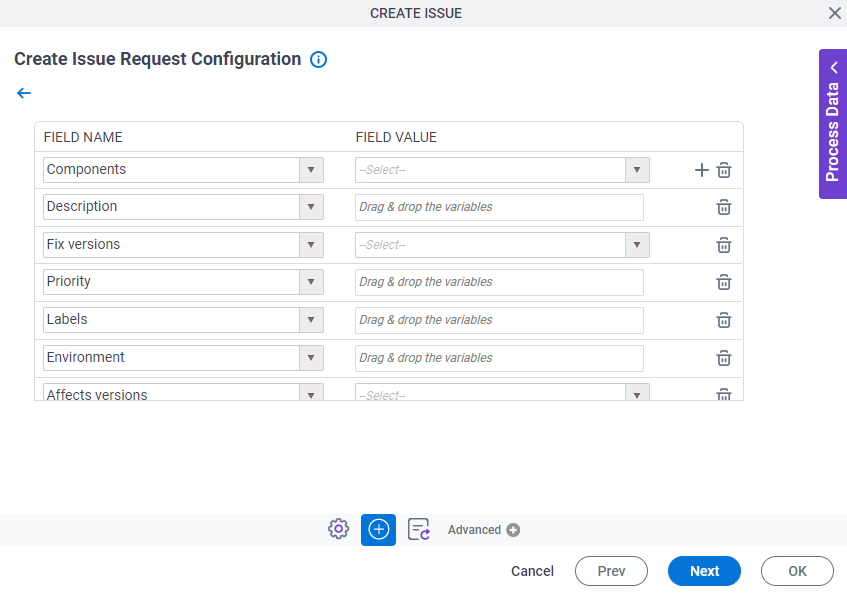
Good to Know
- This screen shows a list of default fields in the FIELD NAME field that are configured for the project you selected in the Project field.
- For a subtask issue type, the value of the Parent field must be the ID or key of the parent issue.
Fields
| Field Name | Definition |
|---|---|
|
Field Name |
|
|
Field Value |
|
Add |
|
Delete |
|
Create Issue Request Configuration > Configure Custom Fields
Configures the custom fields for the issue.
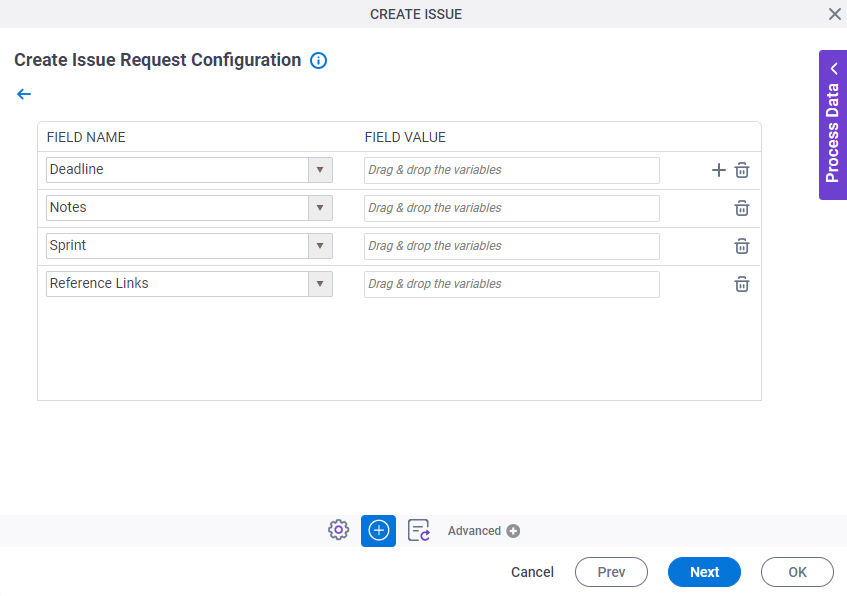
Good to Know
- This screen shows a list of custom fields in the FIELD NAME field that are configured for the project you selected in the Project field.
Fields
| Field Name | Definition |
|---|---|
|
Field Name |
|
|
Field Value |
|
Add |
|
Delete |
|
Source Repository
Specifies the original, or source, location type for your attachment files.
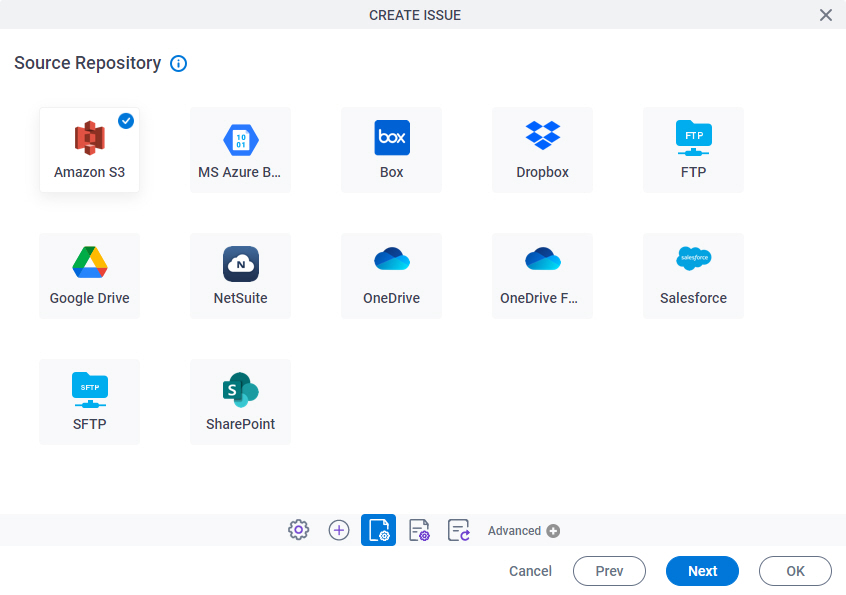
Fields
| Field Name | Definition |
|---|---|
|
Source Repository |
|
Create Issue Response Configuration
Specifies process data variables to store information about the issue.
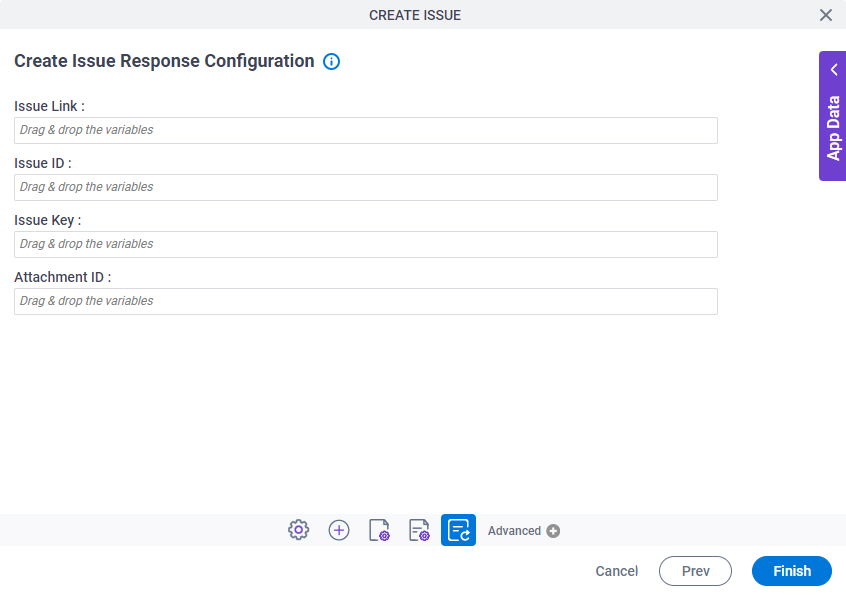
Fields
| Field Name | Definition |
|---|---|
|
Issue Link |
|
|
Issue ID |
|
|
Issue Key |
|
|
Attachment ID |
|



