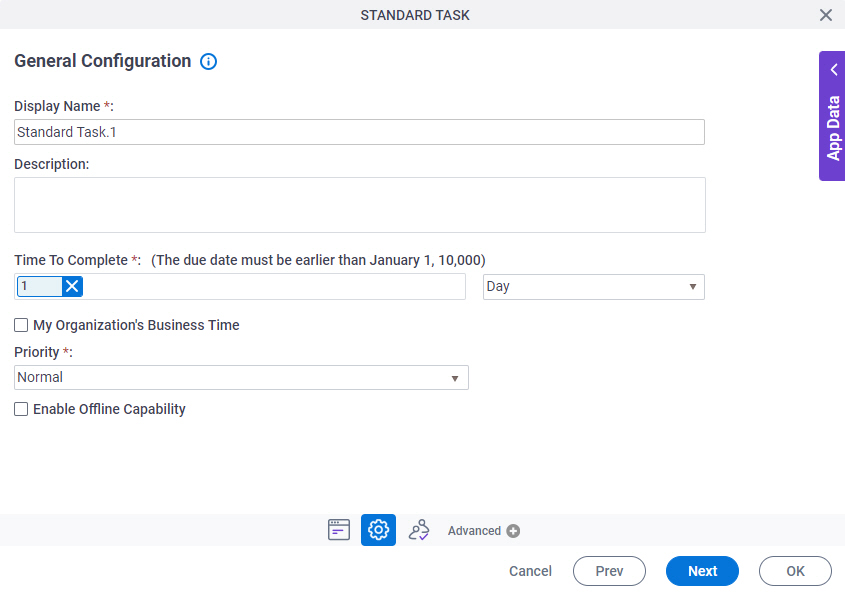Task Participants (authenticated form users)
Task Participants are the human consumers of a process-based app. Usually, these are the users or groups who uses an eForm in AgilePoint NX apps at runtime, but they can also be users who complete tasks in other ways, such as external forms or email approvals.
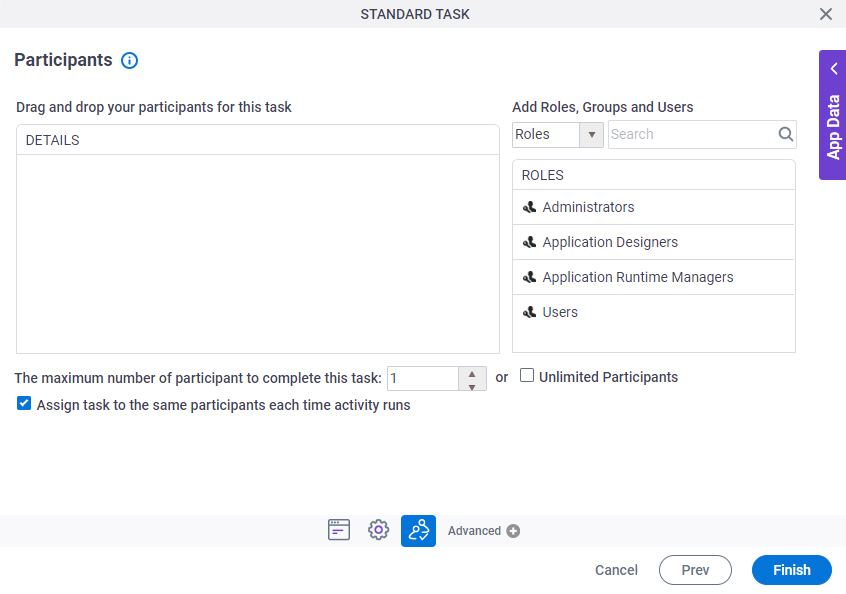
Background and Setup
Task Participant is a broad category of any human consumers of AgilePoint NX runtime resources.
Examples
- (Example) Create a Process-Based App (Modern)
- (Example) Create an eForm (Manager Approval)
- (Example) Configure Dynamic Task Pool Activity and Load Balancing Activity
- (Example) Create Zoom Meeting
- (Example) Reassign a Task to a Different User from Manage Center
- Examples - Step-by-step use case examples, information about what types of examples are provided in the AgilePoint NX Product Documentation, and other resources where you can find more examples.
Good to Know
- Participants are the main type of runtime app user for process-based apps.
- In a process-based app, a task participant may or may not be a member of the App Initiators or Report Viewers permission group.
- Form-based apps do not have tasks, so they do not have task participants. Form-based apps require only App Initiators or anonymous form users.
- Participants can be AgilePoint NX users or groups.
- Task participants are independent of any permission group. Any user or group in your AgilePoint NX environment can be a participant. A task participant may or may not be a member of one or more permission groups for an app.
- Anonymous form users are a type of runtime app user similar to participants. However, anonymous users are configured in a different way, and they are not considered participants. Rather, an anonymous task is a task that can be completed without any named participants.
Task Participant Permissions
| Participant Type | Description |
|---|---|
Form user (Task Participant) |
|
Mobile app user (Task Participant) |
|
How to Start
- Open Process Builder.
For information about how to open this screen, refer to Process Builder.

- In Process Builder, in the Activity Library, drag any human task activity onto your process.
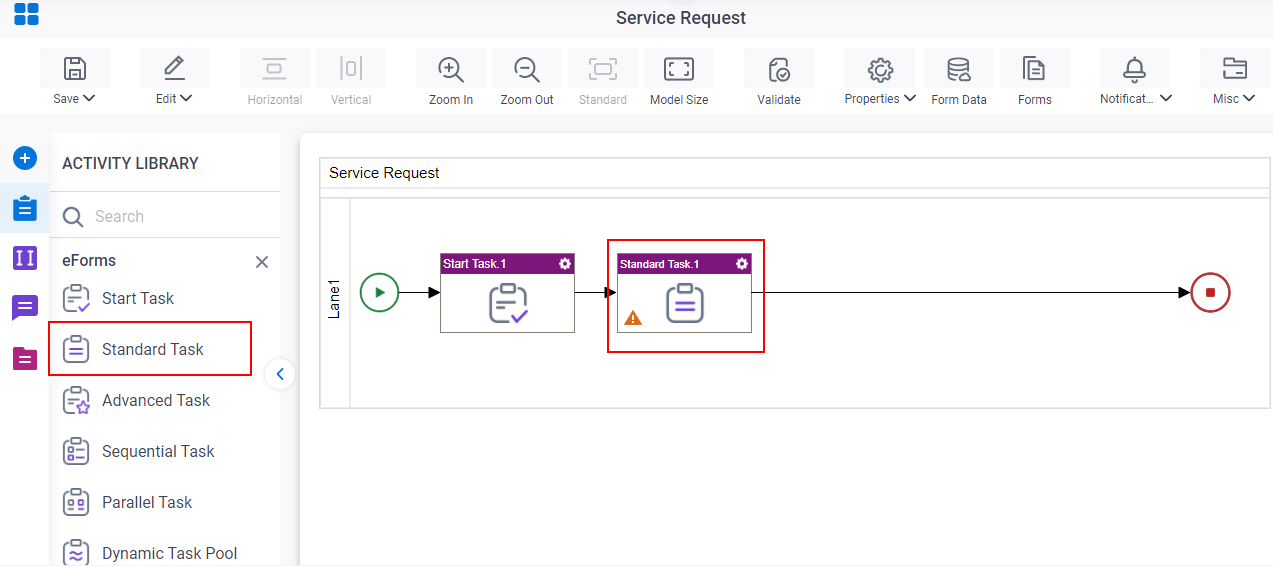
- On the eForm Configuration screen, select the form to use.
To create a new task form, click Add New Form.
For more information, refer to Form Details screen.
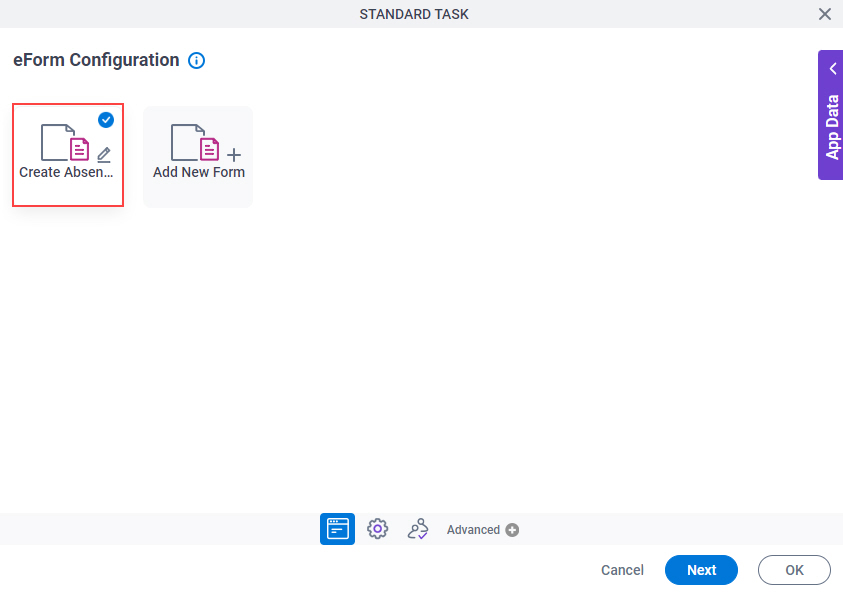
- Click Next.
- On the General Configuration screen, complete the fields as necessary and click Next.