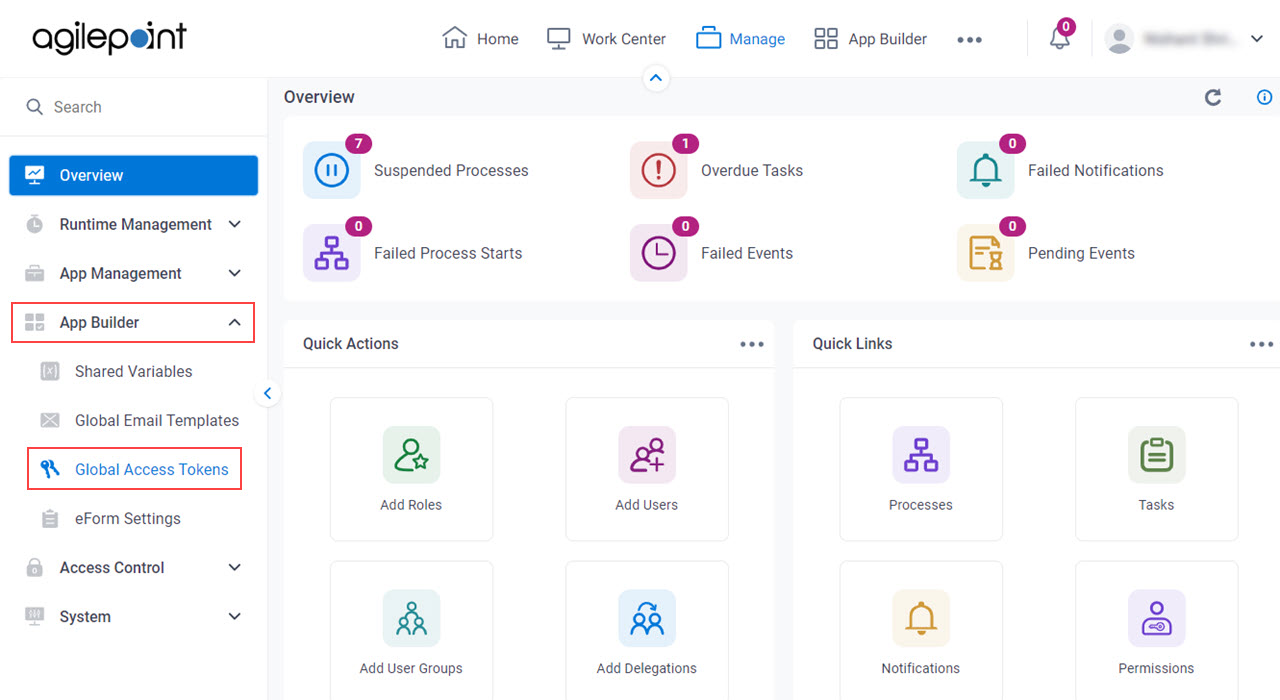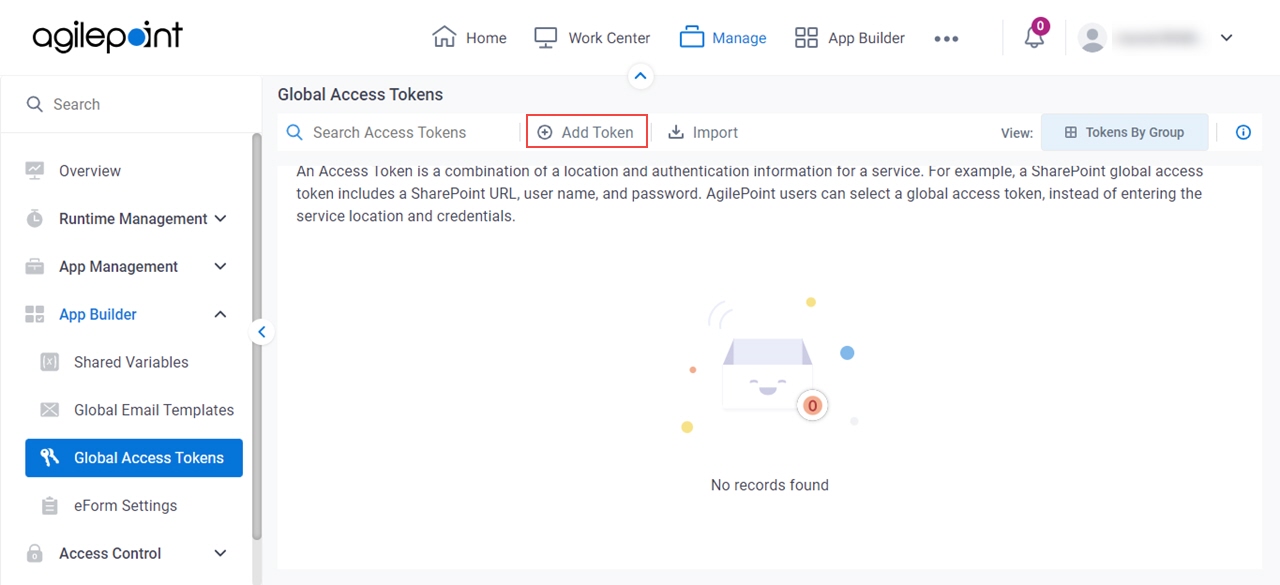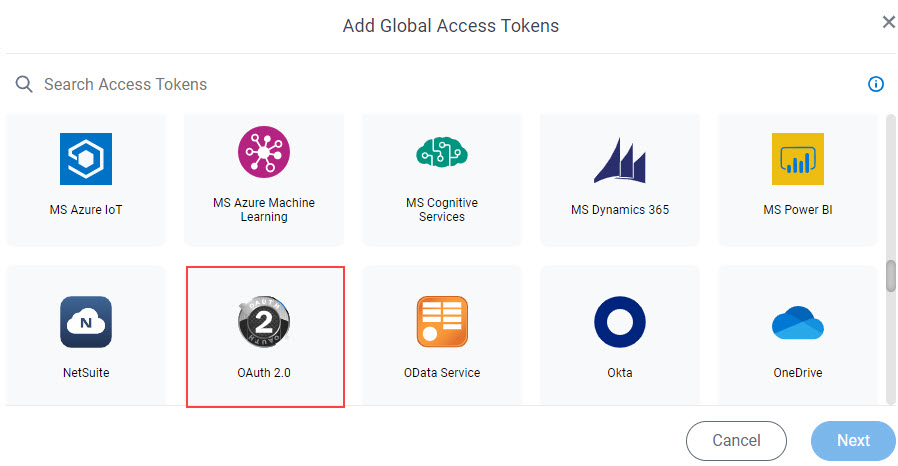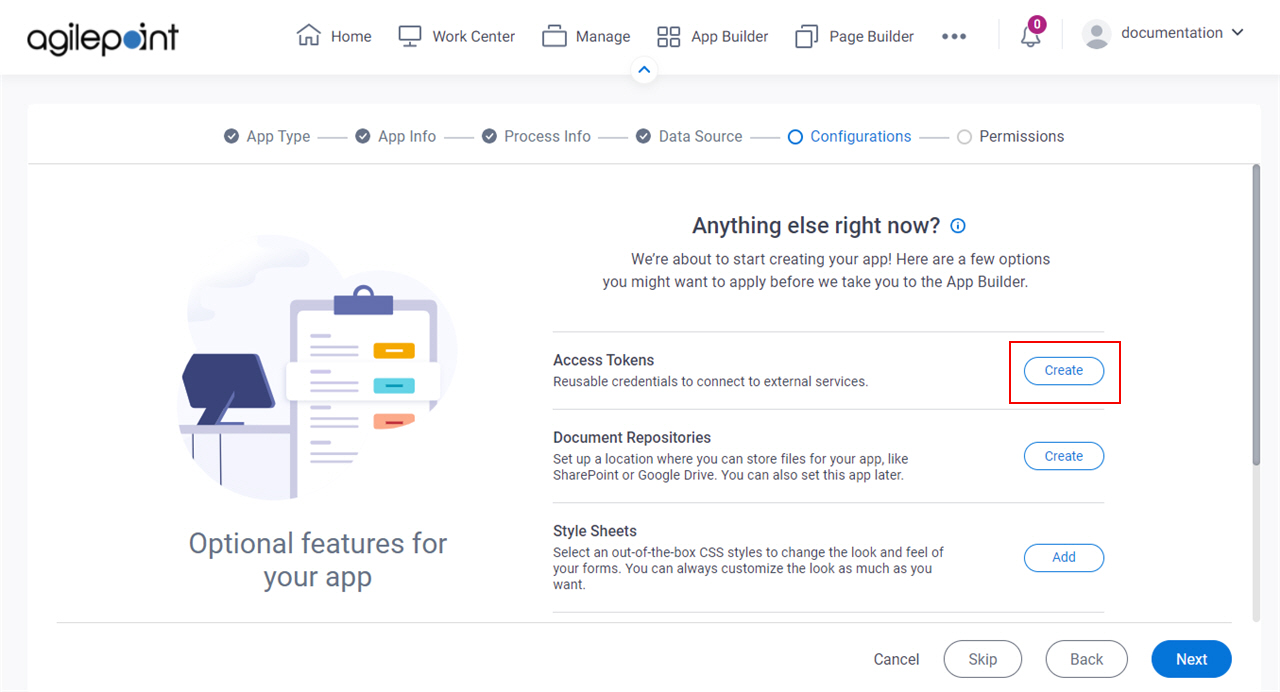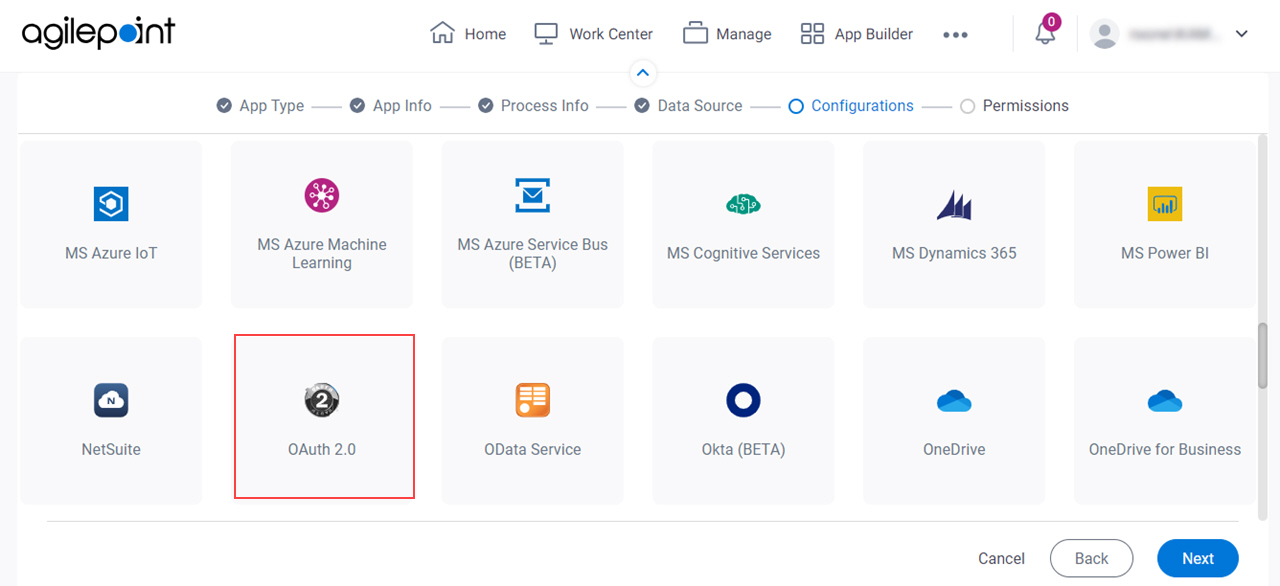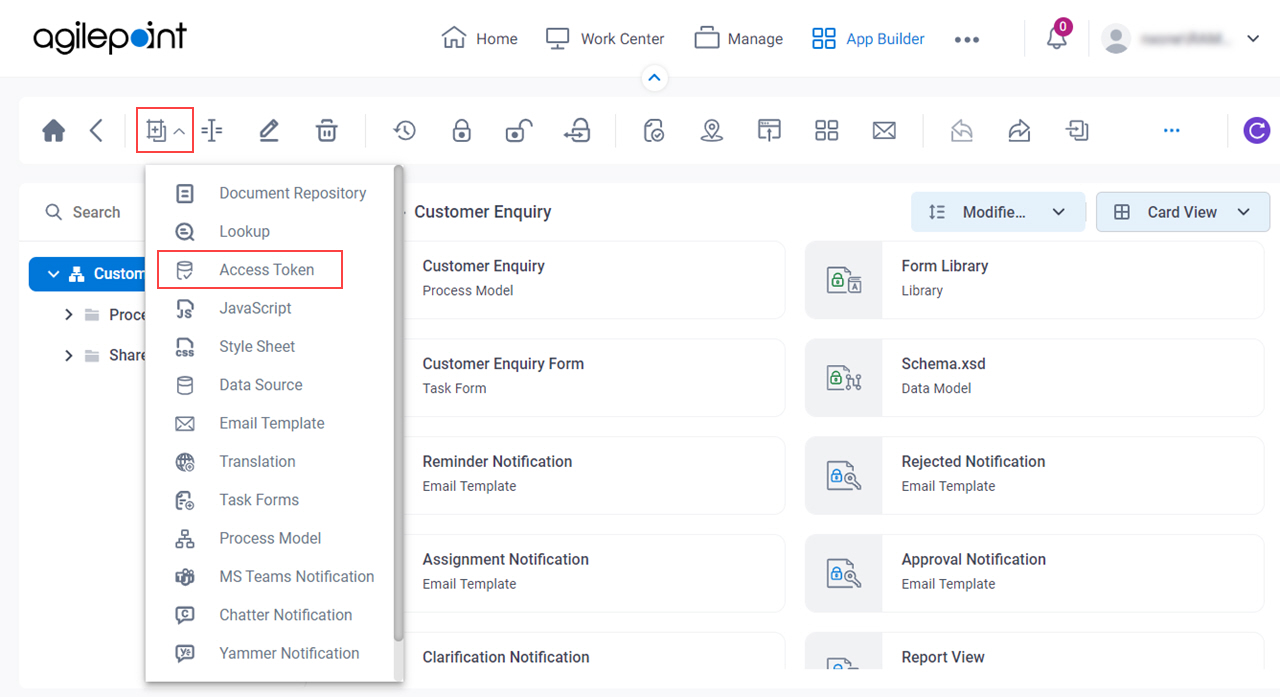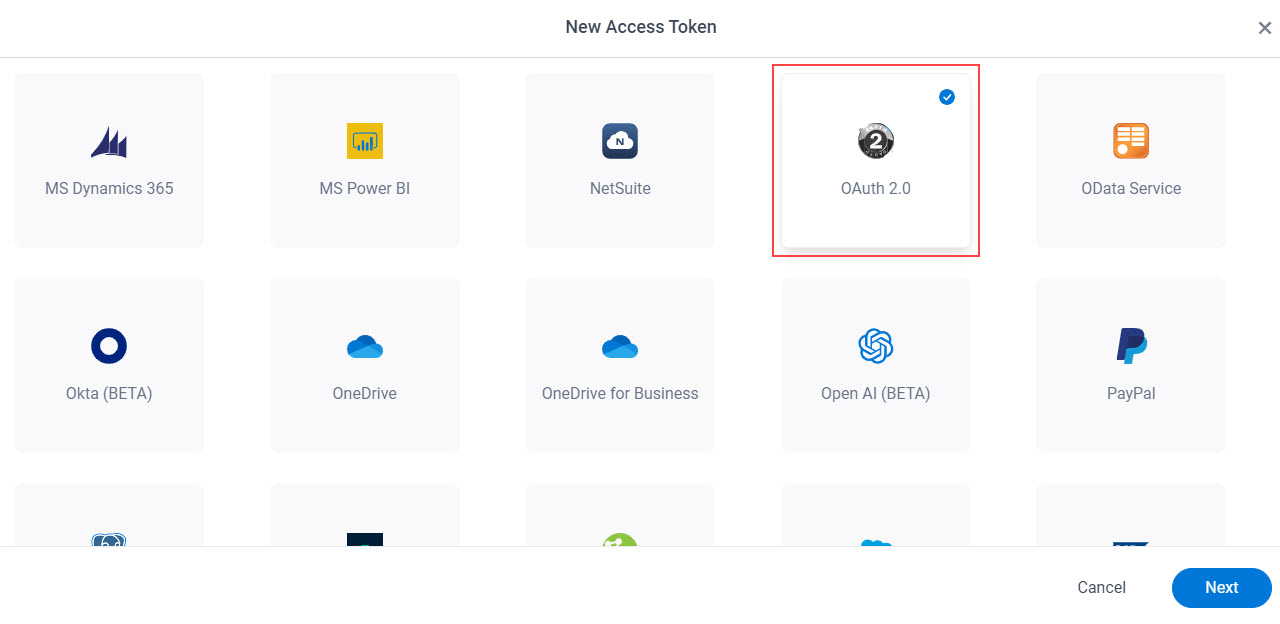Access Token for OAuth 2.0
Configure an access token to connect to a REST service that uses a custom OAuth 2.0 authorization scheme or an OAuth 2.0 authentication scheme from a third-party provider. For example, this access token can be used to call a method from a REST API that uses OAuth 2.0 authorization.
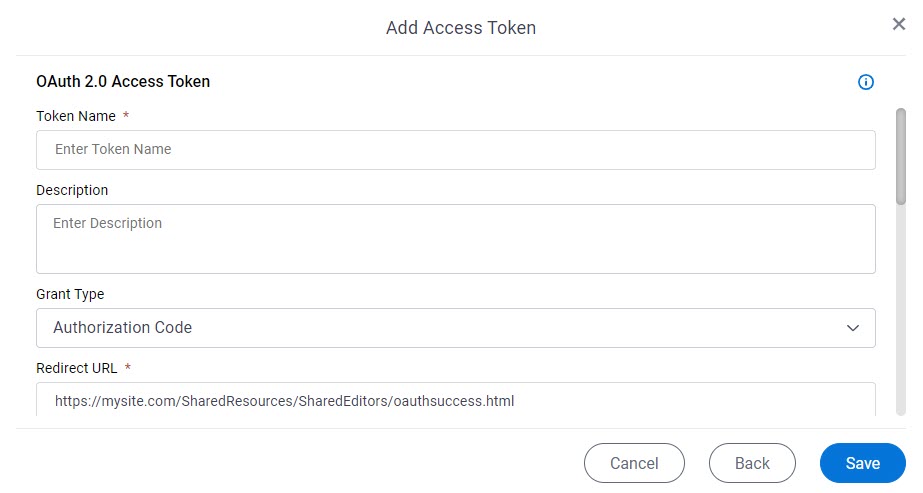
Background and Setup
Prerequisites
- A REST service that uses a custom OAuth 2.0 authorization scheme or an OAuth 2.0 authorization scheme from a third-party provider. Some additional documentation or tools for software developers or administrators may be required to get some of the necessary credentials — for example, the OAuth 2.0 access token that is generated by an external system. There are many possible ways to create and configure an OAuth 2.0 authentication scheme. The AgilePoint Product Documentation does not provide information about how to retrieve the necessary credentials from your system.
- AgilePoint NX OnDemand (public cloud), or AgilePoint NX PrivateCloud or AgilePoint NX OnPremises v8.0 or higher.
Good to Know
- In most cases, you can use a global access token or
an app level access token:
- Global access tokens are shared across all users and apps. If you want all process designers and runtime app users in your AgilePoint NX tenant to be able to connect to an external data source, use a global access token. An example is a SharePoint site on an intranet that all employees in a company can access.
- Application level access tokens are shared with all processes in a process-based app, or restricted to use within a form-based app. Use application level access tokens if only process designers or runtime app users for a particular application should access an external system — for example, a Box account that is only used to share files within a small team.
- Access tokens are
collections of credentials that are used to authenticate communication directly between
AgilePoint NX and an external system. Because it is the AgilePoint NX system that uses
these credentials, rather than an app, there is no difference between design time and runtime access
tokens. Access tokens are never checked in or published, and they do not use version
control. If you change an access token in App Builder or Manage Center, the access token changes immediately everywhere the access token is used. Changes to
app level access tokens apply to all versions of an app, including running application instances. Changes to global access tokens apply everywhere they are used in AgilePoint NX. You can not roll back an access
token to a previous version.
For more information, refer to What Data Is Deleted When I Delete an App or Application Resource?
- If you need help configuring this access token, contact AgilePoint Professional Services.
- This screen may look different in different places. The UI varies for this screen depending upon how you open it. However, the fields for this screen are the same in all places.
How to Start
Fields
| Field Name | Definition |
|---|---|
Token Name |
|
Description |
|
Grant Type |
|
Redirect URL |
|
Authorization URL |
|
Access Token URL |
|
Client ID |
|
Client Secret ID |
|
Scope |
|
State |
|
User Name |
|
Password |
|
Client Authentication |
|
OAuth 2.0 Access Token |
|
Get OAuth 2.0 Access Token |
|
Renewal Rate |
|