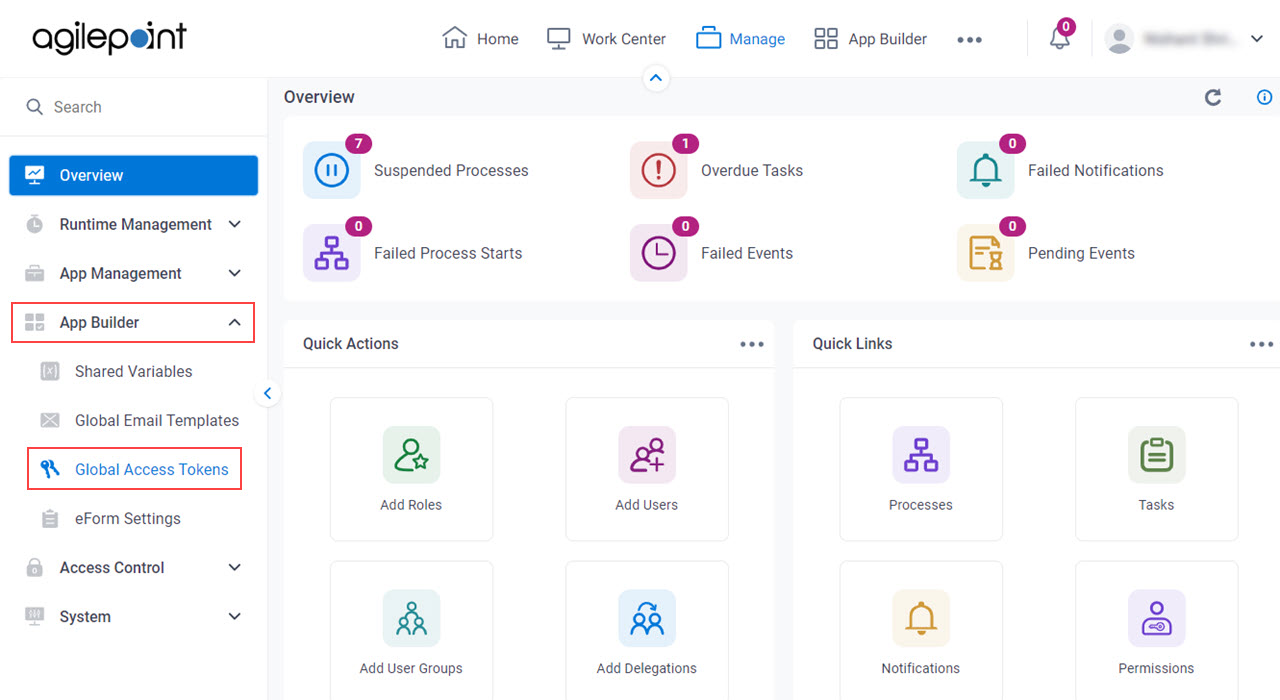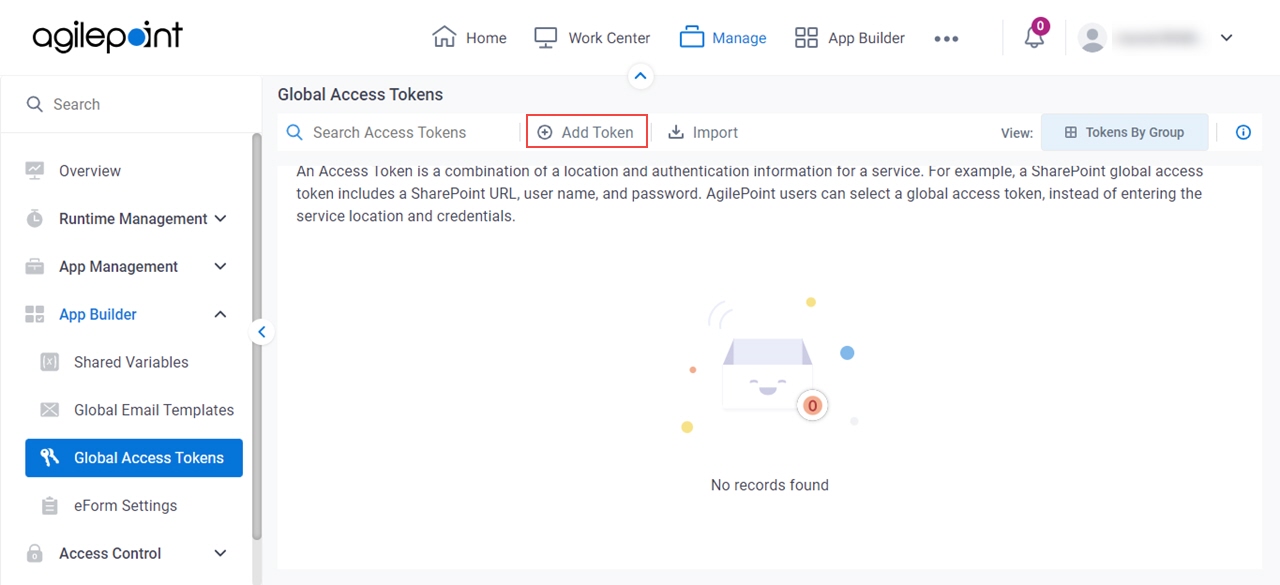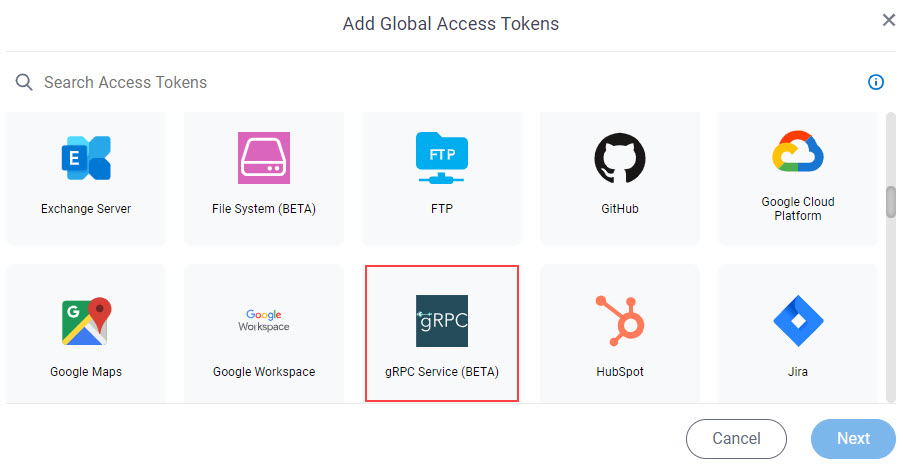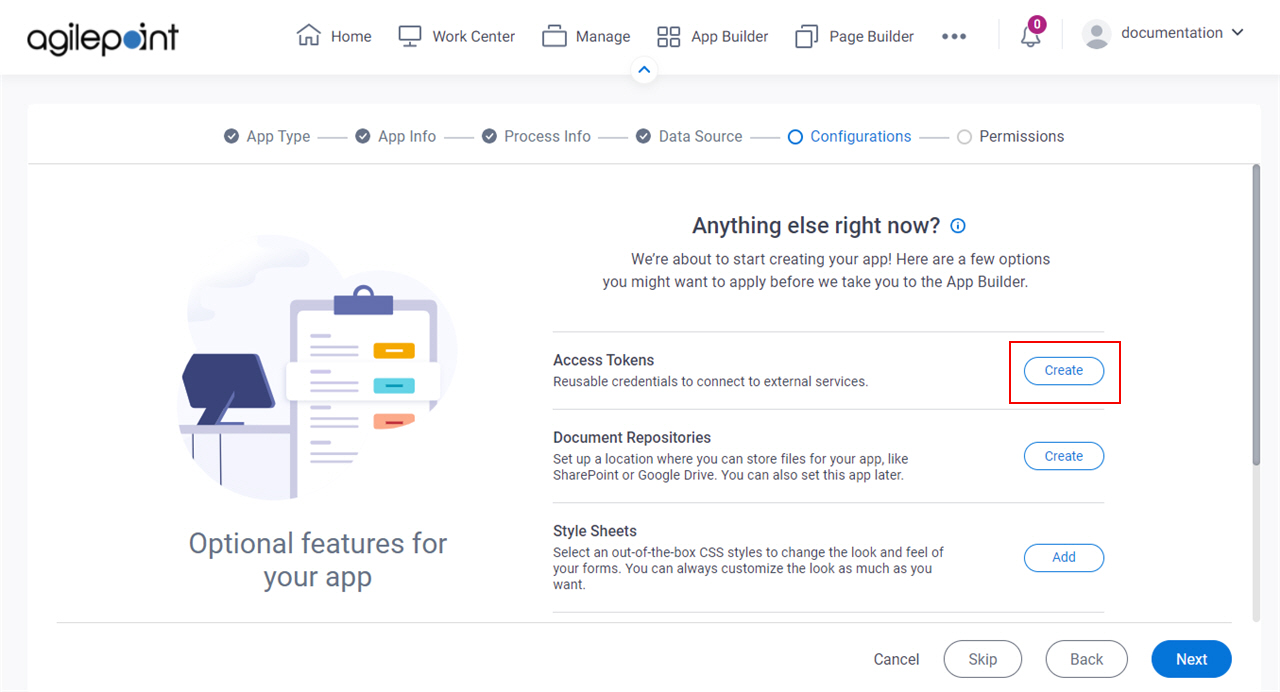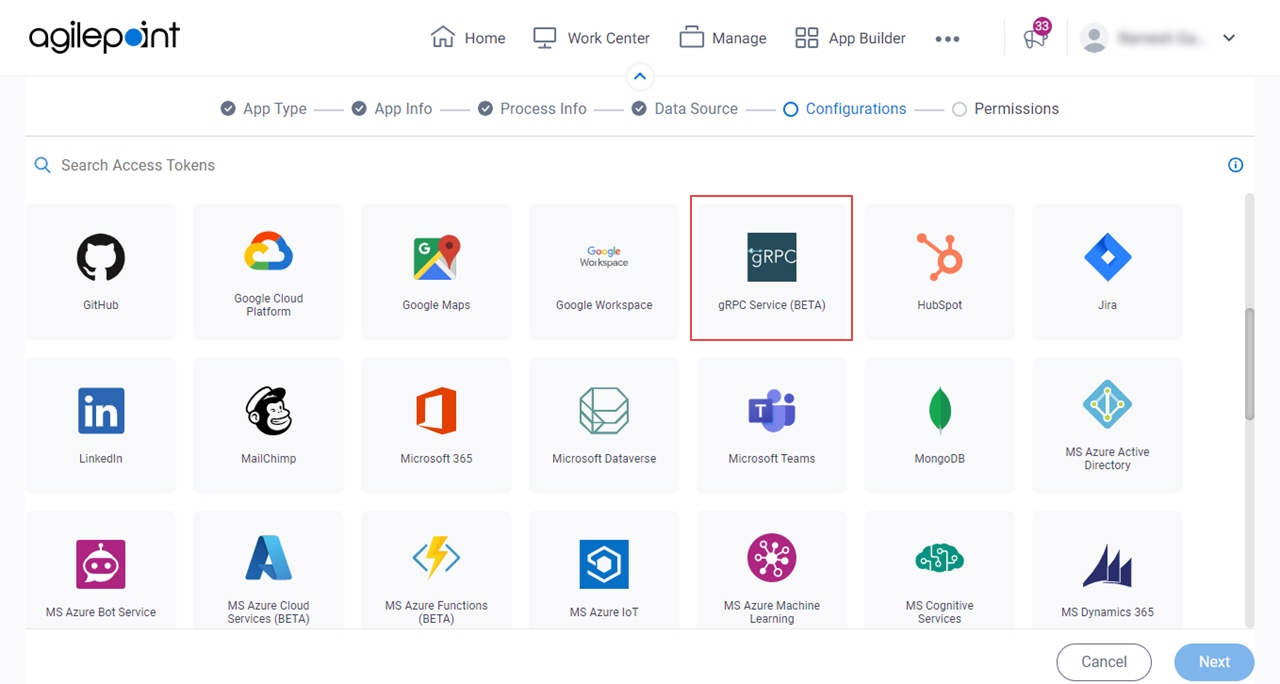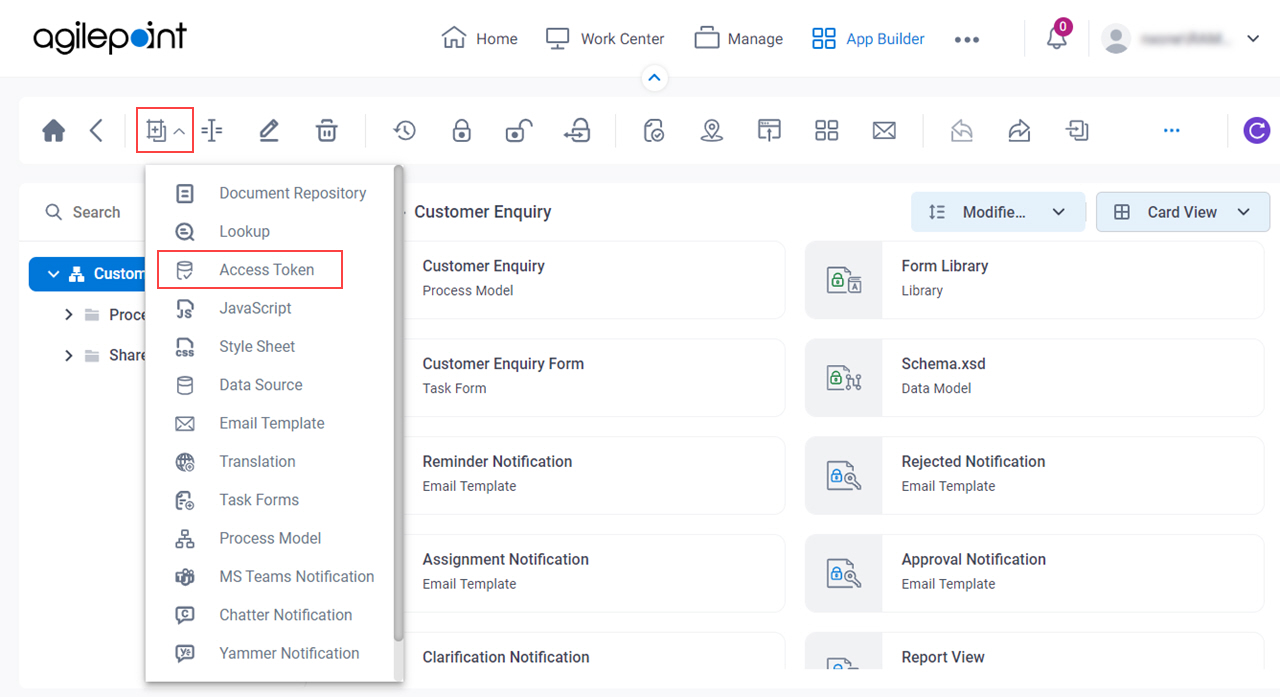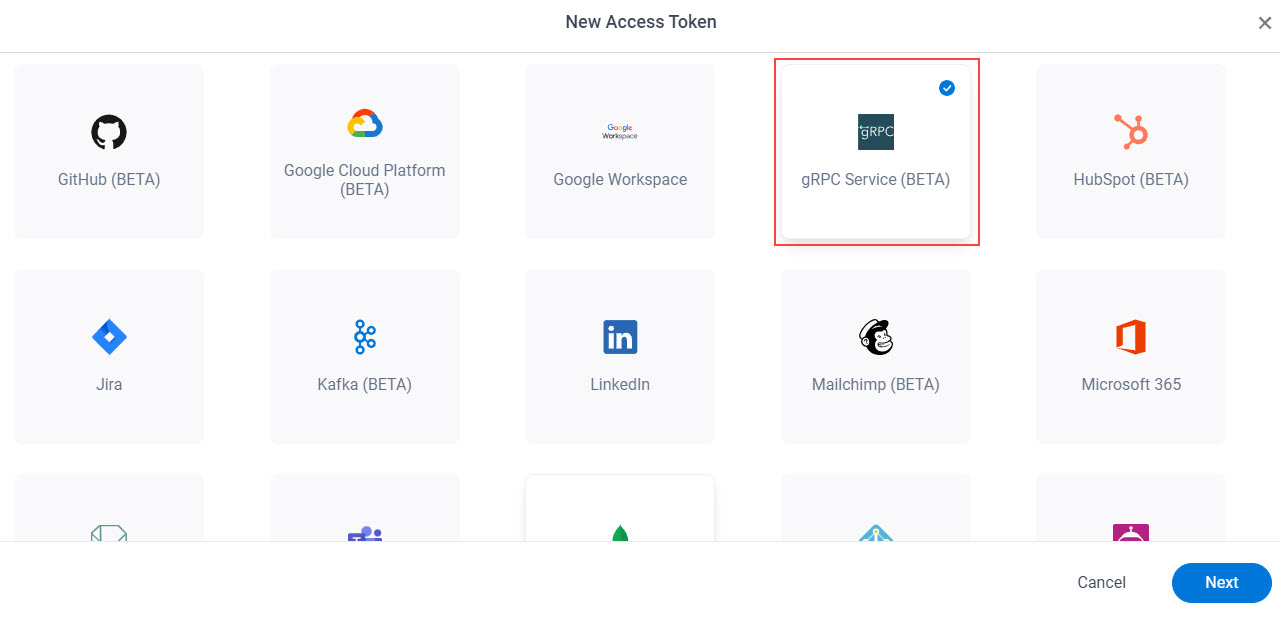Access Token for gRPC Service
Configure an access token to connect to a gRPC service.

Background and Setup
Examples
- (External) AgilePoint NX Connector For gRPC Service
- Examples - Step-by-step use case examples, information about what types of examples are provided in the AgilePoint NX Product Documentation, and other resources where you can find more examples.
Prerequisites
- AgilePoint NX OnDemand (public cloud), AgilePoint NX PrivateCloud, or AgilePoint NX OnPremises v9.0 or higher.
Good to Know
- In most cases, you can use a global access token or
an app level access token:
- Global access tokens are shared across all users and apps. If you want all process designers and runtime app users in your AgilePoint NX tenant to be able to connect to an external data source, use a global access token. An example is a SharePoint site on an intranet that all employees in a company can access.
- Application level access tokens are shared with all processes in a process-based app, or restricted to use within a form-based app. Use application level access tokens if only process designers or runtime app users for a particular application should access an external system — for example, a Box account that is only used to share files within a small team.
- Access tokens are
collections of credentials that are used to authenticate communication directly between
AgilePoint NX and an external system. Because it is the AgilePoint NX system that uses
these credentials, rather than an app, there is no difference between design time and runtime access
tokens. Access tokens are never checked in or published, and they do not use version
control. If you change an access token in App Builder or Manage Center, the access token changes immediately everywhere the access token is used. Changes to
app level access tokens apply to all versions of an app, including running application instances. Changes to global access tokens apply everywhere they are used in AgilePoint NX. You can not roll back an access
token to a previous version.
For more information, refer to What Data Is Deleted When I Delete an App or Application Resource?
- This screen may look different in different places. The UI varies for this screen depending upon how you open it. However, the fields for this screen are the same in all places.
How to Start
Fields
| Field Name | Definition |
|---|---|
Token Name |
|
Description |
|
gRPC Server URL |
|
Protobuf Definition Types |
|
Import Protobuf Definition From URL |
|
Import Protobuf Definition From Local File |
|
Enter Protobuf Definition |
|
|
Enable TLS |
|
Configure |
|
Metadata |
|
Add Metadata |
|
Delete |
|
Bypass Test |
|
Test Connection |
|
gRPC Service Access Token Configuration > Basic Authentication tab
Creates gRPC service authentication credentials to connect to a gRPC service URL with basic authentication.
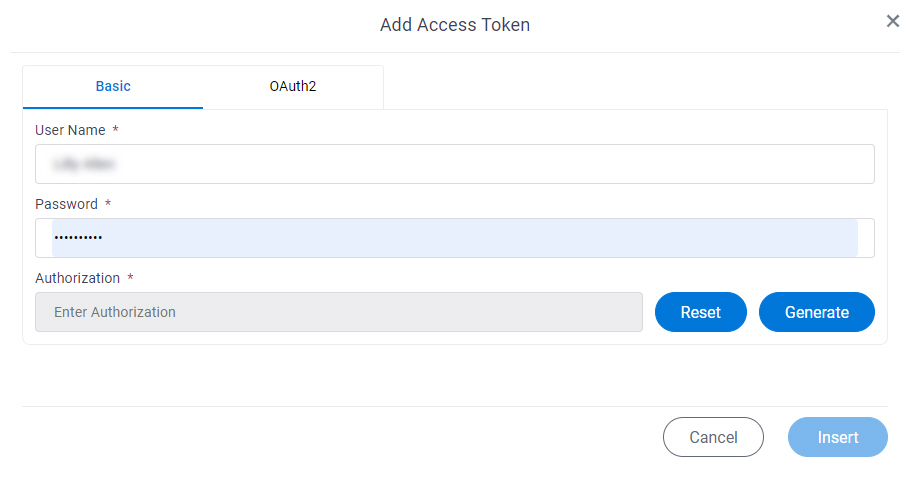
Fields
| Field Name | Definition |
|---|---|
User Name |
|
Password |
|
Authorization |
|
Generate |
|
Insert |
|
Reset |
|
gRPC Service Access Token Configuration > OAuth 2.0 tab
Creates gRPC service authentication credentials to connect to a gRPC service URL with the OAuth 2.0 protocol.
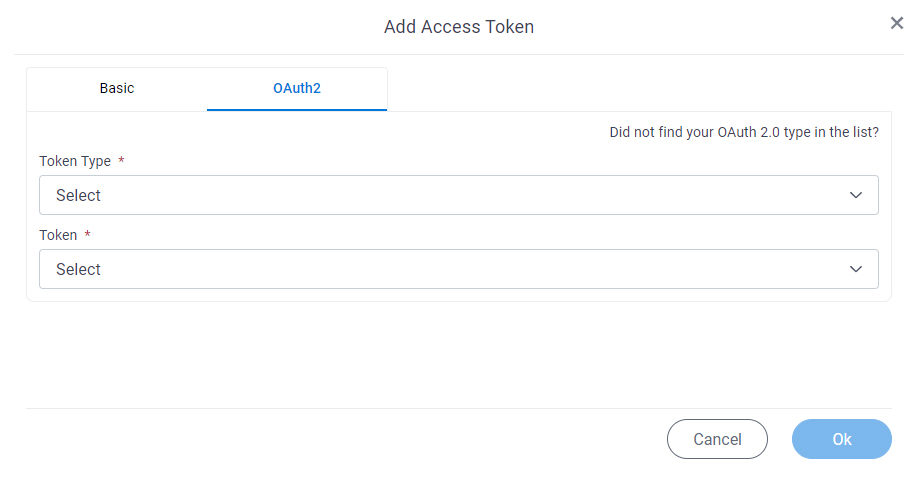
Fields
| Field Name | Definition |
|---|---|
Token Type |
|
Token |
|