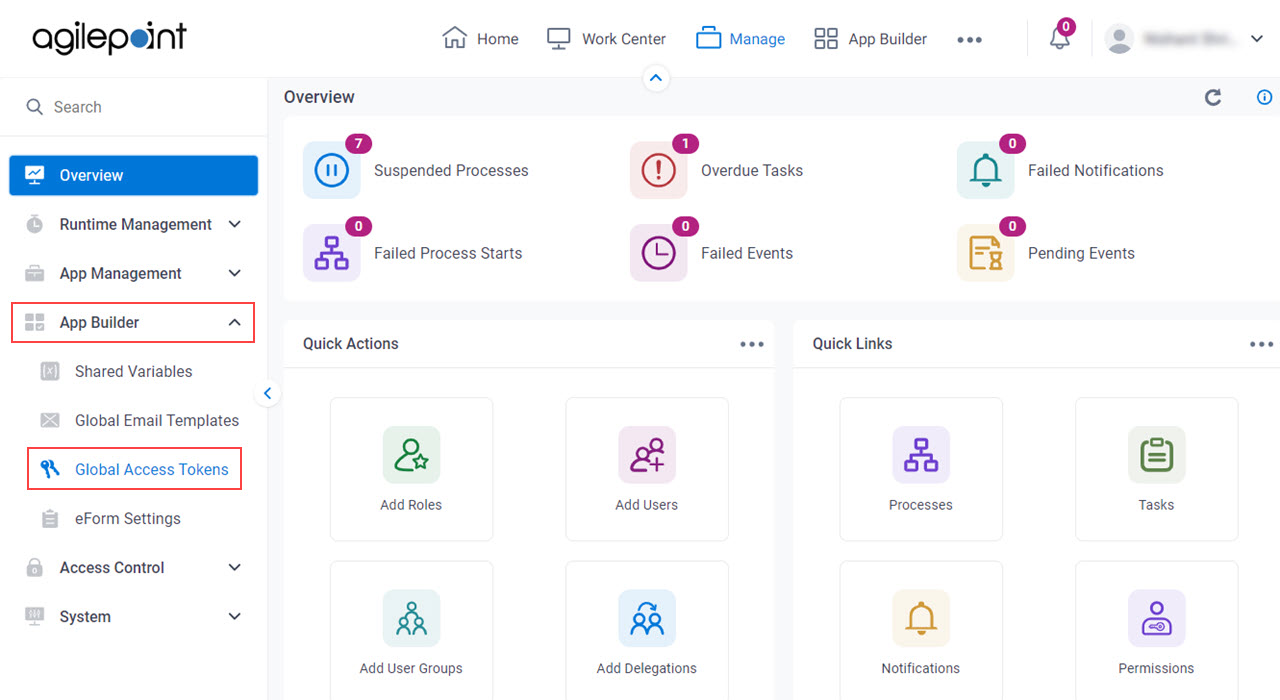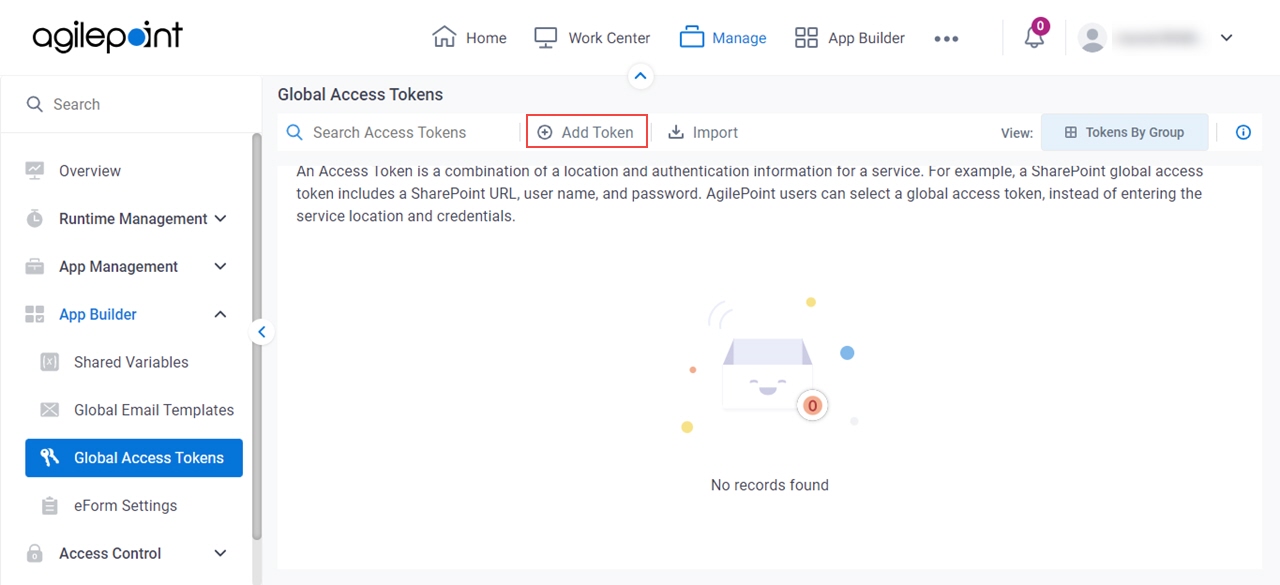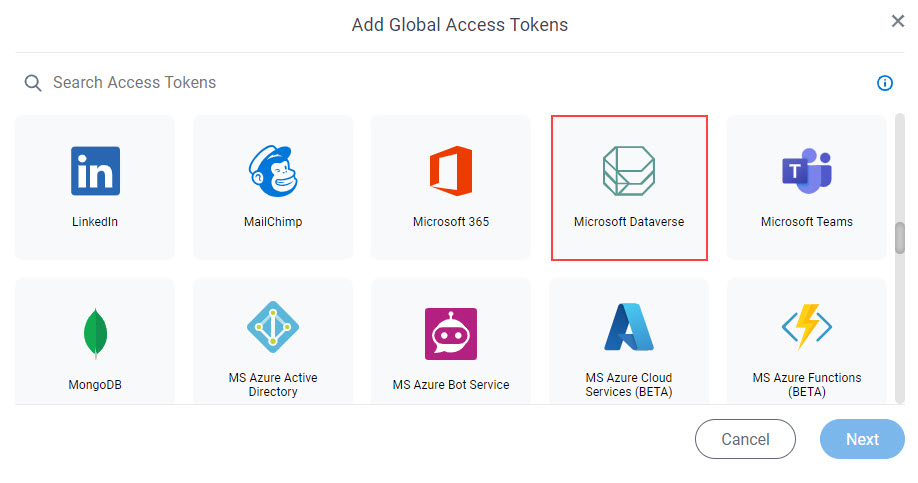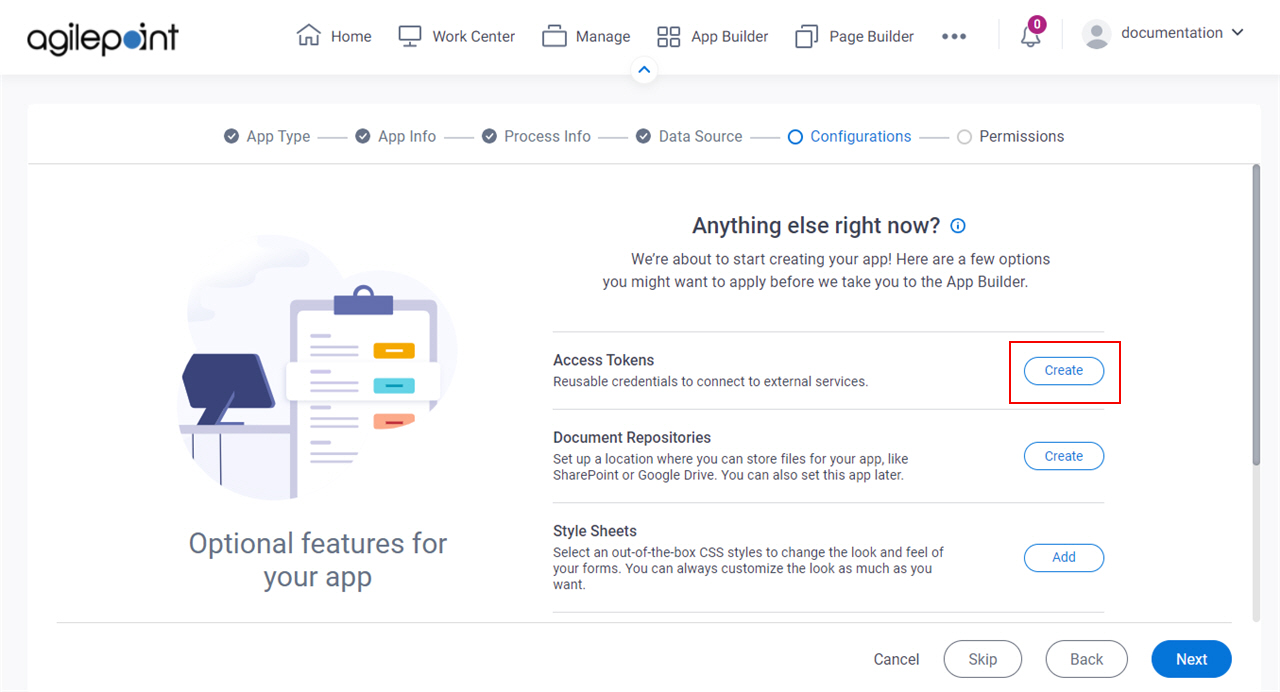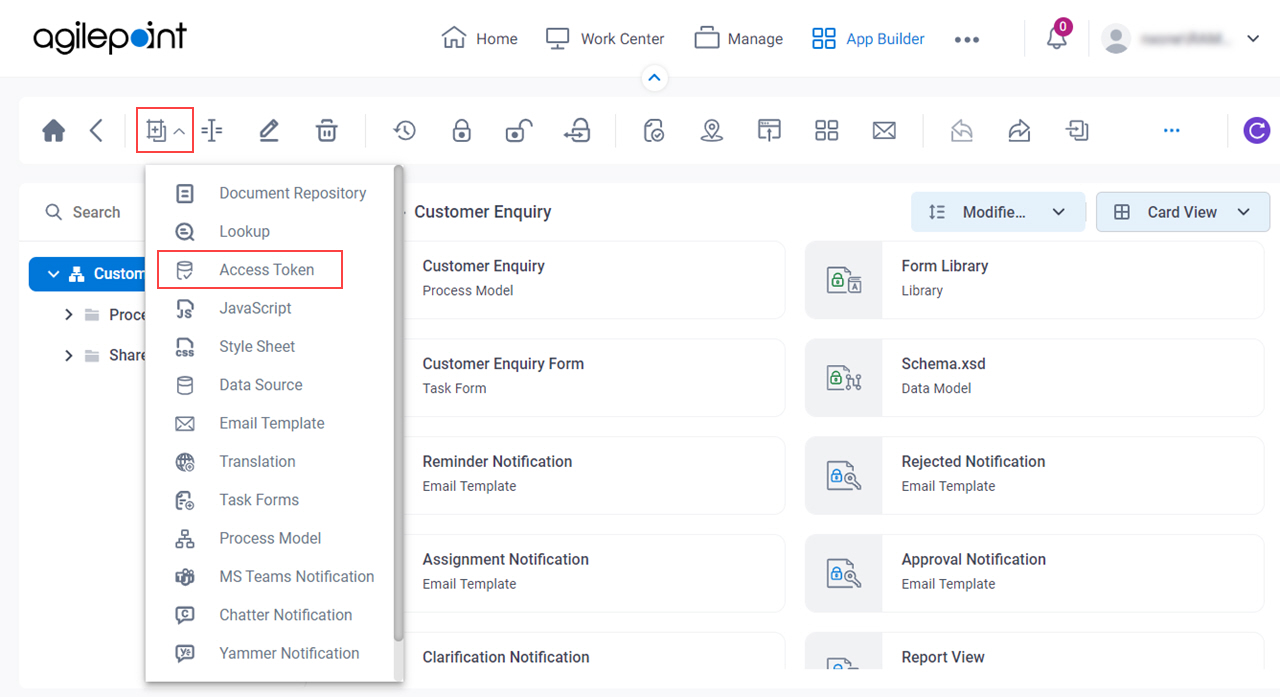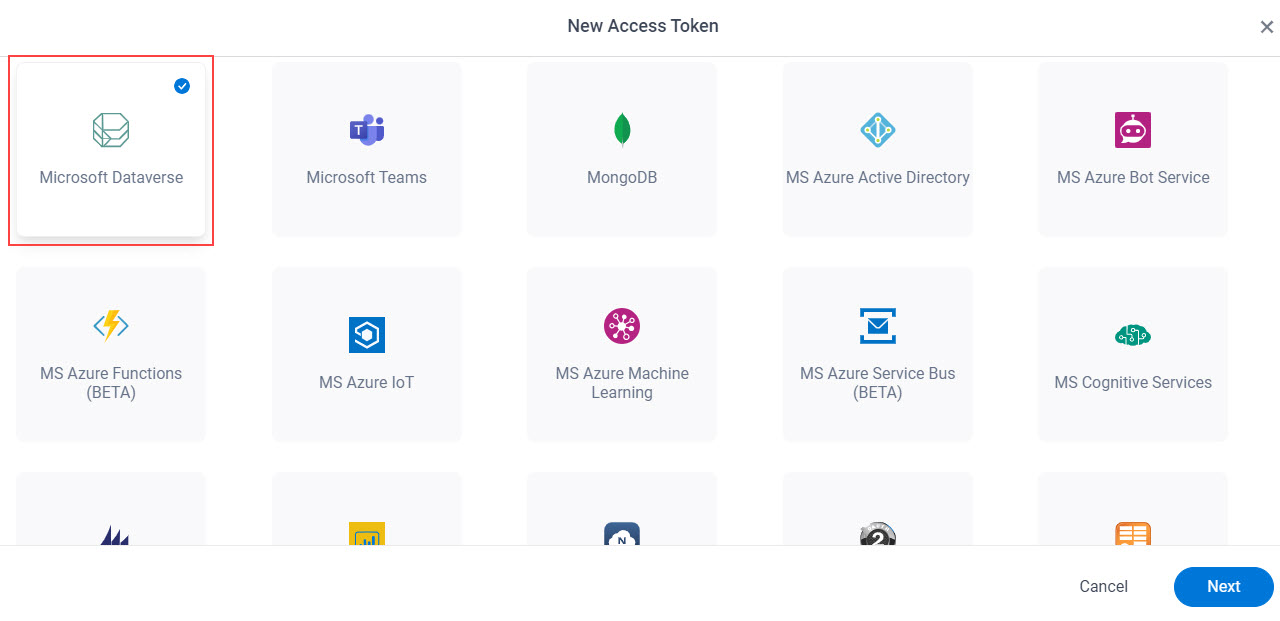Access Token for Microsoft Dataverse
Configure an access token to connect to Microsoft Dataverse.
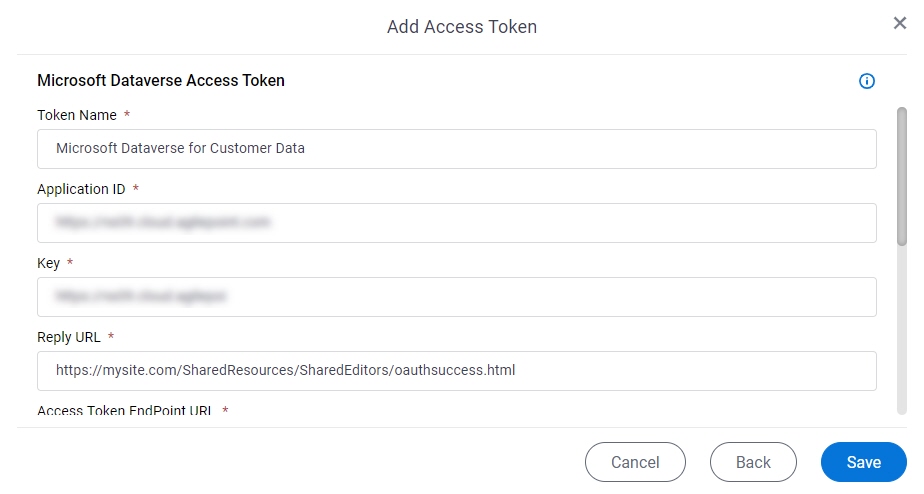
Background and Setup
Examples
Prerequisites
- One of these Microsoft 365 account types with a Microsoft Power Automate license:
- Microsoft 365 Home
- Microsoft 365 Personal
- AgilePoint NX OnDemand (public cloud), or AgilePoint NX PrivateCloud or AgilePoint NX OnPremises v8.0 or higher.
Good to Know
- In most cases, you can use a global access token or
an app level access token:
- Global access tokens are shared across all users and apps. If you want all process designers and runtime app users in your AgilePoint NX tenant to be able to connect to an external data source, use a global access token. An example is a SharePoint site on an intranet that all employees in a company can access.
- Application level access tokens are shared with all processes in a process-based app, or restricted to use within a form-based app. Use application level access tokens if only process designers or runtime app users for a particular application should access an external system — for example, a Box account that is only used to share files within a small team.
- Access tokens are
collections of credentials that are used to authenticate communication directly between
AgilePoint NX and an external system. Because it is the AgilePoint NX system that uses
these credentials, rather than an app, there is no difference between design time and runtime access
tokens. Access tokens are never checked in or published, and they do not use version
control. If you change an access token in App Builder or Manage Center, the access token changes immediately everywhere the access token is used. Changes to
app level access tokens apply to all versions of an app, including running application instances. Changes to global access tokens apply everywhere they are used in AgilePoint NX. You can not roll back an access
token to a previous version.
For more information, refer to What Data Is Deleted When I Delete an App or Application Resource?
- OAuth 2.0 access tokens require a 2-way exchange of credentials between AgilePoint NX and the external service. This means that you must get the credentials from the third-party service to paste in the AgilePoint NX access token, and get the redirect URI from AgilePoint NX to paste in the external service. This requires you to open both the AgilePoint NX access token and the third-party service at the same time, so you can copy and paste from one screen to the other.
This topic shows the suggested procedure for Microsoft Dataverse. The exact procedure for your access token depends on whether you already have a connection (usually called an app) configured in the external service.
(Example) How to Get the Access Token Credentials from Microsoft Dataverse.
- This screen may look different in different places. The UI varies for this screen depending upon how you open it. However, the fields for this screen are the same in all places.
How to Start
Fields
| Field Name | Definition |
|---|---|
Token Name |
|
Application ID |
|
Key |
|
Reply URL |
|
Access Token EndPoint URL |
|
Organization URI |
|
Description |
|
OAuth 2.0 Access Token |
|
Get OAuth 2.0 Access Token |
|
Renewal Rate |
|