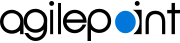Home screen (Mobile App)
Shows a summary of tasks, processes, and apps in the AgilePoint NX Mobile App.
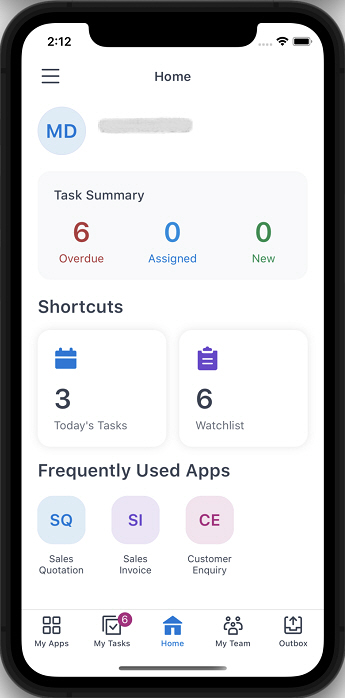
Background and Setup
Examples
- (Example) Offline Mobile eForms in a Process-Based App
- (Example) Offline Mobile eForms in a Form-Based App
- Examples - Step-by-step use case examples, information about what types of examples are provided in the AgilePoint NX Product Documentation, and other resources where you can find more examples.
Prerequisites
- AgilePoint NX OnDemand (public cloud), or AgilePoint NX Private Cloud
or AgilePoint NX OnPremises
v8.0 or higher.
AgilePoint NX Mobile App is supported in AgilePoint NX OnPremises or AgilePoint NX Private Cloud v7.x, but it does not support features from Modern Work Center, such as Planner and Watchlist.
Good to Know
- This topic applies to AgilePoint NX Mobile App version 3.0 or higher.
For documentation for mobile app versions lower than v3.0, refer to AgilePoint NX Mobile Dashboard (Archive).
How to Start
- Sign in to AgilePoint NX Mobile App.
For more information, refer to AgilePoint NX Mobile App Sign In Screen.
Fields
| Field Name | Definition |
|---|---|
Task Summary | |
Shortcuts | |
Frequently Used Apps |
|
My Apps |
|
My Tasks |
|
My Team |
|
Outbox |
|
menu icon |
|