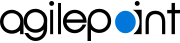Sign In screen (Mobile App)
Signs you in to the AgilePoint NX Mobile App.
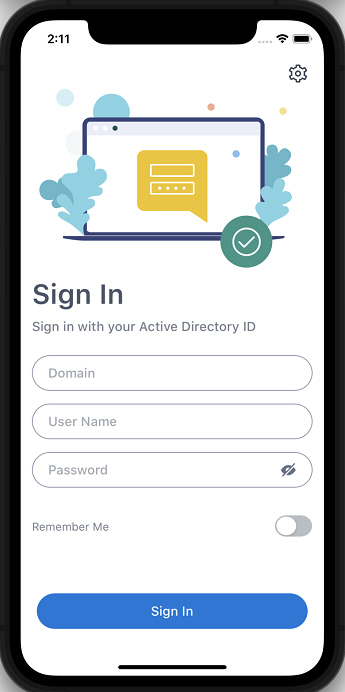
Background and Setup
Prerequisites
- Before you sign in to the AgilePoint NX Mobile App,
you must configure the settings.
For more information, refer to Settings screen.
- AgilePoint NX OnDemand (public cloud), or AgilePoint NX Private Cloud
or AgilePoint NX OnPremises
v8.0 or higher.
AgilePoint NX Mobile App is supported in AgilePoint NX OnPremises or AgilePoint NX Private Cloud v7.x, but it does not support features from Modern Work Center, such as Planner and Watchlist.
Good to Know
- This screen varies based on the authentication provider selected on the Settings screen.
- This topic applies to AgilePoint NX Mobile App version 3.0 or higher.
For documentation for mobile app versions lower than v3.0, refer to AgilePoint NX Mobile Dashboard (Archive).
How to Start
- On your mobile device, open AgilePoint NX Mobile App.
Fields
| Field Name | Definition |
|---|---|
|
Domain |
|
|
User Name |
|
|
Password |
|
|
Remember Me |
|
|
Settings |
|