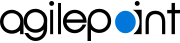My Tasks screen (Mobile App)
Lets you view and manage the tasks that are assigned to you in the AgilePoint NX Mobile App.
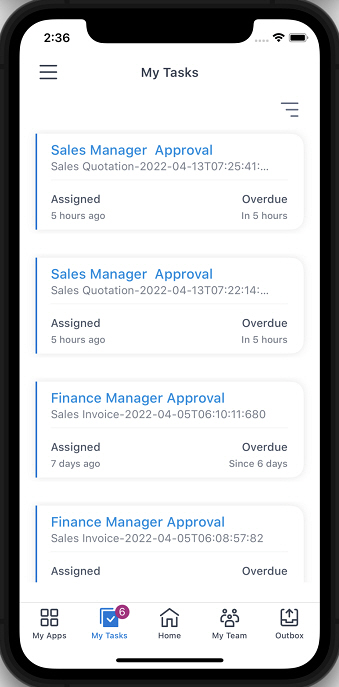
Background and Setup
Prerequisites
- AgilePoint NX OnDemand (public cloud), or AgilePoint NX Private Cloud
or AgilePoint NX OnPremises
v8.0 or higher.
AgilePoint NX Mobile App is supported in AgilePoint NX OnPremises or AgilePoint NX Private Cloud v7.x, but it does not support features from Modern Work Center, such as Planner and Watchlist.
Good to Know
- This topic applies to AgilePoint NX Mobile App version 3.0 or higher.
For documentation for mobile app versions lower than v3.0, refer to AgilePoint NX Mobile Dashboard (Archive).
How to Start
- On the Home screen, tap My Tasks.
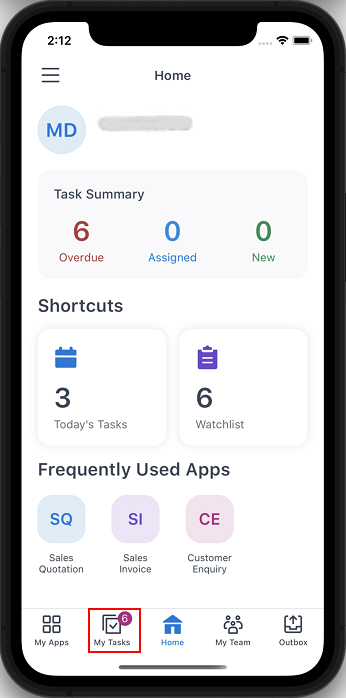
Fields
| Field Name | Definition |
|---|---|
Task Name |
|
Process Instance Name |
|
Assigned |
|
Overdue |
|
Quick Filters |
|
Other Filters |
|
Sort Tasks |
|
Group Tasks |
|
Download |
|
View Process  |
|
Cancel Process | |
|
Reassign Task |
|
Add To Watchlist | |
Add To Planner | |
eForm Report View |
|
menu icon |
|