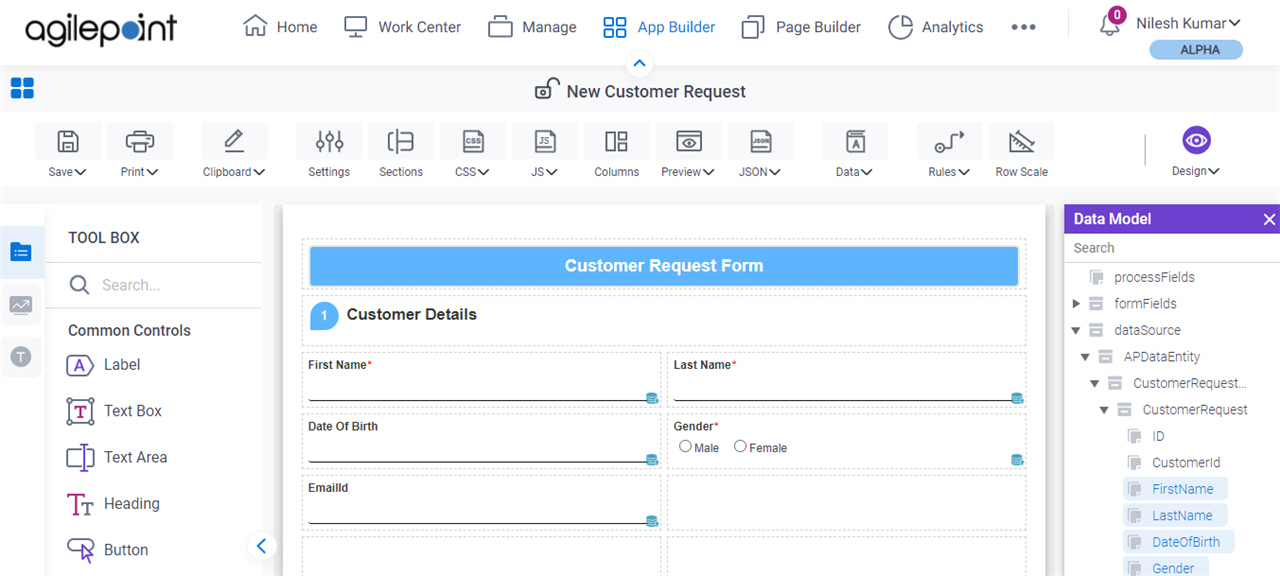Create an eForm for a Database Form-Based App
To create an eForm for a form-based app that uses a database data source, do the procedure in this topic.
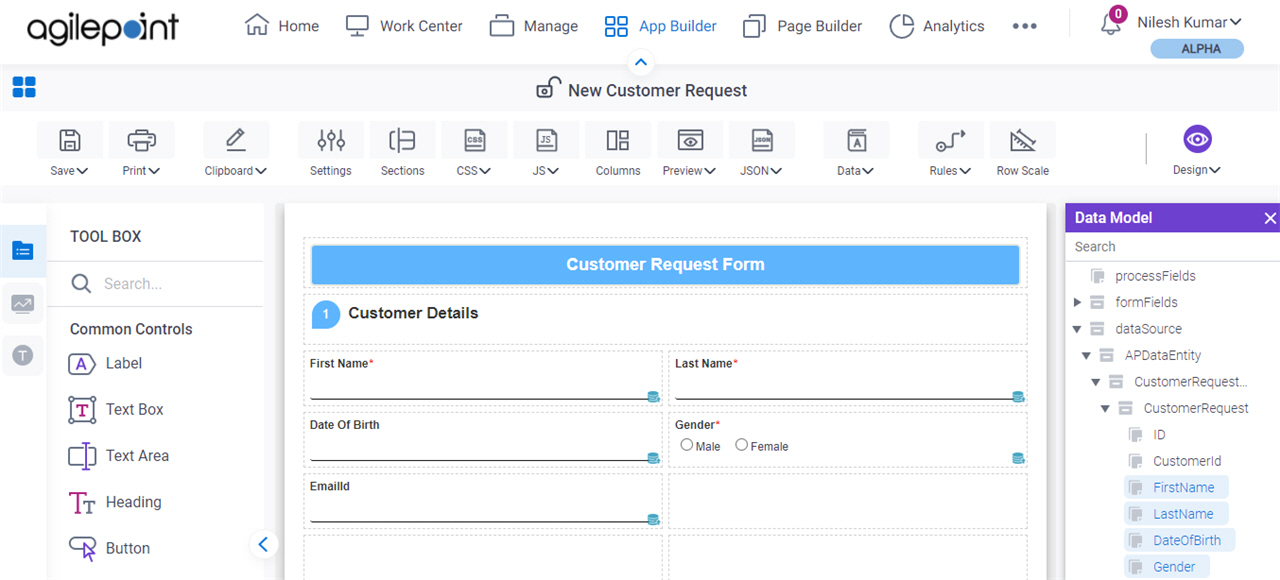
Prerequisites
- AgilePoint NX OnDemand (public cloud), or AgilePoint NX Private Cloud or AgilePoint NX OnPremises v7.0 or higher.
Good to Know
- After you create a form-based app, you cannot change the app to use a different data source. For example, you can not change a form-based app to use a different entity or SharePoint list than the one specified when the app was created. This limitation also applies to cloned apps. That is, you cannot clone a form-based app, and then change the data source in the cloned app.
How to Start
- Click App Builder.

- Do one of these:
- Create a Form-Based App With a Database Table.
- Open a form-based app.
For more information, refer to (Example) Open and Check Out a Form-Based App.
- On the App Explorer screen, on the My App pane, under your form-based app, click App Model & Resources > Forms > New Form.
Procedure
- In the right pane, double-click your form name.
- On the eForm Builder screen, on the Data Model pane, drag a database column onto your eForm.
- On the eForm Builder screen, configure your form as necessary.
For more information, refer to eForm Builder.