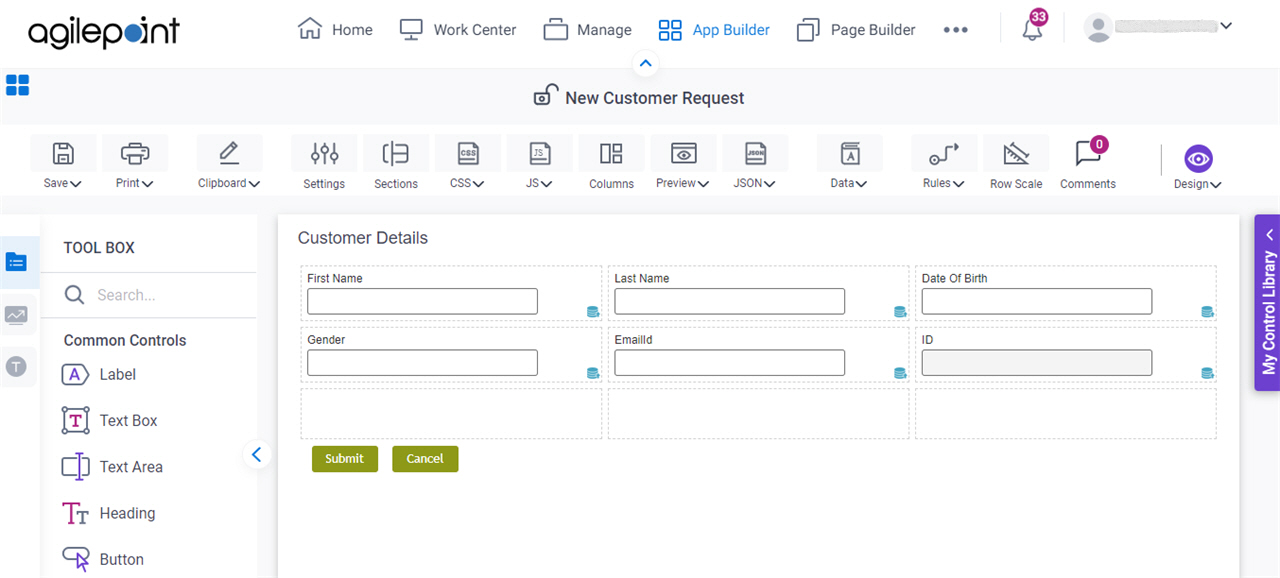(Example) Check Out and Open a Form-Based App
This example shows how to check out and open a form-based app.
Background and Setup
Prerequisites
Good to Know
- This example uses the Customer Request app from the AgilePoint NX App Store. You can use a similar procedure for other form-based apps.
Step 1: (Optional) Check Out a Form-Based App
First, check out a form-based app.
Good to Know
- If the files are checked out in an app, other users can not change them.
How to Start
- Click App Builder.

- On the App Explorer screen, select a form-based app.
In this example, the app name is Customer Request.
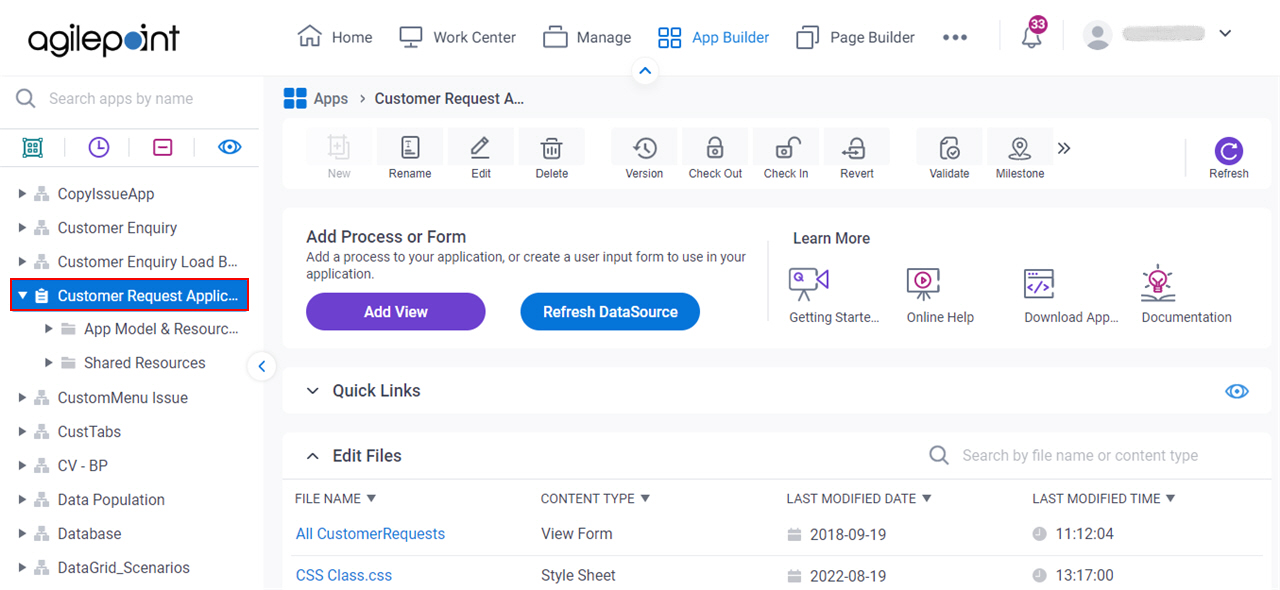
Procedure
- On the App Explorer screen, click Check Out.
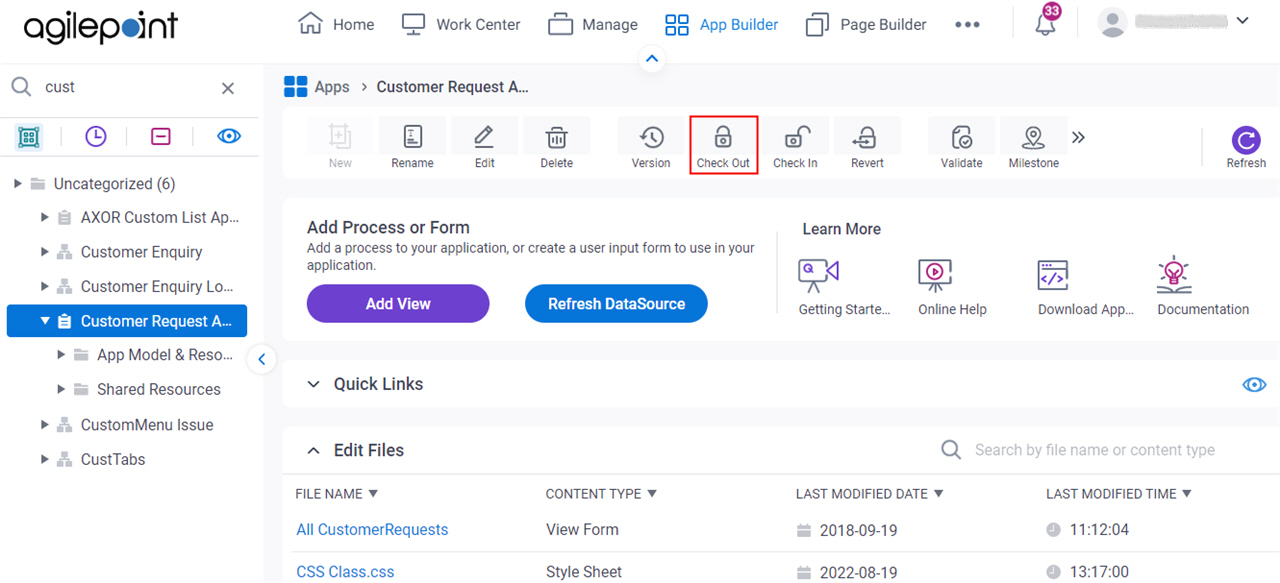
- On the Check Out App screen, select the files to check out.
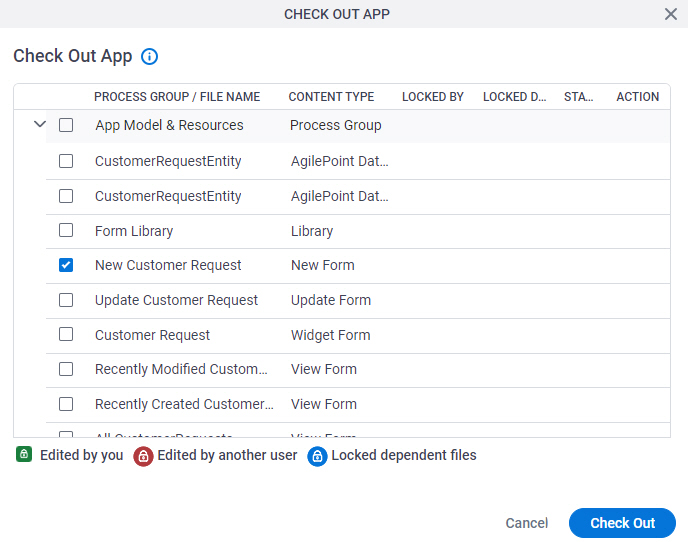
- Click Check Out.
Step 2: Open a Form-Based App
Next, open an eForm in a form-based app.
How to Start
- Click App Builder.

Procedure
- On the App Explorer screen,
click [App Name] > App Model & Resources > Forms > New Form.
In this example, the app name is Customer Request.
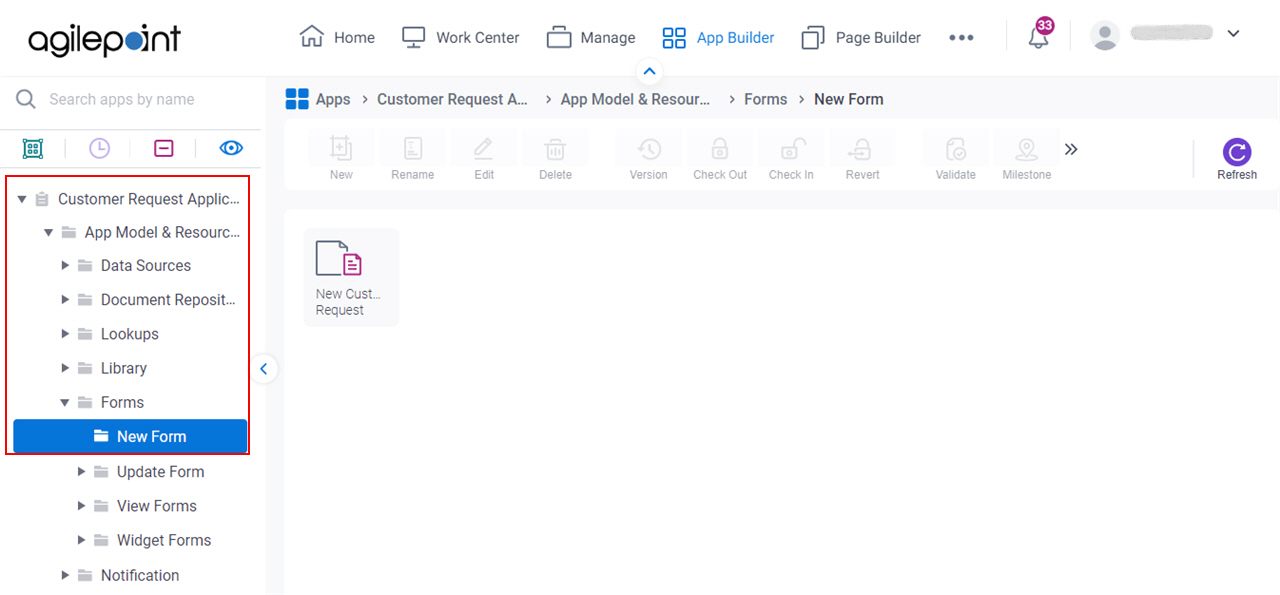
- Double-click your eForm.
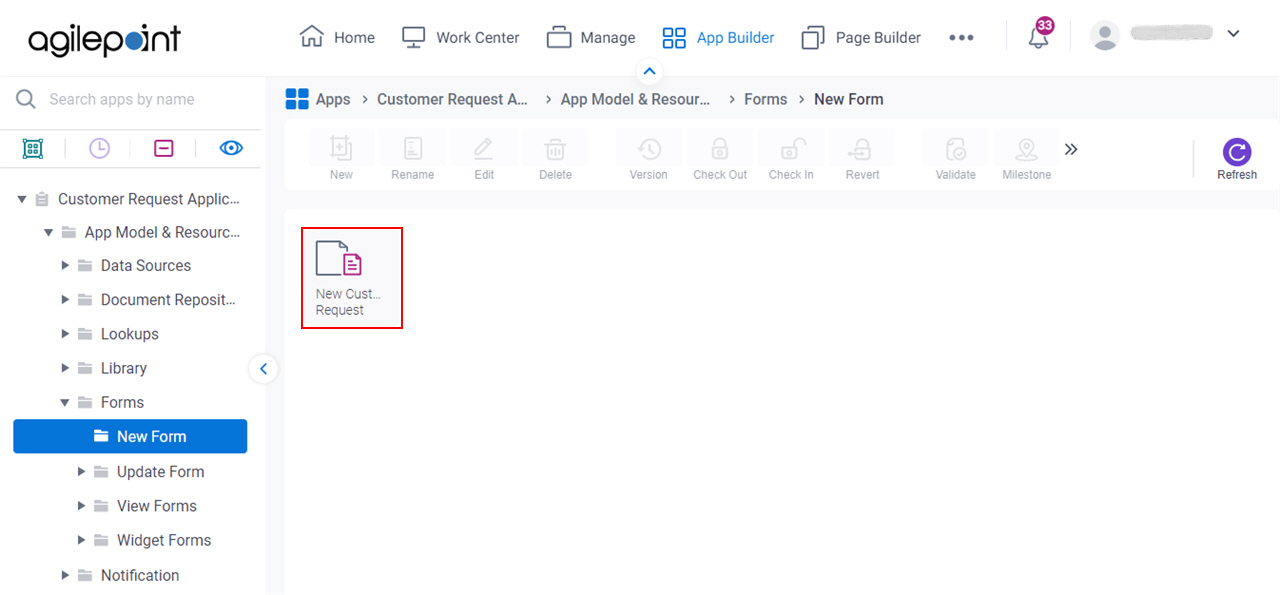
The eForm Builder screen shows.