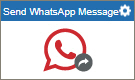Send WhatsApp Message activity
Configure the Send WhatsApp Message activity
To configure the Send WhatsApp Message activity, do the procedure in this topic.
Prerequisites
- AgilePoint NX OnDemand (public cloud), or AgilePoint NX PrivateCloud or AgilePoint NX OnPremises v7.0 Software Update 2 or higher.
Good to Know
- To send an e-mail notification, click
Advanced
 >
E-mail Notifications
>
E-mail Notifications  .
. For more information, refer to Configure E-mail Notifications for Any Activity.
- In most text fields, you can use process data variables as an alternative to literal data values.
- You can configure whether this activity waits for other activities before it runs.
For more information, refer to How Do I Configure an Activity to Wait for Other Incoming Activities?
- Some information about third-party integrations is outside the scope of the AgilePoint NX Product Documentation, and it is the responsibility of the vendors who create and maintain these technologies to provide this information. This includes specific business uses cases and examples; explanations for third-party concepts; details about the data models and input and output data formats for third-party technologies; and various types of IDs, URL patterns, connection string formats, and other technical information that is specific to the third-party technologies. For more information, refer to Where Can I Find Information and Examples for Third-Party Integrations?
How to Start
- On the Application Explorer screen, do one of these:
- Do one of these:
- Add an activity:
- In the Process Builder, in the Activity Library,
open the Twilio
 tab.
tab. - On the Twilio
 tab, drag the Send WhatsApp Message
tab, drag the Send WhatsApp Message  activity onto your process.
activity onto your process.
- In the Process Builder, in the Activity Library,
open the Twilio
- Change an activity:
- In your process, double-click your activity.
- Add an activity:
General Configuration
Specifies the basic settings for the Send WhatsApp Message activity.
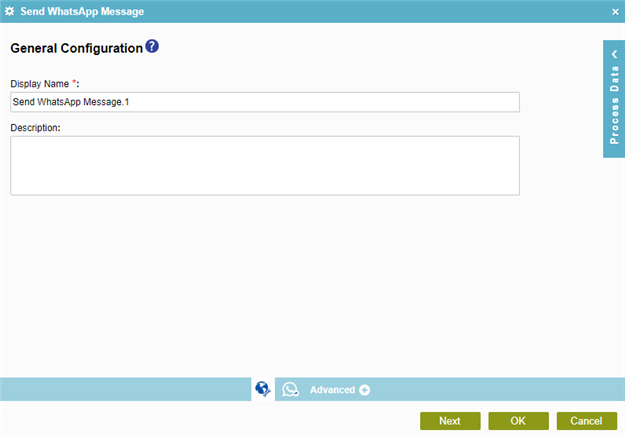
Fields
| Field Name | Definition |
|---|---|
|
Display Name |
|
|
Description |
|
Send WhatsApp Message Configuration > To tab
Specifies one or more users to whom to send the WhatsApp message through Twilio.
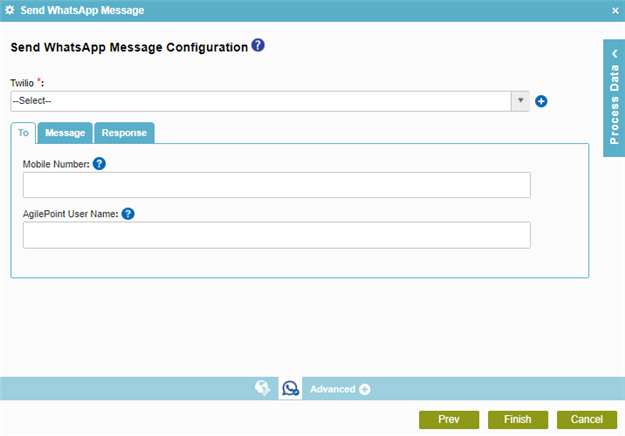
Fields
| Field Name | Definition |
|---|---|
|
Twilio |
|
|
Add Token |
|
Mobile Number |
|
|
AgilePoint User Name |
|
Send WhatsApp Message Configuration > Message tab
Specifies the WhatsApp message to send through Twilio.
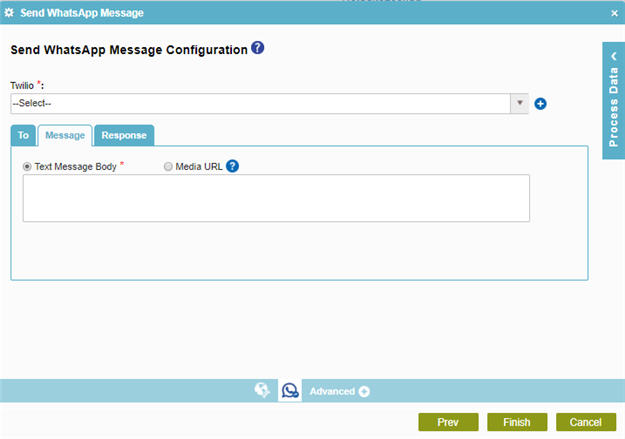
Fields
| Field Name | Definition |
|---|---|
|
Twilio |
|
|
Add Token |
|
|
Text Message Body / Media URL |
|
|
Message Body |
|
Media URL |
|
Send WhatsApp Message Configuration > Response tab
Specifies the process data variable that stores the message ID.
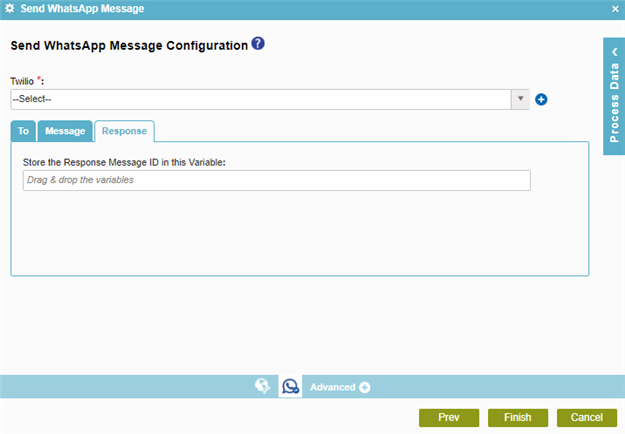
Fields
| Field Name | Definition |
|---|---|
|
Twilio |
|
|
Add Token |
|
|
Store the Response Message ID in this Variable |
|