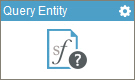Query Entity (Salesforce) activity
Configure the Query Entity activity
To configure the Query Entity activity, do the procedure in this topic.
Video: Salesforce Query and Second Form
Examples
Good to Know
- In most text fields, you can use process data variables as an alternative to literal data values.
- You can configure whether this activity waits for other activities before it runs.
For more information, refer to How Do I Configure an Activity to Wait for Other Incoming Activities?
- Some information about third-party integrations is outside the scope of the AgilePoint NX Product Documentation, and it is the responsibility of the vendors who create and maintain these technologies to provide this information. This includes specific business uses cases and examples; explanations for third-party concepts; details about the data models and input and output data formats for third-party technologies; and various types of IDs, URL patterns, connection string formats, and other technical information that is specific to the third-party technologies. For more information, refer to Where Can I Find Information and Examples for Third-Party Integrations?
How to Start
- On the Application Explorer screen, do one of these:
- Do one of these:
- Add an activity:
- In the Process Builder, in the Activity Library,
open the Salesforce
 tab.
tab. - On the Salesforce
 tab,
drag the Query Entity (Salesforce)
tab,
drag the Query Entity (Salesforce)  activity onto your process.
activity onto your process.
- In the Process Builder, in the Activity Library,
open the Salesforce
- Change an activity:
- In your process, double-click your activity.
- Add an activity:
Procedure
- Complete the fields on the
General Configuration screen.
For more information, refer to Configure General Options for a CRM Activity.
- Click Query Entity
 .
. - Complete the fields on these screens.
- Salesforce Query Entity Configuration > Column tab.
- Salesforce Query Entity Configuration > Where tab.
- Salesforce Query Entity Configuration > Output Mapping tab.
- Salesforce Query Entity Configuration > Test tab.
For more information, refer to Get Records from Salesforce Using a SQL Query.
- (Optional) Click Advanced
 >
E-mail Notifications
>
E-mail Notifications  .
.
For more information, refer to Configure E-mail Notifications for Any Activity.
General Configuration
Specifies the basic settings for the Query Entity activity.
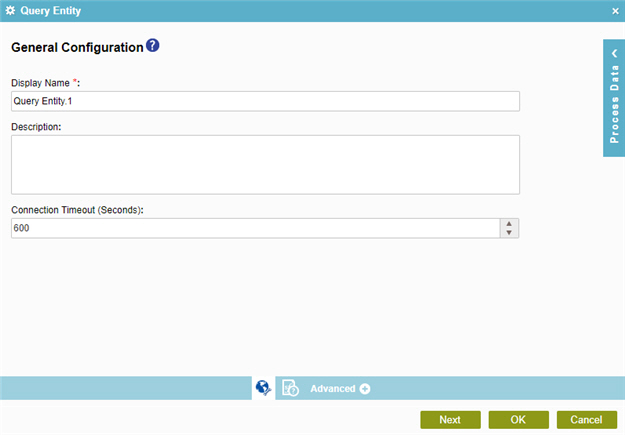
Fields
| Field Name | Definition |
|---|---|
|
Display Name |
|
|
Description |
|
|
Connection Timeout (Seconds) |
|
Salesforce Query Entity Configuration > Columns tab
Specifies the entity columns to query.
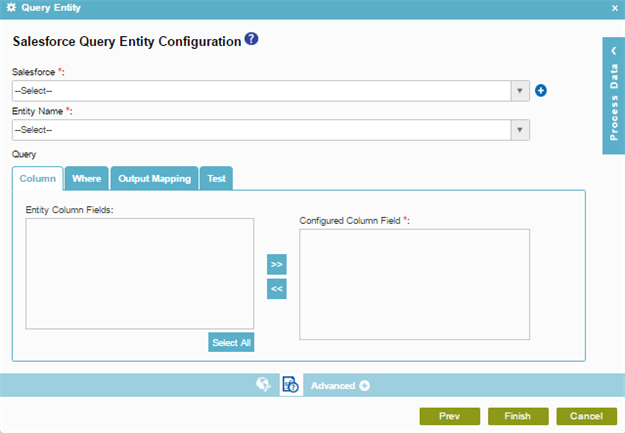
Fields
| Field Name | Definition |
|---|---|
|
Salesforce |
|
|
Add Token |
|
|
Entity Name |
|
|
Entity Column Fields |
|
|
Configured Column Field |
|
|
Left Arrow |
|
|
Right Arrow |
|
Salesforce Query Entity Configuration > Where tab
Configures a SQL where clause to filter the results of a query in Salesforce. It gets only the records that obey the rules in the WHERE clause.
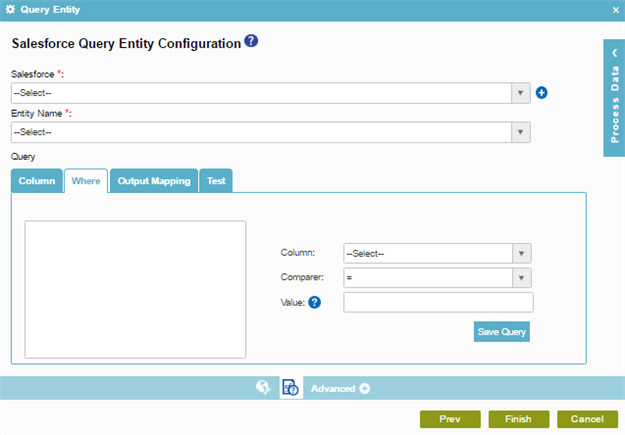
Fields
| Field Name | Definition |
|---|---|
|
Salesforce |
|
|
Add Token |
|
|
Entity Name |
|
|
Where Clause Code Snippet Box |
|
|
Column |
|
|
Comparer |
|
|
Value |
|
|
Save Query |
|
Salesforce Query Entity Configuration > Output Mapping tab
Maps the columns of the query response to the schema for your process.
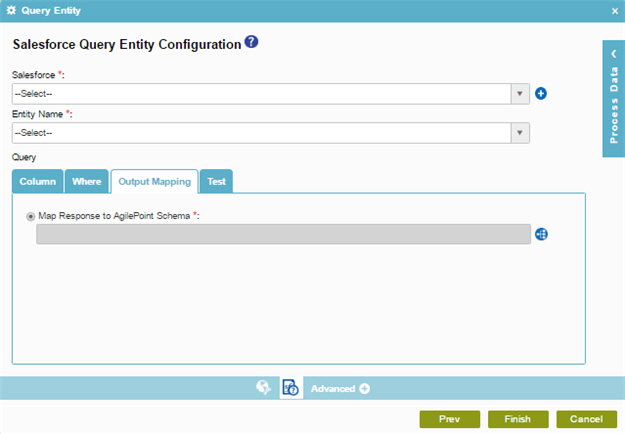
Fields
| Field Name | Definition |
|---|---|
|
Salesforce |
|
|
Add Token |
|
|
Entity Name |
|
|
Map Response to AgilePoint Schema |
|
Salesforce Query Entity Configuration > Test tab
Makes sure your query is valid for Salesforce.
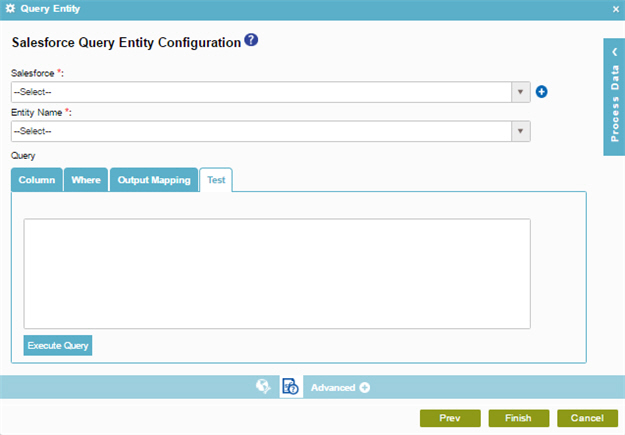
Fields
| Field Name | Definition |
|---|---|
|
Salesforce |
|
|
Add Token |
|
|
Entity Name |
|
|
Execute Query |
|