Send Salesforce E-mail activity
An activity that sends an e-mail using a Salesforce e-mail template.
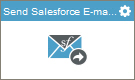
Configure the Send Salesforce E-mail activity
To configure the Send Salesforce E-mail activity, do the procedure in this topic.
Examples
Good to Know
- To send an e-mail notification, click
Advanced
 >
E-mail Notifications
>
E-mail Notifications  .
. For more information, refer to Configure E-mail Notifications for Any Activity.
- In most text fields, you can use process data variables as an alternative to literal data values.
- You can configure whether this activity waits for other activities before it runs.
For more information, refer to How Do I Configure an Activity to Wait for Other Incoming Activities?
- Some information about third-party integrations is outside the scope of the AgilePoint NX Product Documentation, and it is the responsibility of the vendors who create and maintain these technologies to provide this information. This includes specific business uses cases and examples; explanations for third-party concepts; details about the data models and input and output data formats for third-party technologies; and various types of IDs, URL patterns, connection string formats, and other technical information that is specific to the third-party technologies. For more information, refer to Where Can I Find Information and Examples for Third-Party Integrations?
How to Start
- On the Application Explorer screen, do one of these:
- Do one of these:
- Add an activity:
- In the Process Builder, in the Activity Library,
open the Salesforce
 tab.
tab. - On the Salesforce
 tab,
drag the Send Salesforce E-mail
tab,
drag the Send Salesforce E-mail  activity onto your process.
activity onto your process.
- In the Process Builder, in the Activity Library,
open the Salesforce
- Change an activity:
- In your process, double-click your activity.
- Add an activity:
General Configuration
Specifies the basic settings for the Send Salesforce E-mail activity.
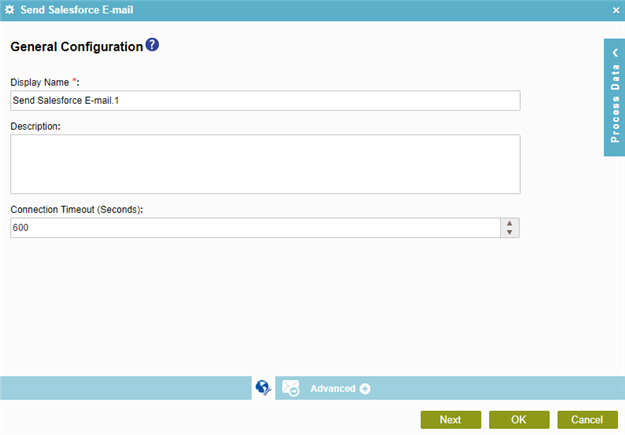
Fields
| Field Name | Definition |
|---|---|
|
Display Name |
|
|
Description |
|
|
Connection Timeout (Seconds) |
|
Send Salesforce E-mail Configuration > Salesforce Template
Sets the email template and credentials to send an e-mail with Salesforce.
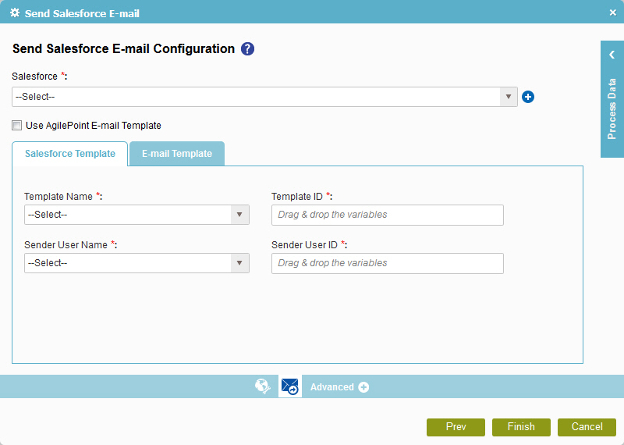
Fields
| Field Name | Definition |
|---|---|
|
Salesforce |
|
|
Add Token |
|
|
Use AgilePoint E-mail Template |
|
|
Template Name |
|
|
Template ID |
|
|
Sender User Name |
|
|
Sender User ID |
|
Send Salesforce E-mail Configuration > E-mail Template tab
Specifies the information for an email sent from Salesforce, such as recipients, subject, body, and priority.
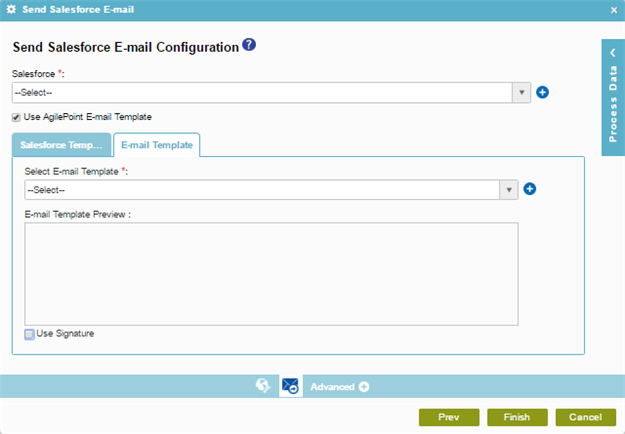
Fields
| Field Name | Definition |
|---|---|
|
Salesforce |
|
|
Add Token |
|
|
Use AgilePoint E-mail Template |
|
|
Select E-mail Template |
|
|
Add New E-mail Template |
|
|
E-mail Template Preview |
|
|
Use Signature |
|


