DocuSign eSign Request activity
An activity that requests a new digital signature for a specified document from DocuSign.
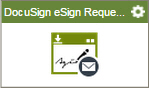
Configure the DocuSign eSign Request activity
To configure the DocuSign eSign Request activity, do the procedure in this topic.
Good to Know
- To send an e-mail notification, click
Advanced
 >
E-mail Notifications
>
E-mail Notifications  .
. For more information, refer to Configure E-mail Notifications for Any Activity.
- In most text fields, you can use process data variables as an alternative to literal data values.
- You can configure whether this activity waits for other activities before it runs.
For more information, refer to How Do I Configure an Activity to Wait for Other Incoming Activities?
- Some information about third-party integrations is outside the scope of the AgilePoint NX Product Documentation, and it is the responsibility of the vendors who create and maintain these technologies to provide this information. This includes specific business uses cases and examples; explanations for third-party concepts; details about the data models and input and output data formats for third-party technologies; and various types of IDs, URL patterns, connection string formats, and other technical information that is specific to the third-party technologies. For more information, refer to Where Can I Find Information and Examples for Third-Party Integrations?
How to Start
- On the Application Explorer screen, do one of these:
- Do one of these:
- Add an activity:
- In the Process Builder, in the Activity Library,
open the Digital Signature
 tab.
tab. - On the Digital Signature
 tab,
drag the DocuSign eSign Request
tab,
drag the DocuSign eSign Request  activity onto your process.
activity onto your process.
- In the Process Builder, in the Activity Library,
open the Digital Signature
- Change an activity:
- In your process, double-click your activity.
- Add an activity:
General Configuration
Specifies the basic settings for the DocuSign eSign Request activity.
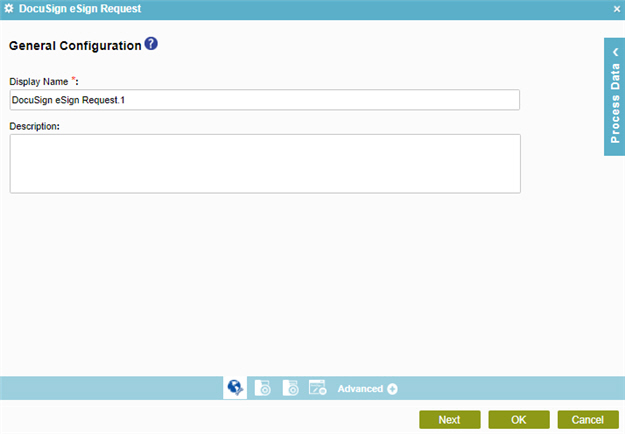
Fields
| Field Name | Definition |
|---|---|
|
Display Name |
|
|
Description |
|
Source Repository
Specifies the original, or source, location type for your files.
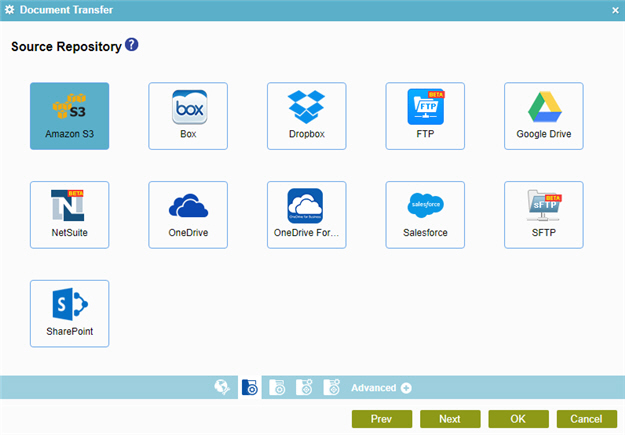
Fields
| Field Name | Definition |
|---|---|
|
Amazon S3 |
|
|
Box |
|
|
Dropbox |
|
|
File System |
|
|
FTP |
|
|
Google Drive |
|
|
NetSuite |
|
|
OneDrive |
|
|
OneDrive For Business |
|
|
Salesforce |
|
|
SFTP |
|
|
SharePoint |
|
DocuSign eSign Request Configuration > Connection
Specifies the document to which e-Signature is requested.
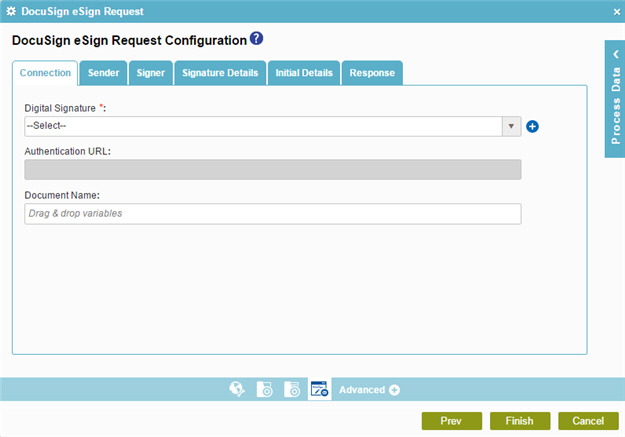
Fields
| Field Name | Definition |
|---|---|
|
Digital Signature |
|
|
Add Token |
|
|
Authentication URL |
|
|
Document Name |
|
DocuSign eSign Request Configuration > Sender tab
Specifies the details of sender who requests a digital signature.
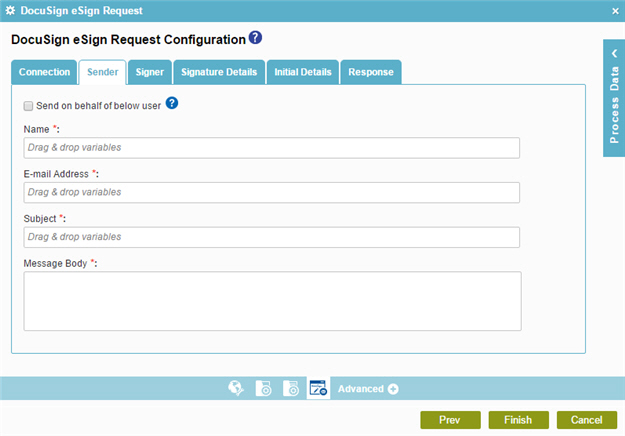
Fields
| Field Name | Definition |
|---|---|
|
Send On Behalf Of Below User |
|
|
Name |
|
|
E-mail Address |
|
|
Subject |
|
|
Message Body |
|
DocuSign eSign Request Configuration > Signer tab
Specifies the recipients of the digital signature request.
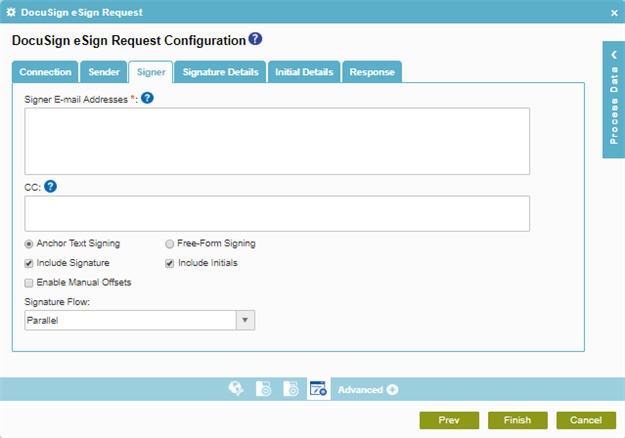
Fields
| Field Name | Definition |
|---|---|
|
Signer E-mail Addresses |
|
CC |
|
|
Anchor Text Signing |
|
|
Free-Form Signing |
|
|
Enable Manual Offset |
|
|
Signature Flow |
|
DocuSign eSign Request Configuration > Signature Details tab
Specifies the text to search and put the signature or other information in the document.
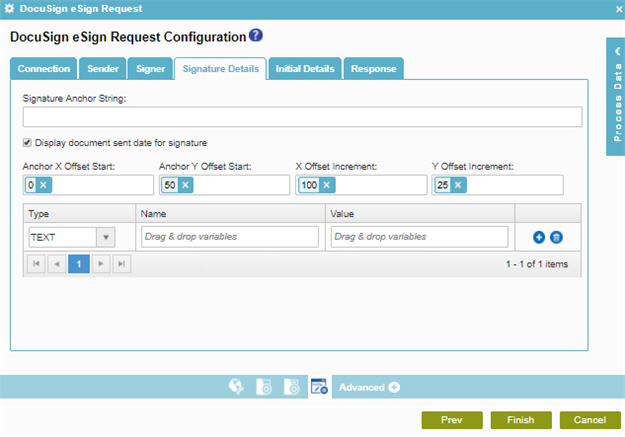
Fields
| Field Name | Definition |
|---|---|
|
Signature Anchor String |
|
|
Display document sent date for signature |
|
Anchor X Offset Start |
|
Anchor Y Offset Start |
|
X Offset Increment |
|
Y Offset Increment |
|
|
Type |
|
|
Name |
|
|
Value |
|
|
Add |
|
|
Delete |
|
DocuSign eSign Request Configuration > Initial Details tab
Specifies the text to search and then enter initials or other information in a document.
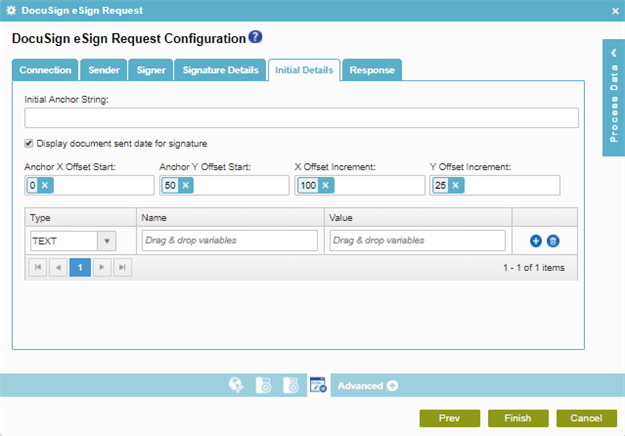
Fields
| Field Name | Definition |
|---|---|
|
Initial Anchor String |
|
|
Display document sent date for signature |
|
Anchor X Offset Start |
|
Anchor Y Offset Start |
|
X Offset Increment |
|
Y Offset Increment |
|
|
Type |
|
|
Name |
|
|
Value |
|
|
Add |
|
|
Delete |
|
DocuSign eSign Request Configuration > Response tab
Specifies the response by the signer for the digital signature request.
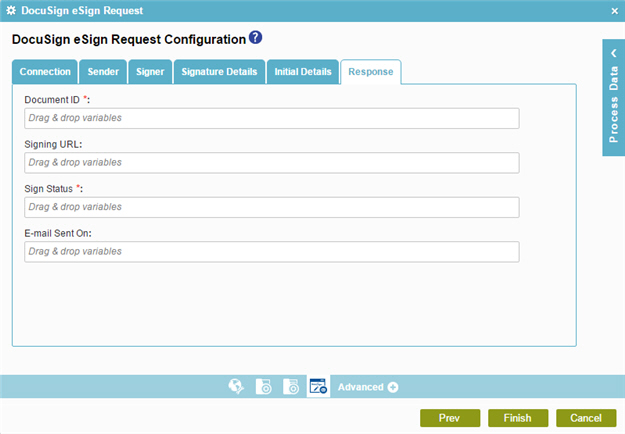
Fields
| Field Name | Definition |
|---|---|
|
Document ID |
|
|
Signing URL |
|
|
Sign Status |
|
|
E-mail Sent On |
|











