Adobe Sign Create Agreement activity
An activity that creates an agreement in Adobe Sign.
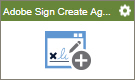
Configure the Adobe Sign Create Agreement activity
To configure the Adobe Sign Create Agreement activity, do the procedure in this topic.
Prerequisites
- AgilePoint NX OnDemand (public cloud), or AgilePoint NX PrivateCloud or AgilePoint NX OnPremises v7.0 Software Update 1 or higher.
Good to Know
- To send an e-mail notification, click
Advanced
 >
E-mail Notifications
>
E-mail Notifications  .
. For more information, refer to Configure E-mail Notifications for Any Activity.
- In most text fields, you can use process data variables as an alternative to literal data values.
- You can configure whether this activity waits for other activities before it runs.
For more information, refer to How Do I Configure an Activity to Wait for Other Incoming Activities?
- Some information about third-party integrations is outside the scope of the AgilePoint NX Product Documentation, and it is the responsibility of the vendors who create and maintain these technologies to provide this information. This includes specific business uses cases and examples; explanations for third-party concepts; details about the data models and input and output data formats for third-party technologies; and various types of IDs, URL patterns, connection string formats, and other technical information that is specific to the third-party technologies. For more information, refer to Where Can I Find Information and Examples for Third-Party Integrations?
How to Start
- On the Application Explorer screen, do one of these:
- Do one of these:
- Add an activity:
- In the Process Builder, in the Activity Library,
open the Digital Signature
 tab.
tab. - On the Digital Signature
 tab,
drag the Adobe Sign Create Agreement
tab,
drag the Adobe Sign Create Agreement  activity onto your process.
activity onto your process.
- In the Process Builder, in the Activity Library,
open the Digital Signature
- Change an activity:
- In your process, double-click your activity.
- Add an activity:
General Configuration
Specifies the basic settings for the Adobe Sign Create Agreement activity.
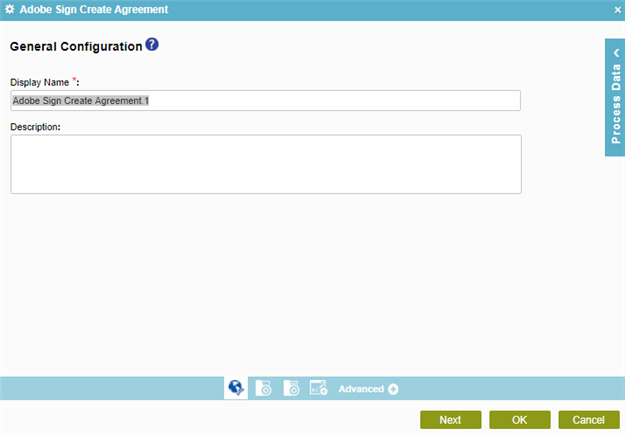
Fields
| Field Name | Definition |
|---|---|
|
Display Name |
|
|
Description |
|
Source Repository
Specifies the original, or source, location type for your agreement.
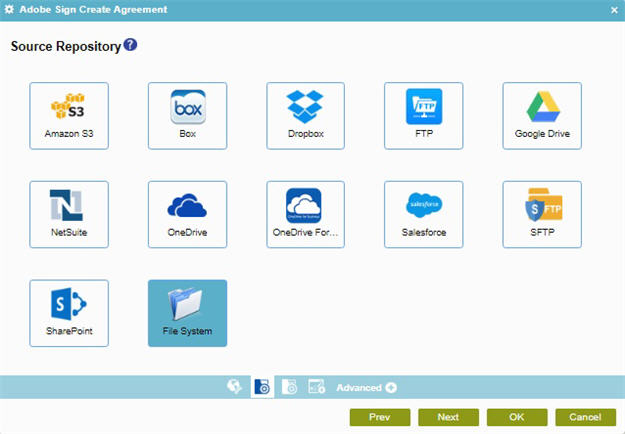
Fields
| Field Name | Definition |
|---|---|
|
Amazon S3 |
|
|
Box |
|
|
Dropbox |
|
|
File System |
|
|
FTP |
|
|
Google Drive |
|
|
NetSuite |
|
|
OneDrive |
|
|
OneDrive For Business |
|
|
Salesforce |
|
|
SFTP |
|
|
SharePoint |
|
Adobe Sign Create Agreement Configuration > Connection tab
Specifies the agreement to sign.
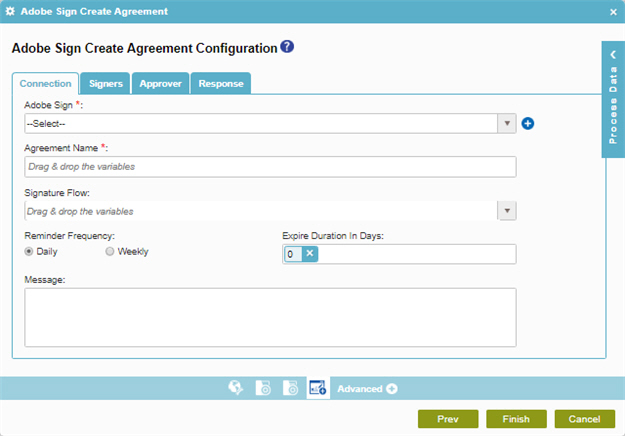
Fields
| Field Name | Definition |
|---|---|
|
Adobe Sign |
|
|
Add Token |
|
|
Agreement Name |
|
|
Signature Flow |
|
|
Reminder Frequency |
|
|
Expire Duration In Days |
|
|
Message |
|
Adobe Sign Create Agreement Configuration > Signer tab
Specifies the signers for the agreement.
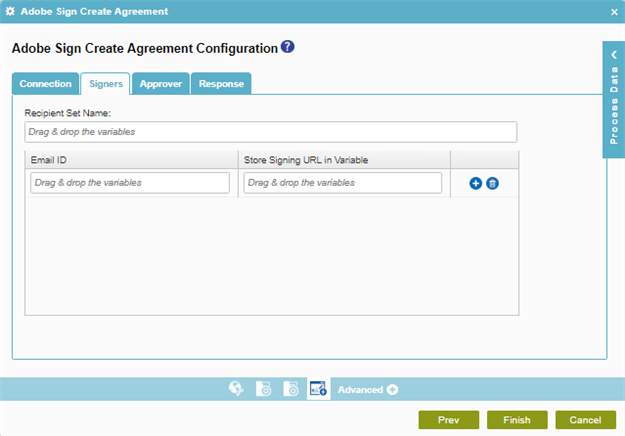
Fields
| Field Name | Definition |
|---|---|
|
Recipient Set Name |
|
|
E-mail ID |
|
|
Store Signing URL in Variable |
|
|
Add |
|
|
Delete |
|
Adobe Sign Create Agreement Configuration > Approver tab
Specifies the approvers for an agreement.
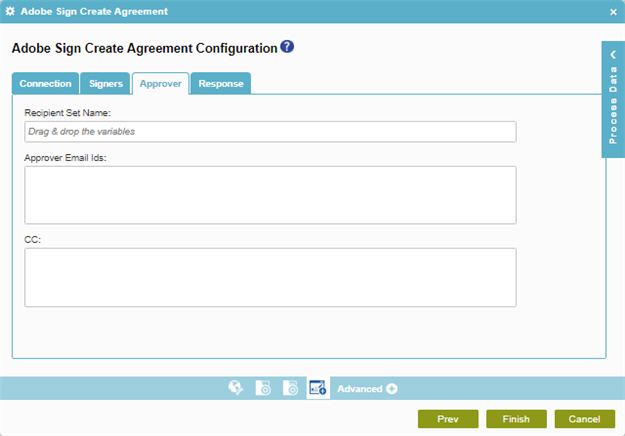
Fields
| Field Name | Definition |
|---|---|
|
Recipient Set Name |
|
|
Approver Email Ids |
|
CC |
|
Adobe Sign Create Agreement Configuration > Response tab
Specifies a process data variable that store the agreement ID from Adobe Sign.
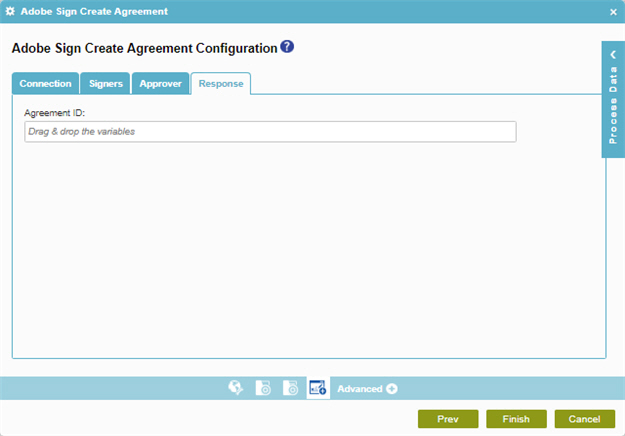
Fields
| Field Name | Definition |
|---|---|
|
Agreement ID |
|











