Face Recognition activity
An activity that finds one or more human faces in an image and gets face rectangles in the image with information such as age, gender, pose, smile, facial hair, and glasses.
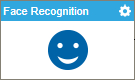
Configure the Face Recognition activity
To configure the Face Recognition activity, do the procedure in this topic.
Examples
Good to Know
- To send an e-mail notification, click
Advanced
 >
E-mail Notifications
>
E-mail Notifications  .
. For more information, refer to Configure E-mail Notifications for Any Activity.
- In most text fields, you can use process data variables as an alternative to literal data values.
- You can configure whether this activity waits for other activities before it runs.
For more information, refer to How Do I Configure an Activity to Wait for Other Incoming Activities?
- Some information about third-party integrations is outside the scope of the AgilePoint NX Product Documentation, and it is the responsibility of the vendors who create and maintain these technologies to provide this information. This includes specific business uses cases and examples; explanations for third-party concepts; details about the data models and input and output data formats for third-party technologies; and various types of IDs, URL patterns, connection string formats, and other technical information that is specific to the third-party technologies. For more information, refer to Where Can I Find Information and Examples for Third-Party Integrations?
How to Start
- On the Application Explorer screen, do one of these:
- Do one of these:
- Add an activity:
- In the Process Builder, in the Activity Library,
open the Cognitive Services
 tab.
tab. - On the Cognitive Services
 tab, drag the Face Recognition
tab, drag the Face Recognition  activity onto your process.
activity onto your process.
- In the Process Builder, in the Activity Library,
open the Cognitive Services
- Change an activity:
- In your process, double-click your activity.
- Add an activity:
General Configuration
Specifies the basic settings for the Face Recognition activity.
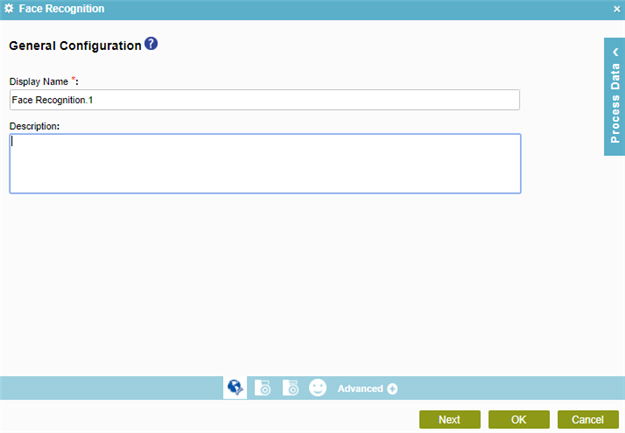
Fields
| Field Name | Definition |
|---|---|
|
Display Name |
|
|
Description |
|
Source Repository
Specifies the original, or source, location type for your files.
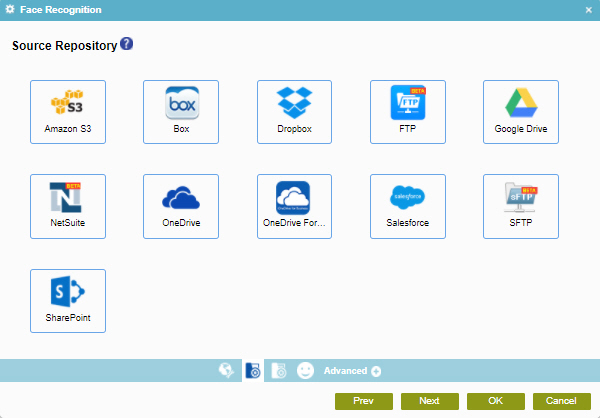
Fields
| Field Name | Definition |
|---|---|
|
Amazon S3 |
|
|
Box |
|
|
Dropbox |
|
|
File System |
|
|
FTP |
|
|
Google Drive |
|
|
NetSuite |
|
|
OneDrive |
|
|
OneDrive For Business |
|
|
Salesforce |
|
|
SFTP |
|
|
SharePoint |
|
Face Recognition Configuration screen
Configures an operation to find faces on images.
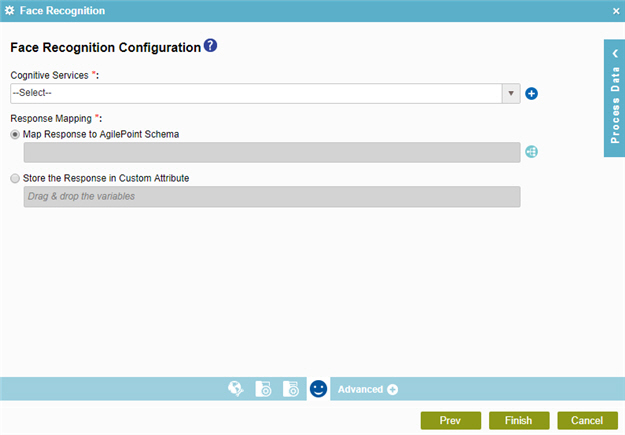
Fields
| Field Name | Definition |
|---|---|
|
Cognitive Services |
|
|
Add Token |
|
|
Map Response to AgilePoint Schema |
|
|
Store the Response in Custom Attribute |
|












