Key Phrase Extraction activity
An activity that maps data from the key phrase extraction function in Microsoft Cognitive Services to your schema. Key phrase extraction gets key phrases from specified text.
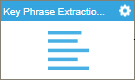
Configure the Key Phrase Extraction activity
To configure the Key Phrase Extraction activity, do the procedure in this topic.
Examples
Good to Know
- To send an e-mail notification, click
Advanced
 >
E-mail Notifications
>
E-mail Notifications  .
. For more information, refer to Configure E-mail Notifications for Any Activity.
- In most text fields, you can use process data variables as an alternative to literal data values.
- You can configure whether this activity waits for other activities before it runs.
For more information, refer to How Do I Configure an Activity to Wait for Other Incoming Activities?
- Some information about third-party integrations is outside the scope of the AgilePoint NX Product Documentation, and it is the responsibility of the vendors who create and maintain these technologies to provide this information. This includes specific business uses cases and examples; explanations for third-party concepts; details about the data models and input and output data formats for third-party technologies; and various types of IDs, URL patterns, connection string formats, and other technical information that is specific to the third-party technologies. For more information, refer to Where Can I Find Information and Examples for Third-Party Integrations?
How to Start
- On the Application Explorer screen, do one of these:
- Do one of these:
- Add an activity:
- In the Process Builder, in the Activity Library,
open the Cognitive Services
 tab.
tab. - On the Cognitive Services
 tab, drag the Key Phrase Extraction
tab, drag the Key Phrase Extraction  activity onto your process.
activity onto your process.
- In the Process Builder, in the Activity Library,
open the Cognitive Services
- Change an activity:
- In your process, double-click your activity.
- Add an activity:
General Configuration
Specifies the basic settings for the Key Phrase Extraction activity.
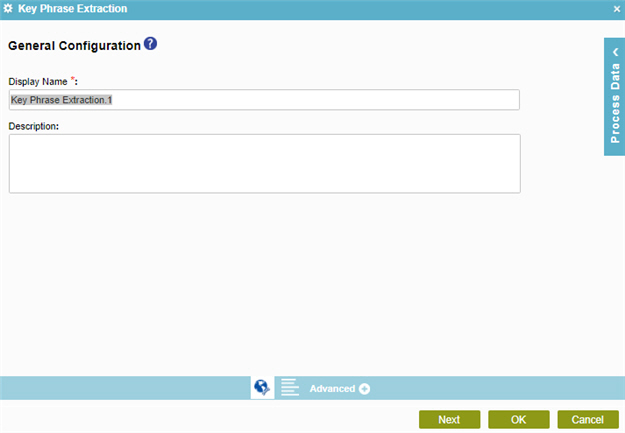
Fields
| Field Name | Definition |
|---|---|
|
Display Name |
|
|
Description |
|
Key Phrase Extraction Configuration
Configures the request and response settings to get the key phrases from text.
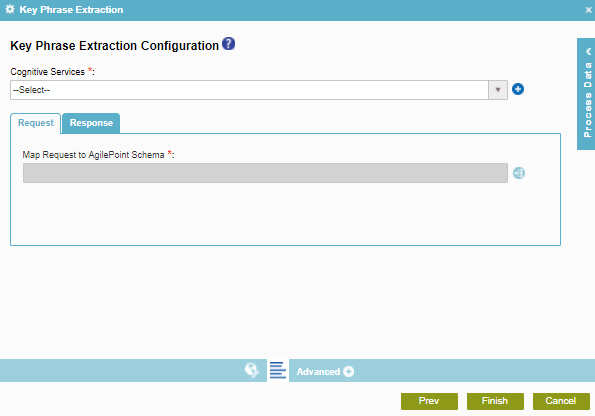
Fields
| Field Name | Definition |
|---|---|
|
Cognitive Services |
|
|
Add Token |
|
|
Map Request to AgilePoint Schema |
|
Key Phrase Extraction Configuration > Response tab
Configures the response settings to get the key phrases from the analyzed text.
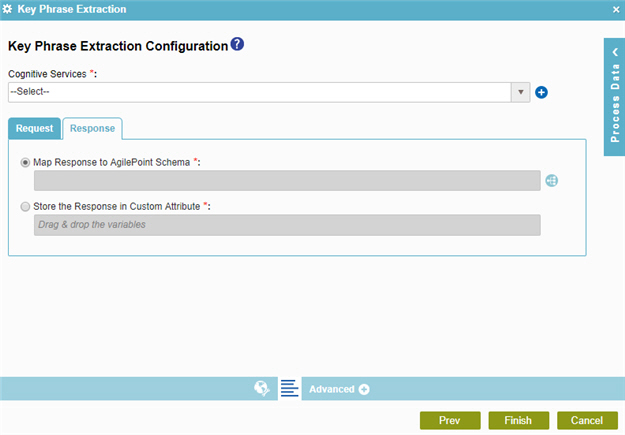
Fields
| Field Name | Definition |
|---|---|
|
Cognitive Services |
|
|
Add Token |
|
|
Map Response to AgilePoint Schema |
|
|
Store the Response in Custom Attribute |
|



