Form-Based Application with Database Data Source
This topic explains how to create a form-based app with database.
Prerequisites
- AgilePoint NX OnDemand (public cloud), or AgilePoint NX PrivateCloud or AgilePoint NX OnPremises v7.0 or higher.
How to Start
- Create a form-based application.
- On the New Application screen, click Next.
- On the Select Primary Data Source screen,
select Database
 .
. - Click Next.
Database Configuration screen > Configuration tab
Configures how to collect data from a database table for a form-based app.
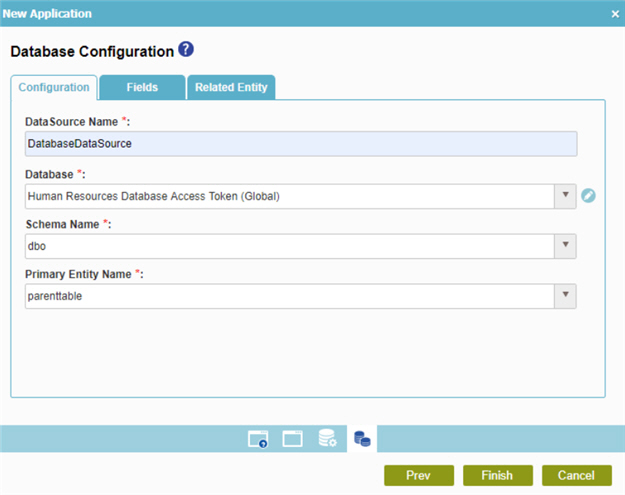
Fields
| Field Name | Definition |
|---|---|
|
Data Source Name |
|
|
Database |
|
|
Add Token |
|
|
Schema Name |
|
|
Primary Entity Name |
|
Database Configuration screen > Fields tab
Specifies the database columns to use in a form-based app.
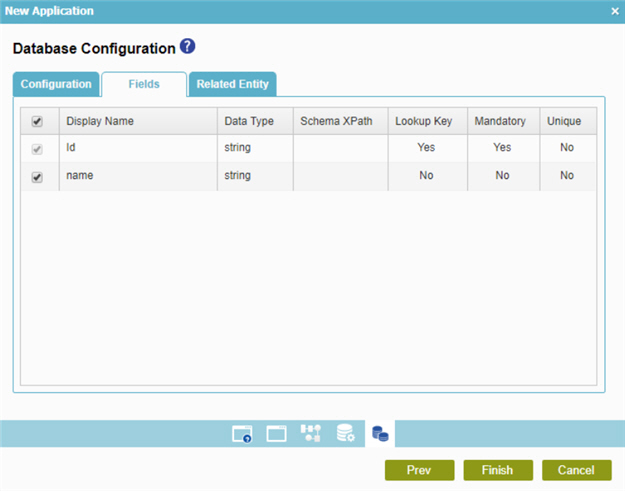
Prerequisites
- Complete the Database Configuration screen > Configuration tab.
Fields
| Field Name | Definition |
|---|---|
|
Check box |
|
|
Display Name |
|
|
Data Type |
|
|
SchemaXPath |
|
|
Lookup Key |
|
|
Mandatory |
|
|
Unique |
|
Database Configuration screen > Related Entity tab
Specifies the primary key / foreign key database table relationships to use in a form-based app.
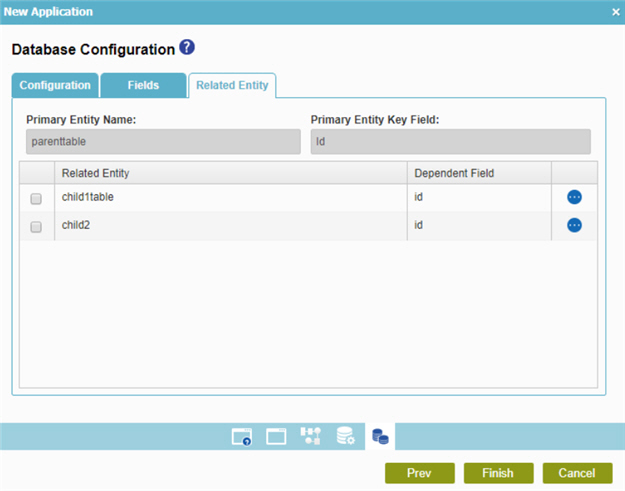
Prerequisites
- Complete the Database Configuration screen > Configuration tab.
- The Related Entity tab is available if the primary entity has a related entity.
Good to Know
- The word entity on this screen refers to a container within your data model. For Data Entities or Salesforce, this container is called an entity. For a database, entity refers to a database table. For SharePoint Integration, entity refers to a SharePoint list.
Fields
| Field Name | Definition |
|---|---|
|
Check box |
|
|
Primary Entity Name |
|
|
Primary Entity Key Field |
|
|
Related Entity |
|
|
Dependent Field |
|
|
Field |
|




