Notify User screen
Specifies the content of a notification to send users, groups, or roles about the application.
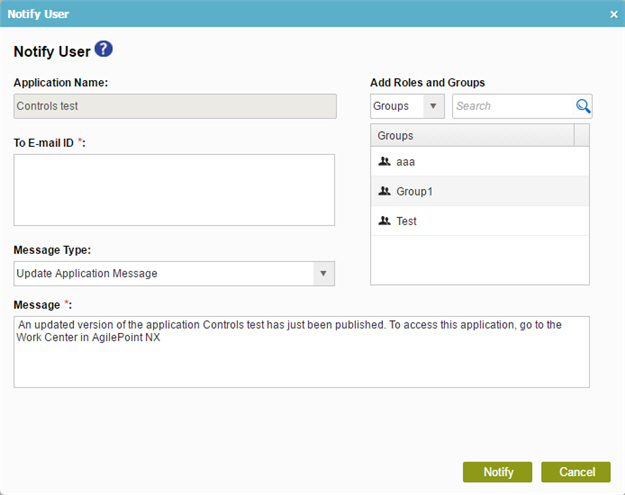
How to Start
- Sign in to AgilePoint NX.
- Click Build Apps
 .
.
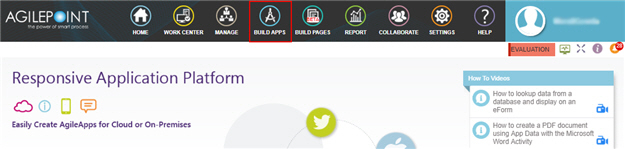
- On the Application Explorer screen, click Notify
 .
.
Fields
| Field Name | Definition |
|---|---|
|
Application Name |
|
|
Participant Type list |
|
|
Search |
|
|
To E-mail ID |
|
|
Message Type |
|
|
Message |
|


