Form-Based Application
This topic explains how to create a form-based app.
Video: Form-Based App Overview
Examples
- (Example) Create and Run a Form-Based Application with AgilePoint NX Data Entities
- (Example) Use Anonymous Authentication in a Form-Based App
- Examples - Step-by-step use case examples, information about what types of examples are provided in the AgilePoint NX Product Documentation, and other resources where you can find more examples.
Prerequisites
- AgilePoint NX OnDemand (public cloud), or AgilePoint NX PrivateCloud or AgilePoint NX OnPremises v7.0 or higher.
How to Start
- Click Build Apps
 .
.
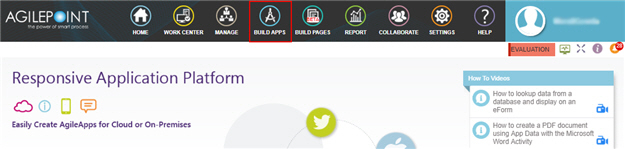
- On the Application Explorer screen, click Add App.
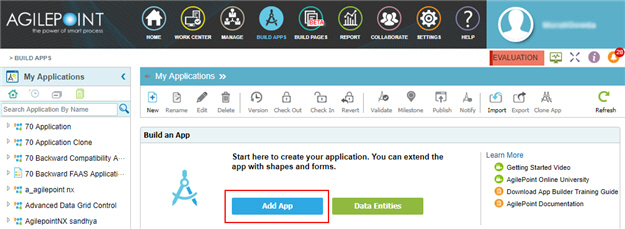
- On the Application Type screen, click Form-Based Application.
New Application screen
Creates a form-based app.
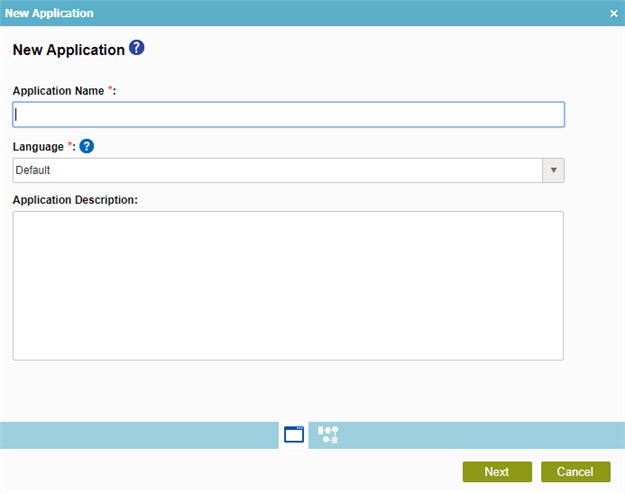
Prerequisites
- AgilePoint NX OnDemand (public cloud), or AgilePoint NX PrivateCloud or AgilePoint NX OnPremises v7.0 or higher.
Fields
| Field Name | Definition |
|---|---|
|
Application Name |
|
|
Language |
|
|
Application Description |
|
Select Primary Data Source screen
Specifies the main data source for a form-based app.
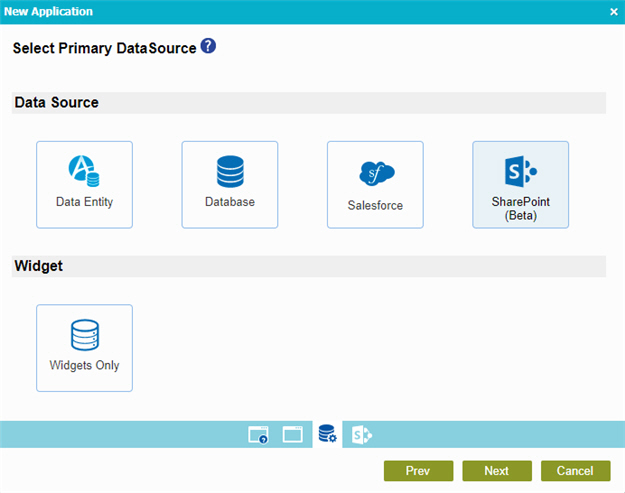
Good to Know
- In a form-based application, you can have only one data source.
For example, you can use only one AgilePoint NX entity, one Salesforce entity, one database table, or one SharePoint list.
This is different from a process-based app, where there is no limit on the number of data sources.
Fields
| Field Name | Definition |
|---|---|
|
SharePoint |
|
|
Database |
|
|
Data Entity |
|
|
Salesforce |
|
Widgets Only |
|







