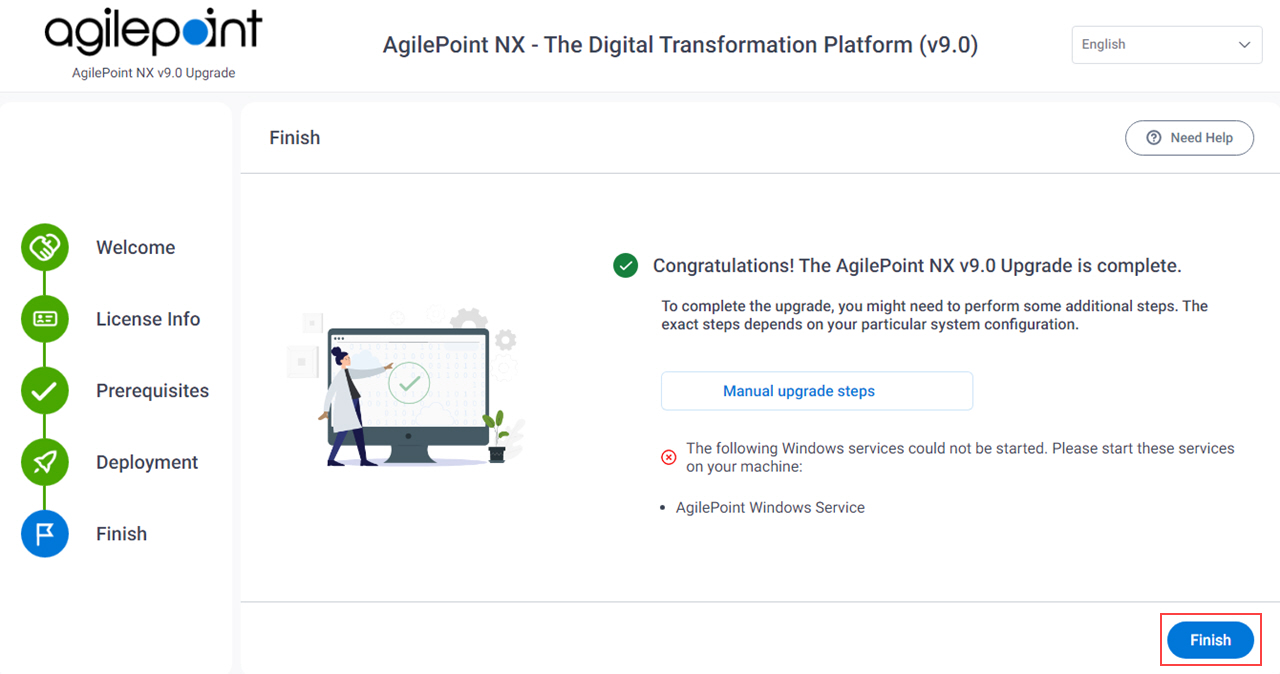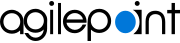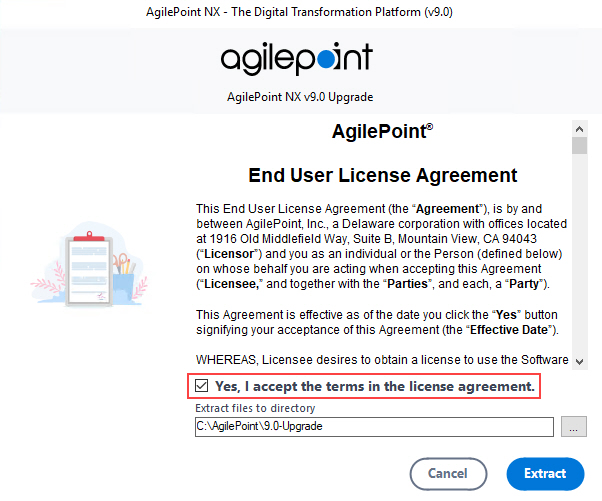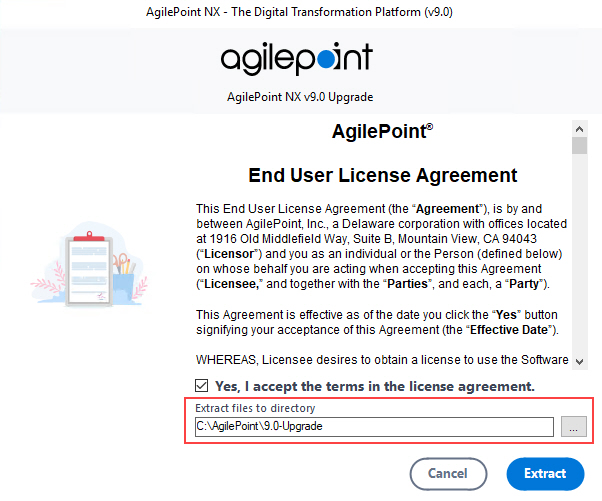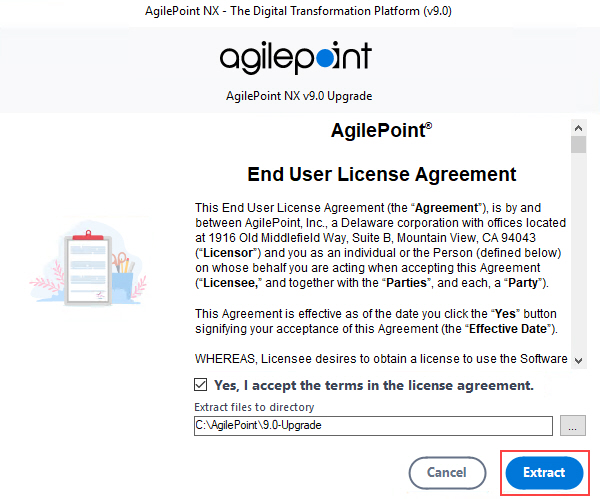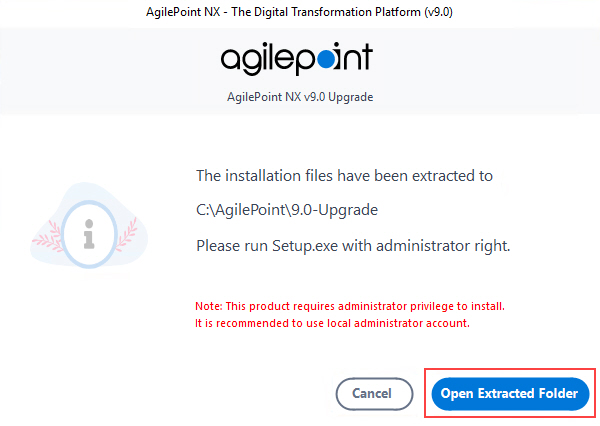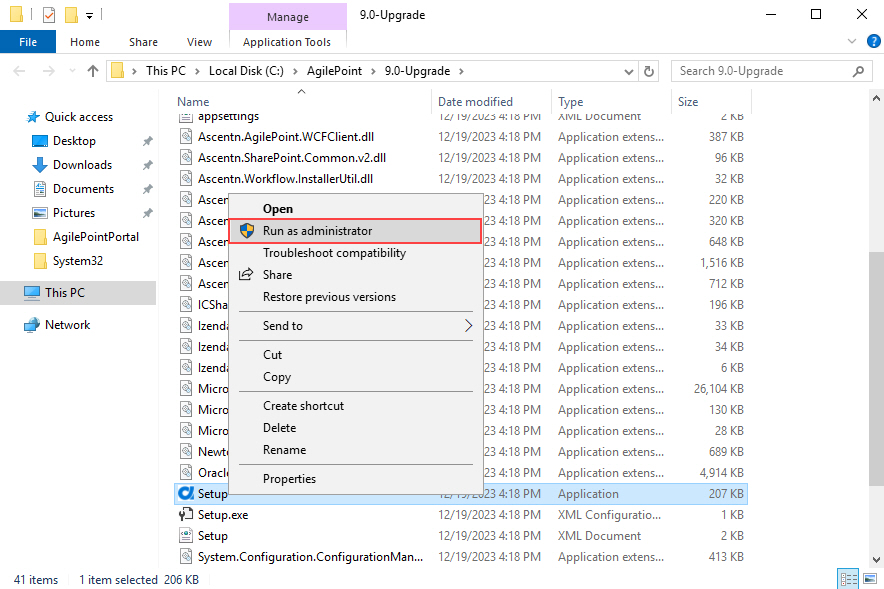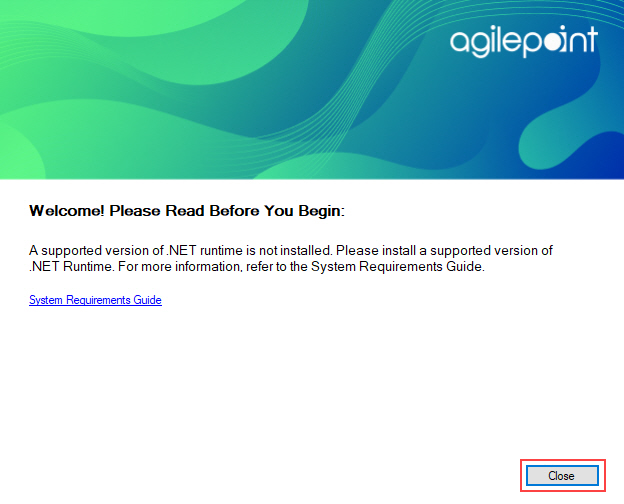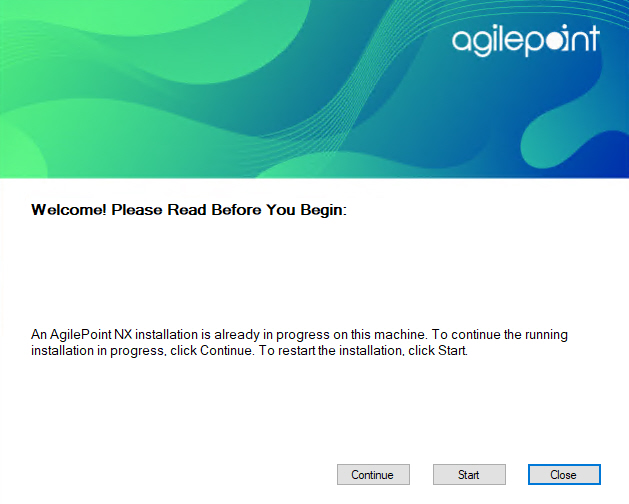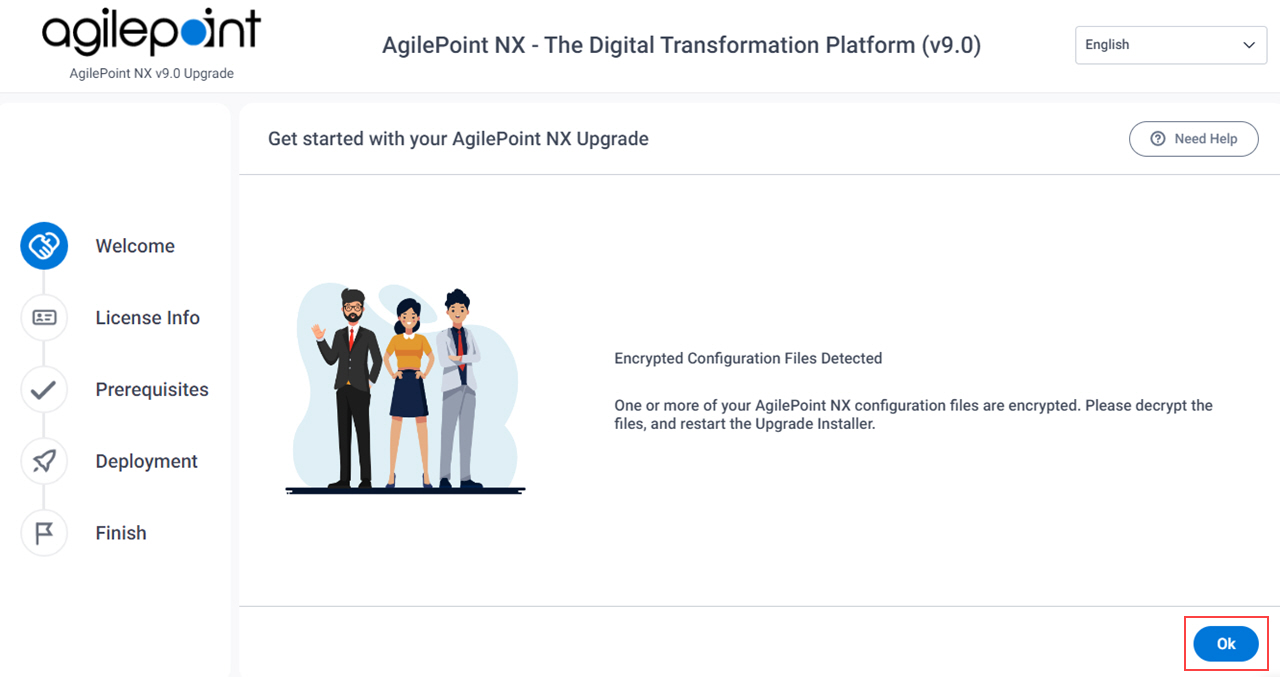Run the Upgrade Installer
To run the AgilePoint NX Upgrade Installer, do the procedure in this topic.
Prerequisites
- Verify that AgilePoint NX v8.0 is installed on your machines. If you are performing an upgrade following a new installation, make sure you have
installed all the components on all machines first before starting the upgrade.
For more information, refer to How Can I Find the Installed Version of My AgilePoint Component?.
- If AgilePoint NX v8.0 is configured with SSL or TLS, you must have the certificate used for AgilePoint NX v8.0. Note:If your certificate is stored in the Microsoft certificate store, when you export the certificate, select Export all extended properties. If this option is not selected, the certificate will cause errors.
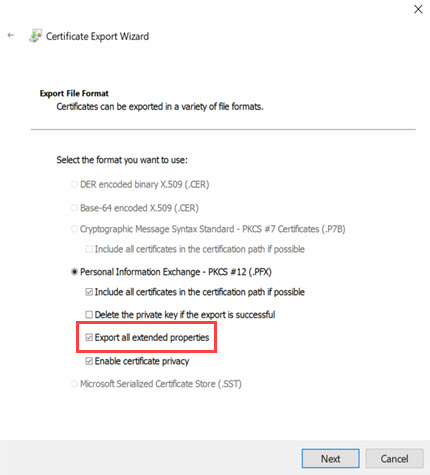
- You must run the upgrade installer on every machine that has AgilePoint Server or AgilePoint client components installed. This includes:
- AgilePoint Server machines - If AgilePoint Server is installed in an NLB environment, you must run the installer on every server in the environment where AgilePoint Server is installed.
- AgilePoint NX Portal server machines - If AgilePoint NX Portal is installed on a different machine than AgilePoint Server, you must run the Upgrade Installer on the Portal machine. This is not a common configuration. Usually the Portal is installed on the AgilePoint Server machine.
- Data Services machines - If AgilePoint Data Services is installed on a different machine than AgilePoint Server, you must run the Upgrade Installer on the Data Services machine. This is not a common configuration. Usually Data Services is installed on the AgilePoint Server machine.
- Primary SharePoint server - If you use the SharePoint Integration component for AgilePoint NX, you must complete the upgrade procedure on your primary SharePoint server. However, note that you must also decide whether to use the automated or manual SharePoint installation procedure. Most organizations use the manual SharePoint upgrade procedure, rather than running the Upgrade Installer client on the SharePoint server.
- If you are installing or upgrading Analytics Center, there are several considerations, depending upon
the status of your current Analytics Center installation.
Note:Before you upgrade Analytics Center, create a backup of the Analytics database. Analytics Center v9.0 upgrades the encryption for all items in the database. In rare cases, this can cause data corruption.
- Report Center (sometimes called legacy Reports or AgileReports) is deprecated in AgilePoint NX v9.0.
In 2020, Report Center was replaced with Analytics Center, which has much more functionality. At that time, AgilePoint customers were advised to migrate to Analytics Center and rebuild their reports.
After you upgrade to AgilePoint NX v9.0, Report Center will no longer function. It will remain installed unless you uninstall it, but it will not interface with AgilePoint NX. If you need more time to migrate legacy reports to Analytics Center, please contact AgilePoint Customer Support to request a limited extension for Report Center. AgilePoint Professional Services can also help with report migration.
- If you are upgrading from AgilePoint NX v8.0 to AgilePoint NX v9.0, and you have Analytics Center v8.0 installed and configured in your environment, the AgilePoint NX v9.0 Upgrade installer will upgrade Analytics Center. This is the default case.
- Run the separate installer for Analytics Center v9.0
after you run the AgilePoint NX v9.0 Upgrade installer in any of the following cases:
- You are upgrading from AgilePoint NX v8.0 to AgilePoint NX v9.0 with Analytics Center, and you have Analytics Center v8.0 installed, but it is not configured and operational.
In this case, AgilePoint strongly recommends that you get Analytics Center v8.0 operational in your enviornment before upgrading to v9.0. If Analytics Center is configured and operational for v8.0, the AgilePoint NX v9.0 Upgrade installer will upgrade Analytics Center to v9.0. If Analytics Center v8.0 is installed, but it is not configured, Analytics Center will not be upgraded.
For more information, refer to Configure SSL Or TLS for Analytics Center
- You are upgrading from AgilePoint NX v8.0 to AgilePoint NX v9.0 with Analytics Center, and you did not have an Analytics Center license for v8.0, but you have an Analytics Center license for v9.0.
- You are upgrading from AgilePoint NX v8.0 to AgilePoint NX v9.0 with Analytics Center, and you had an Analytics Center v8.0 license but never installed Analytics Center v8.0.
- You are upgrading to AgilePoint NX v9.0 with Analytics Center from AgilePoint NX v7.0 or lower, and you did not install and configure Analytics Center with AgilePoint NX v8.0
- You are upgrading from AgilePoint NX v8.0 to AgilePoint NX v9.0 with Analytics Center, and you have Analytics Center v8.0 installed, but it is not configured and operational.
- Report Center (sometimes called legacy Reports or AgileReports) is deprecated in AgilePoint NX v9.0.
- Make sure the correct URL is configured for AgilePoint NX Portal. The URL is configured in the Portal web.config file in the PortalURL configuration key.
- If your organization uses AgilePoint NX Developer, there are several considerations for upgrade.
There is no upgrade installer for AgilePoint NX v8.0 or v9.0. These versions require you to uninstall AgilePoint NX Developer on each machine where it is installed, and install the new version. However, the version you install depends upon your AgilePoint NX version and your version of Visual Studio.
The reason for this is AgilePoint NX Developer v8.0 supports Visual Studio 2017 and 2019, and AgilePoint NX Developer v9.0 supports Visual Studio 2019 and 2022.
- If you use Visual Studio 2017, do not install AgilePoint NX Developer v9.0. Leave v8.0 installed.
- If you use Visual Studio 2019 or 2022, install AgilePoint NX Developer v9.0.
- After you download an installation or upgrade package from AgilePoint, before you extract the package, make sure the file is not blocked by Windows:
- Right-click the installation package file, and click Properties.
- On the file properties screen, select Unblock.
- Sign in to Windows using a user login that belongs to the local system's Administrators group.
- Applying this upgrade will cause AgilePoint Server and other related services to restart. Make sure you perform the upgrade at times when these restarts will have minimal impact on your operations.
- These AgilePoint services must not be set to restart automatically:
- AgilePoint Server Instance (AgilePointServerInstance)
- Data Services (AgilePointDataServices)
For more information, refer to How Do I Configure an AgilePoint Service to Start Automatically, Or Not?
- Close any configuration utilities or screens for AgilePoint NX configuration.
Good to Know
- Classic Work Center is deprecated in AgilePoint NX v9.0. All users with Classic Work Center will be automatically migrated to Modern Work Center.
- If you have a customized Sign In page, additional configuration is required. For help, contact AgilePoint Customer Support.
- SiteMinder authentication requires additional configuration. For help, contact AgilePoint Customer Support.
- The installer UI is optimized for system resolutions 1366x768 or 1920x1080 with 100% scaling. If you use other screen resolutions, the installer UI may not display correctly, which can cause installation errors.
Procedure
- On the Get Started with your AgilePoint NX Upgrade screen, click
Next.
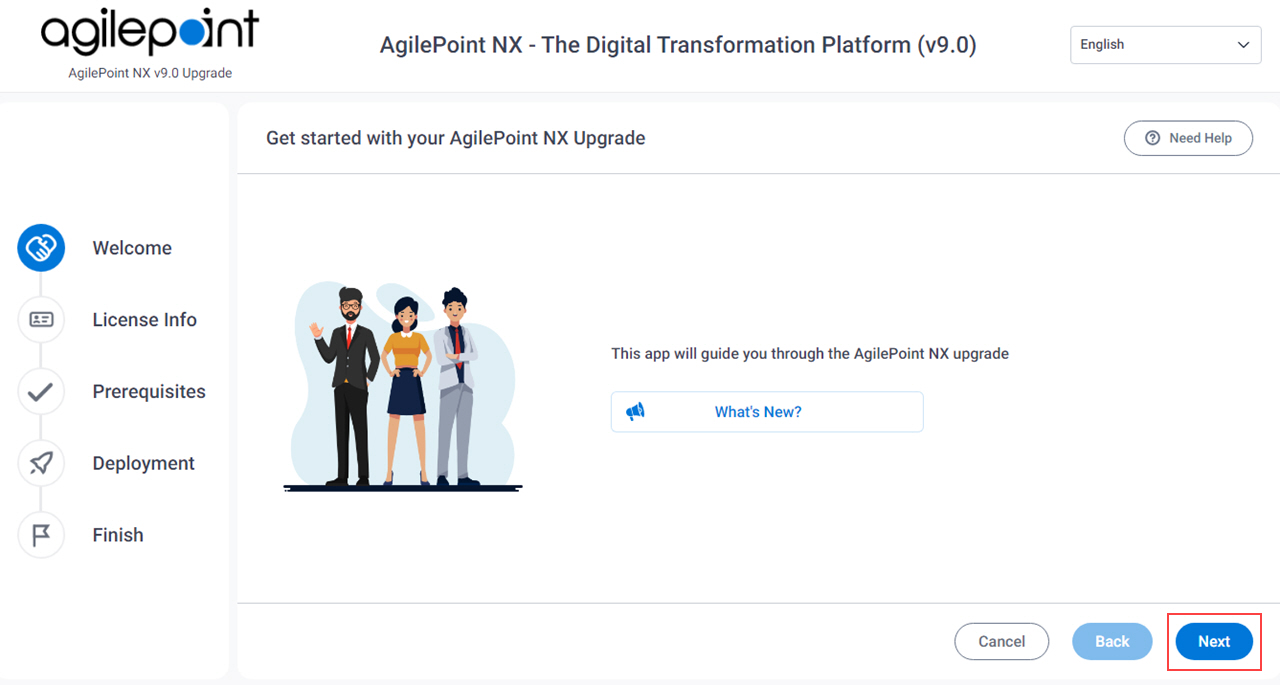
- On the License Information screen, click Next.
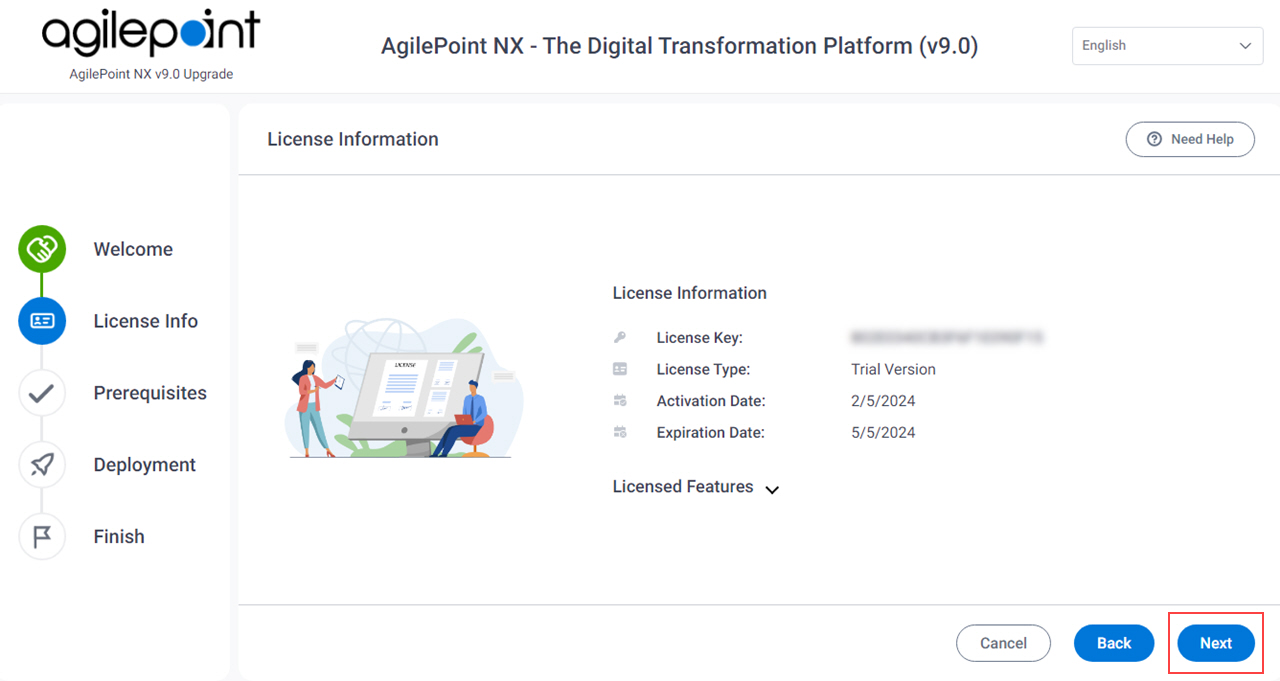
- On the Prerequisites screen:
- If there are any errors, do this procedure:
- Click Cancel.
- Correct the errors.
- Right-click the AgilePoint NX upgrade Setup.exe file, and click Run as administrator.
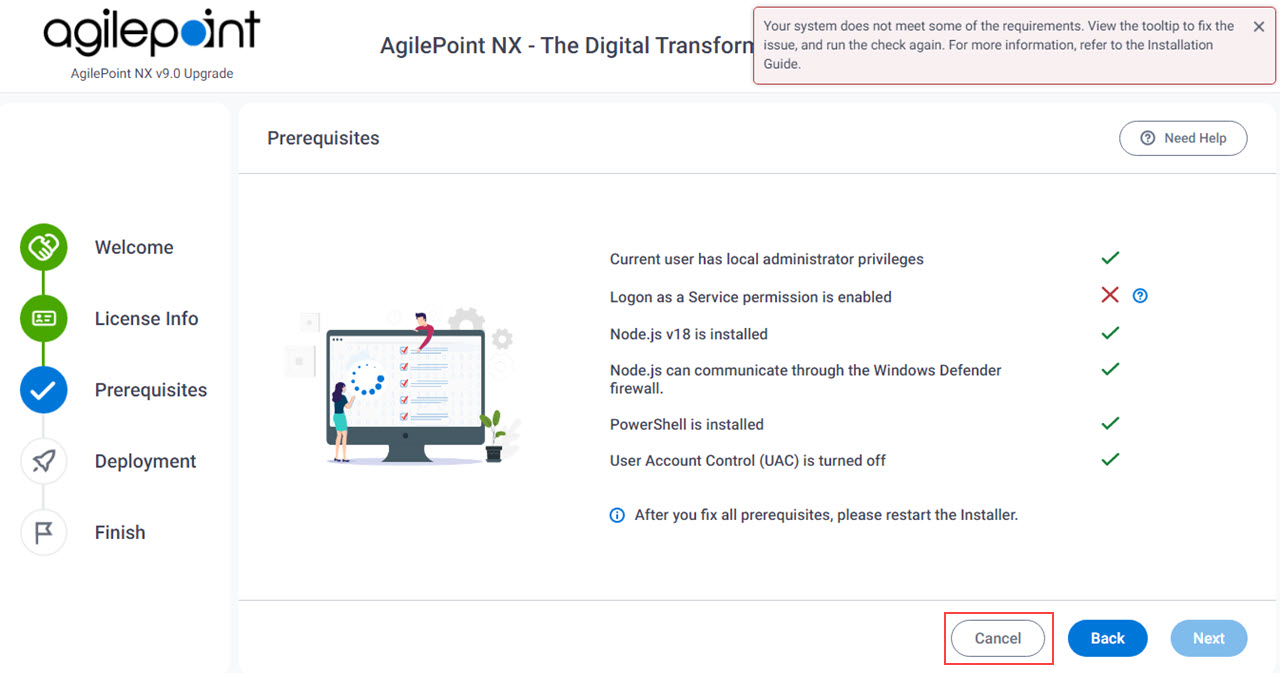
Issue Resolution Current user has local administrator privileges
Sign in to this machine as a user with administrator privileges.
Logon as a Service permission is enabled
Add the Log on as a Service permission to the account.
For more information, refer to Add the Log on as a service Right to the AgilePoint Service Account.
Node.js v18 is installed
Install Node.js on the AgilePoint Server machine.
Node.js can communicate through the Windows Defender firewall
Configure Node.js to communicate through the Windows Defender firewall.
For more information, refer to Configure Node.js To Communicate Through the Firewall.
PowerShell is installed
PowerShell is installed on your primary SharePoint machine.
User Account Control (UAC) is turned off
Turn user access control (UAC) off.
For more information, refer to Turn Off User Account Control (UAC).
- If there are no errors, click Next.
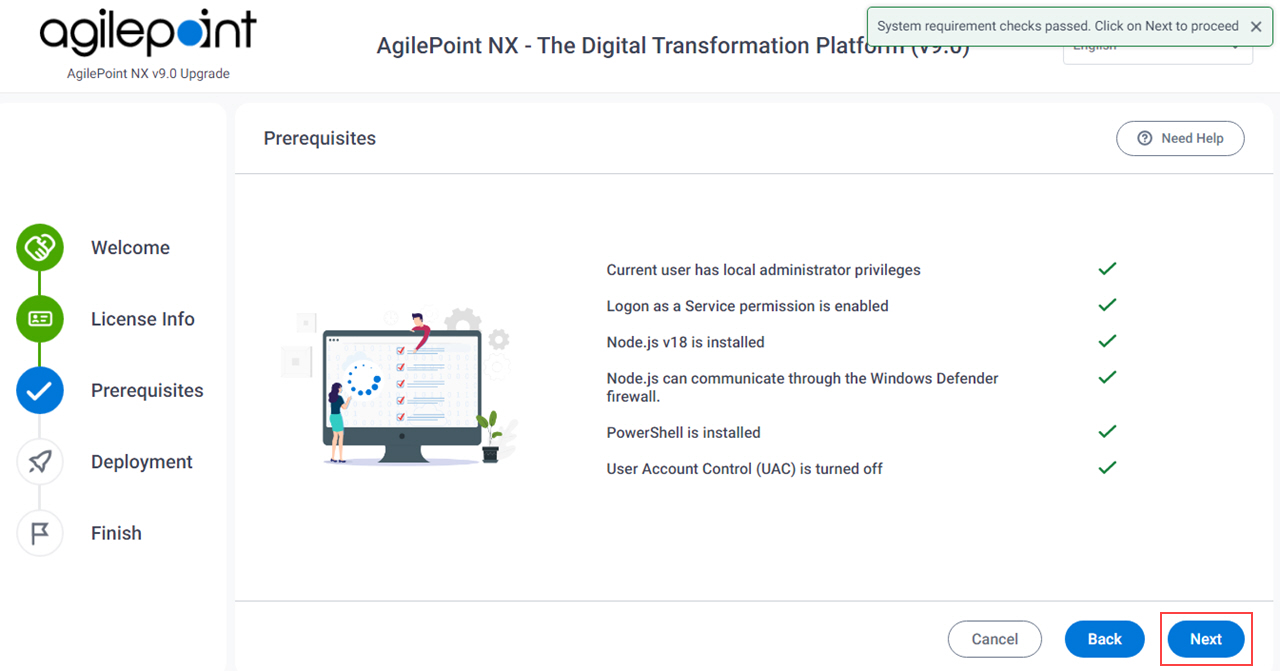
- If there are any errors, do this procedure:
- On the Compatibility Notification screen, select all the items.
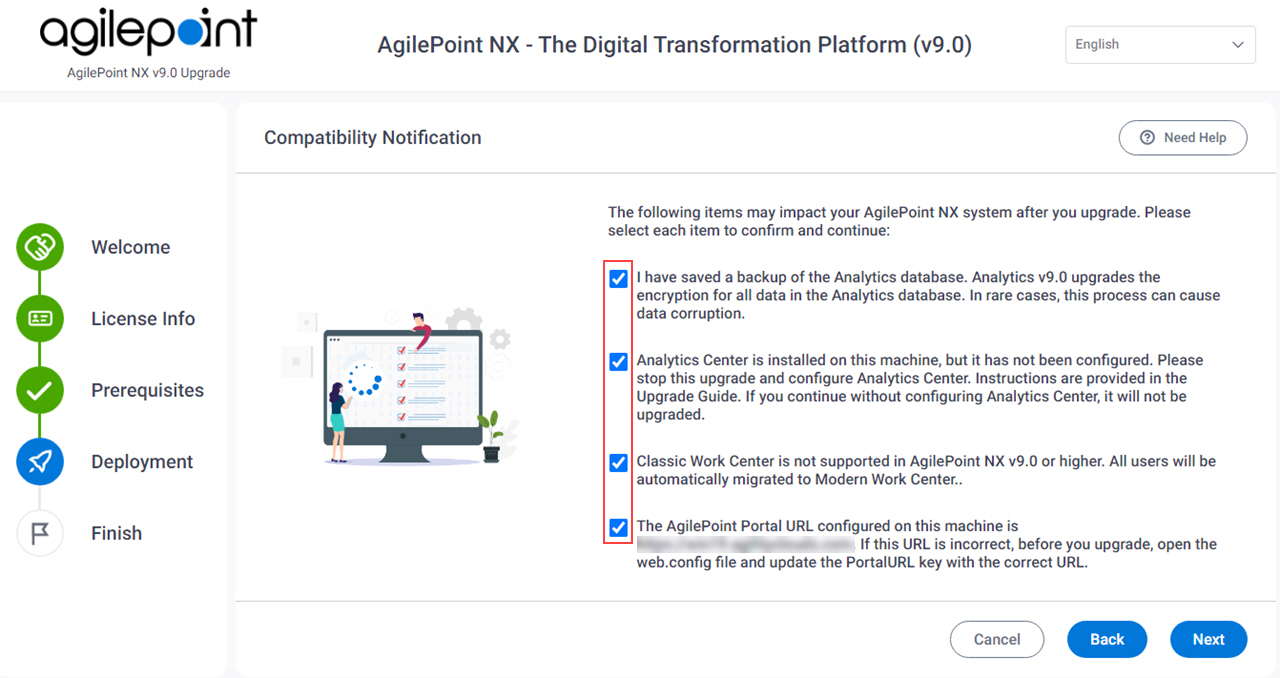
- Click Next.
- On the Certificate screen, upload the certificate used for AgilePoint NX v8.0.
This screen shows only when SSL or TLS is configured in AgilePoint NX v8.0.
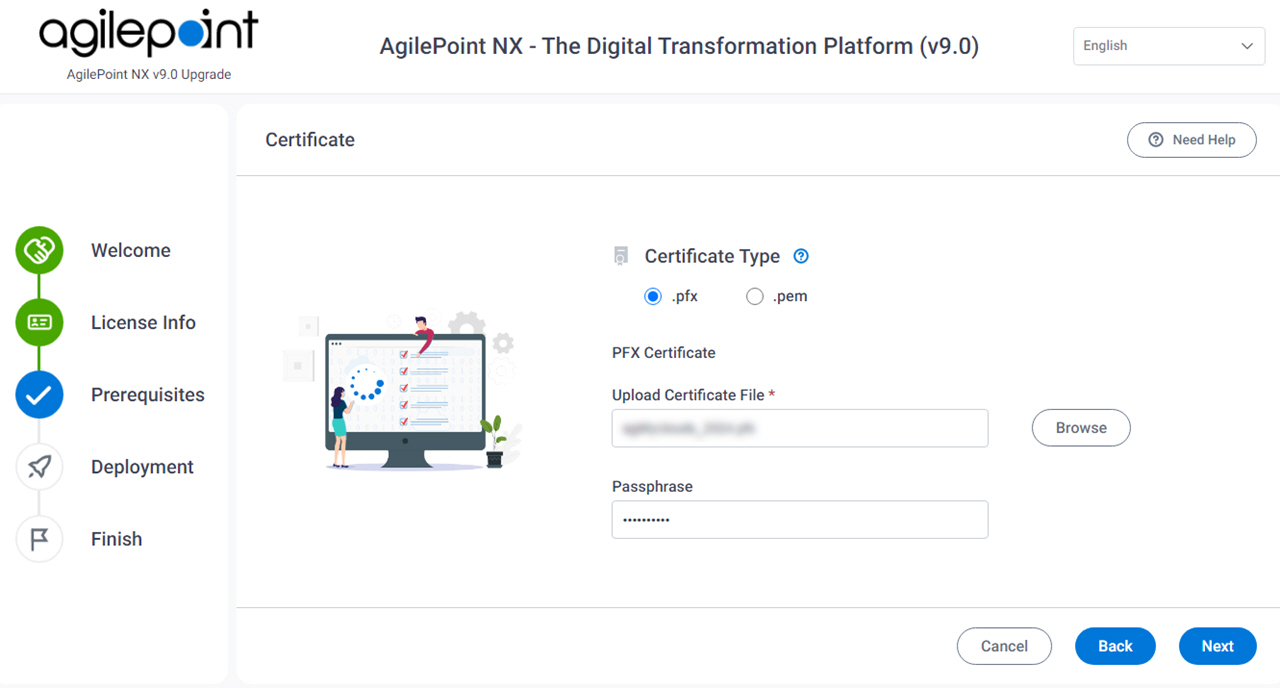
Field Name Definition Certificate Type
- Description:
- Specifies the type of certificate to import.
- Allowed Values:
-
- .pfx - Uploads a certificate in .pfx format.
- .pem - Uploads a certificate in .pem format.
- Default Value:
- .pfx
Upload Certificate File
- Description:
- Specifies a certificate to use to configure SSL or TLS.
You must specify the certificate used in your installed version of AgilePoint NX.
- Allowed Values:
- A certificate in .pfx or .pem format.
Click the Browse button to select a file from your machine.
- Default Value:
- None
Passphrase
- Description:
- Specifies the password for your certificate.
- Allowed Values:
- An alphanumeric string that represents a password.
- Default Value:
- None
- Click Next.
- On the AgilePoint Portal Version Compatibility screen, specify how to delete the AgilePoint NX v8.0 portal.
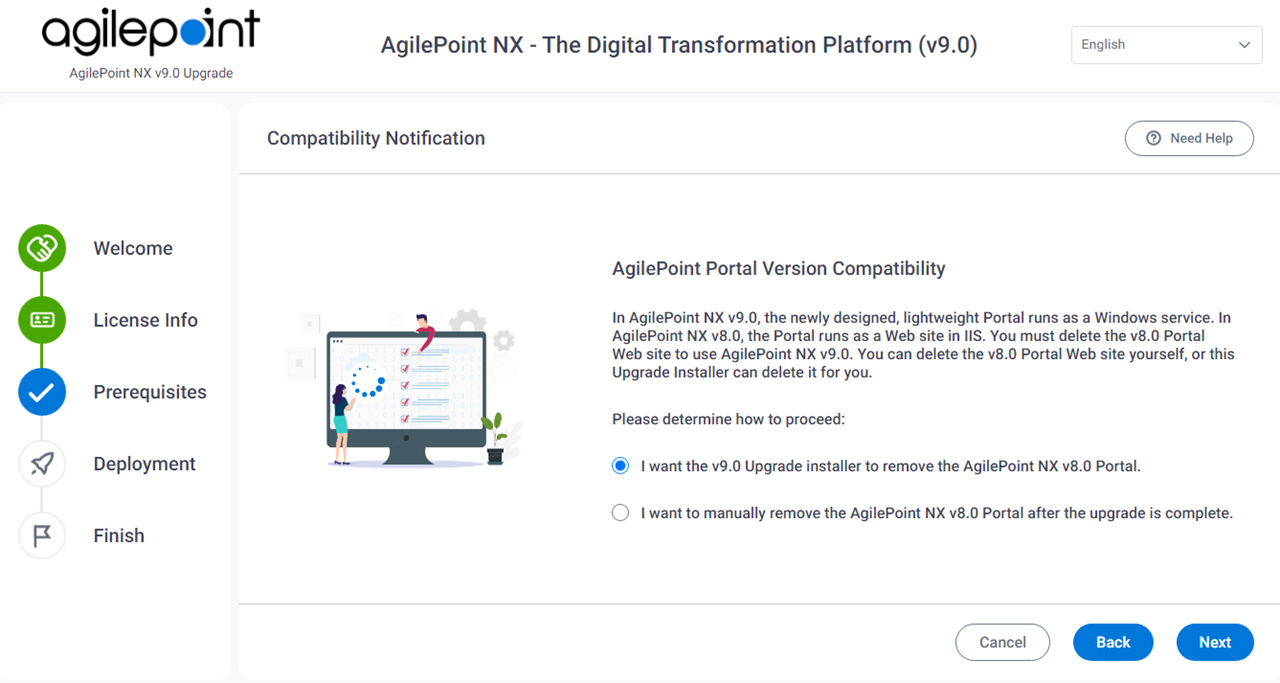
Field Name Definition I want the v9.0 Upgrade installer to remove the AgilePoint NX v8.0 Portal
After the upgrade installation is complete, the v9.0 Upgrade installer deletes the AgilePoint NX v8.0 Portal web site from the AgilePoint Server machine.
I want to manually remove the AgilePoint NX v8.0 Portal after the upgrade is complete
After the upgrade installation is complete, you must delete the AgilePoint NX v8.0 Portal web site from the AgilePoint Server machine before you start AgilePoint NX v9.0.
- Click Next.
- On the Deployment screen, click Deploy.
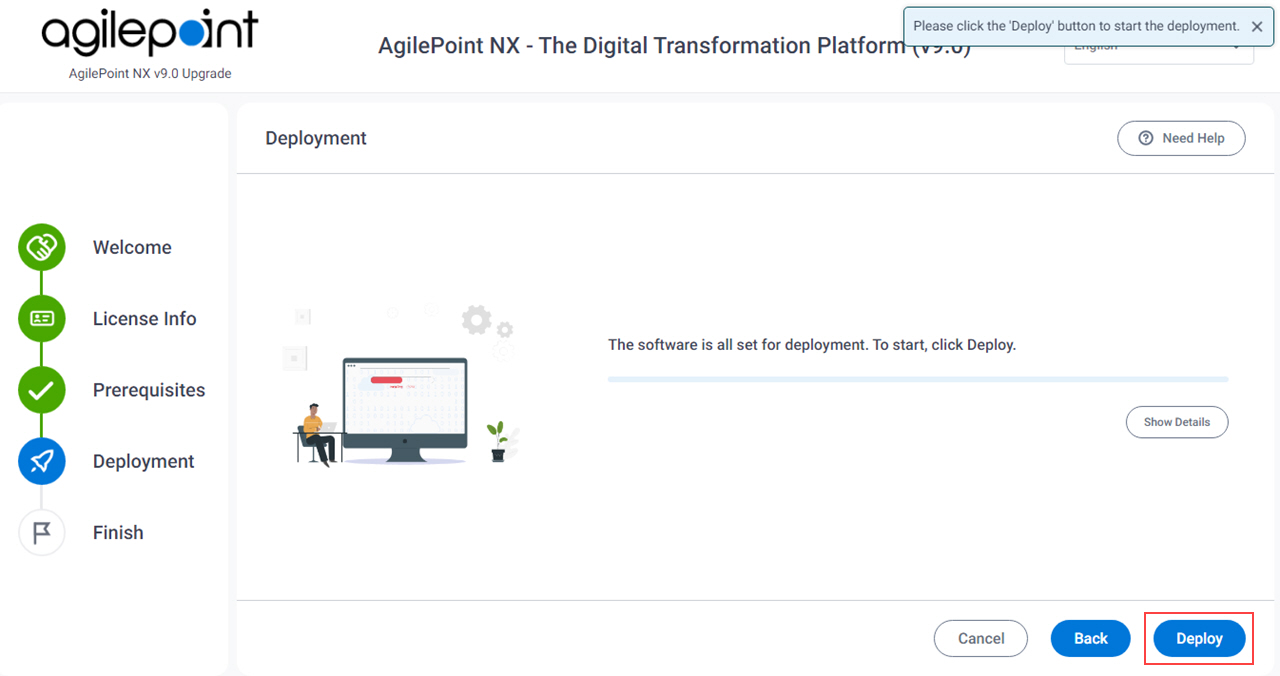
- After the upgrade installation is complete, click Next.
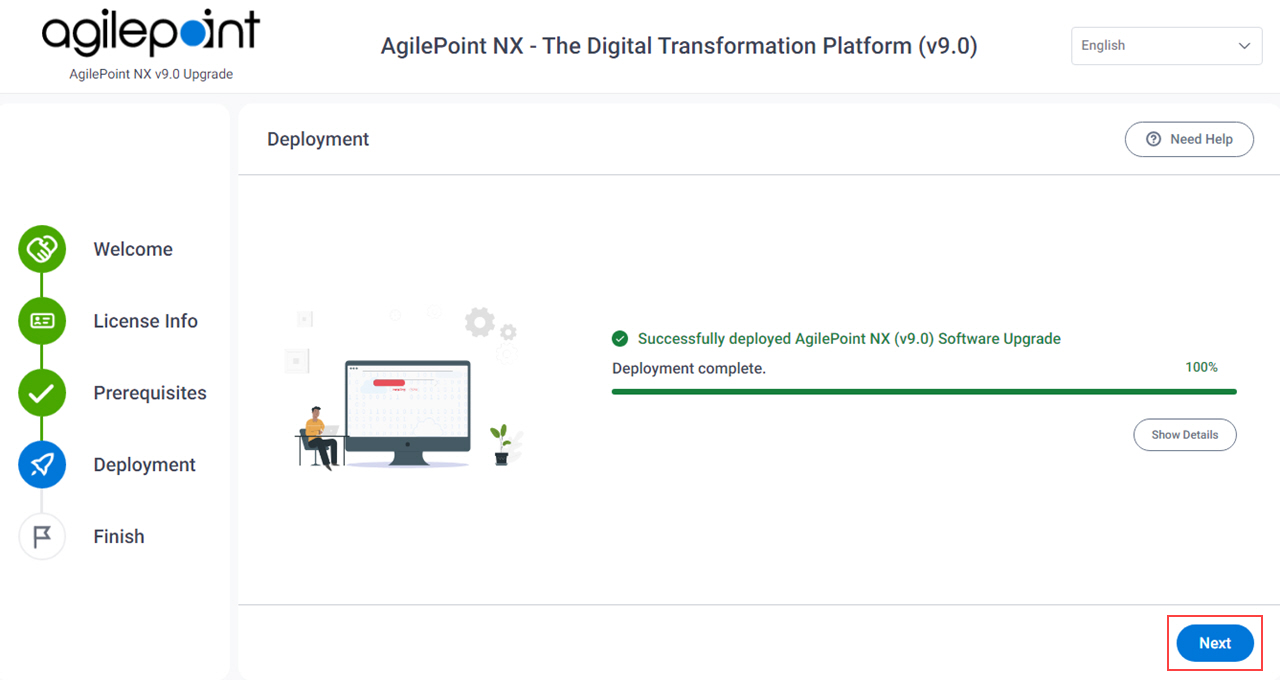
- On the Finish screen, click Finish.