How Can I Find the Installed Version of My AgilePoint Component?
Summary
To find the installed version of an AgilePoint software component, follow the instructions in this topic. The procedures vary by component.
Prerequisites
AgilePoint Server
- In the AgilePoint Server Configuration Utility, click Upgrade Info.
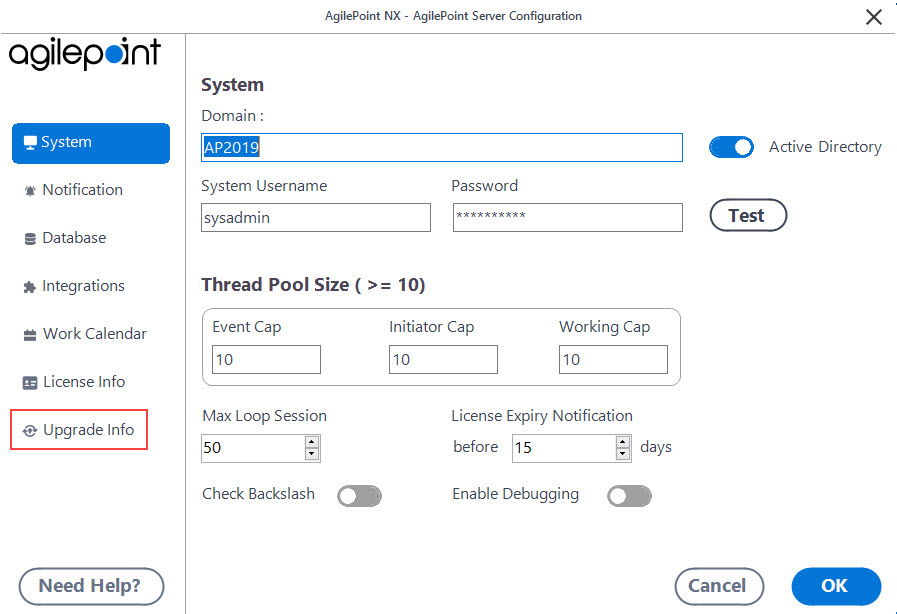
The Upgrade Info tab shows the current product version and installation date.
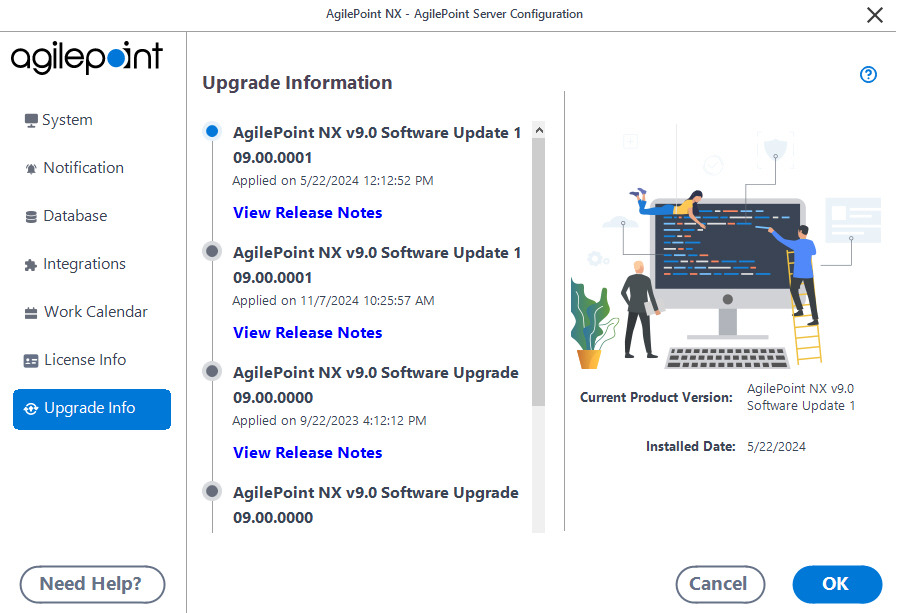
All Other Components - Product Version
Version numbers for other AgilePoint components, including SharePoint Integration, are not accessible within the client UI.
- On the machine where your AgilePoint component is installed, in Windows navigate to Add or Remove Programs.
- Select the AgilePoint component for which you want the version number.
- Click the link, Click here for Support Information. The installed version appears on the pop-up window.
All Other Components - Service Pack, Hotfix, and Intermediate Fix Number
You can find the service pack, hotfix, and Intermediate Fix numbers in the Windows registry.
- On the machine where your AgilePoint component is installed, in the Windows registry, navigate to HKEY_LOCAL_MACHINE\SOFTWARE\Ascentn\Upgrade.
The names of the registry keys at this level indicate the service pack, software update, and hotfix numbers in the following format:
- [major version].[minor version].[software update].[hotfix]
These examples are shown in chronological release order, but the release numbers are not consecutive:
- 06.00.0001 - AgilePoint v6.0 Sofware Update 1
- 06.01.0000 - AgilePoint v6.0 SP1
- 06.01.0002.H04 - AgilePoint v6.0 SP1 Sofware Update 2 Hotfix 4
- To see the Hotfixes applied, expand the version key. The keys at this level provide the intermediate fix numbers.
AgilePoint Envision (v5.0 R2 SP1 or lower)
- In AgilePiont Envision, click Help > About Envision.
- On the About window, click Upgrade Info.
AgilePoint Developer (v5.0 R2 SP1 or lower)
- In AgilePiont Developer, click Help > About AgilePoint Developer.
- On the About window, click Upgrade Info.


