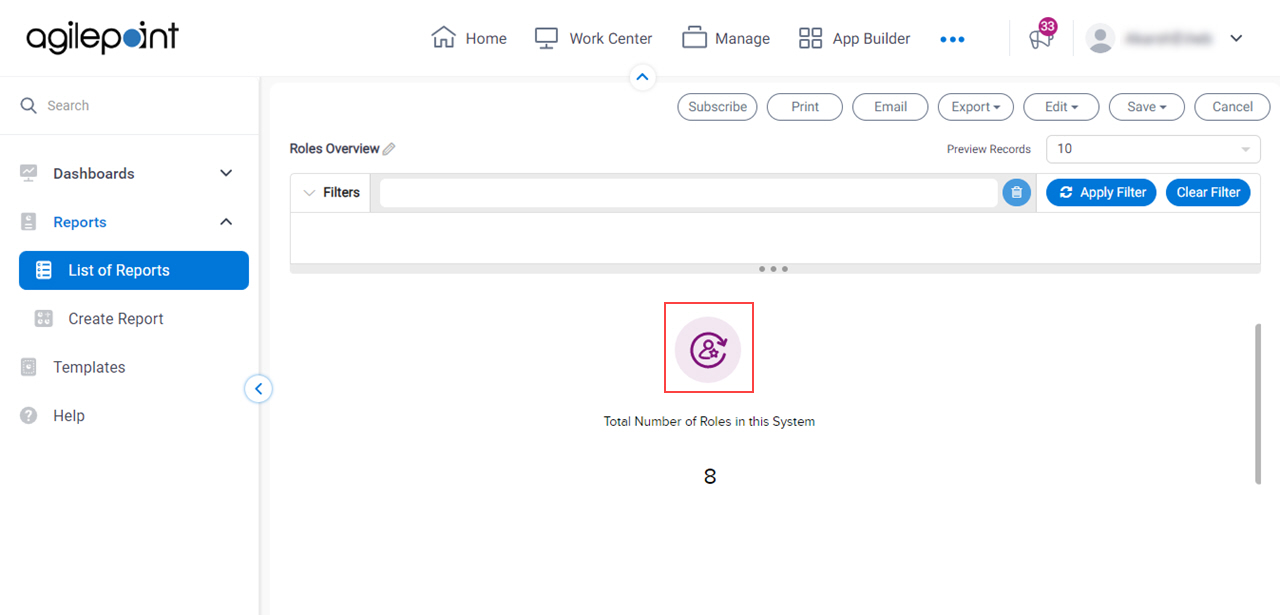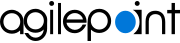Update the Image Path for Analytics Reports
To change the image file path for all reports in Analytics Center, do the procedure in this topic.
Prerequisites
- Verify AgilePoint Analytics v9.0 is installed on your machines.
For more information, refer to:
Good to Know
- If you have the Analytics Center Starter Pack installed, you must complete this procedure for the reports in the Starter Pack and custom reports.
These are the Starter Pack reports:
- Process Effectiveness
- Number Of Form Submissions For A Form-Based App
- Distribution Of Completed Process Instances By Duration - SubReport
- App Version History
- Direct Reportees
- Group Membership For Users
- Role Overview
- Role Membership For Users
- Groups Overview
- You must change the file path for all images for all reports in Analytics Center.
How to Start
- Click Analytics.
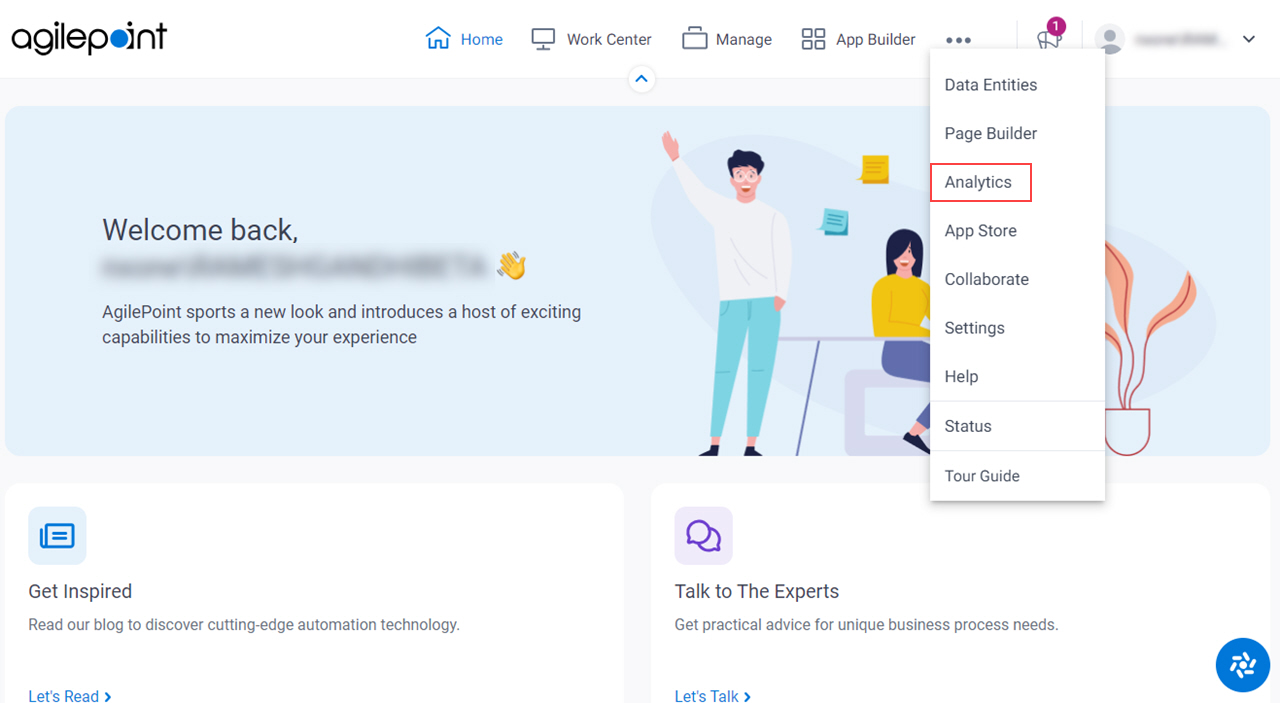
- In Analytics, click Reports > List of Reports.
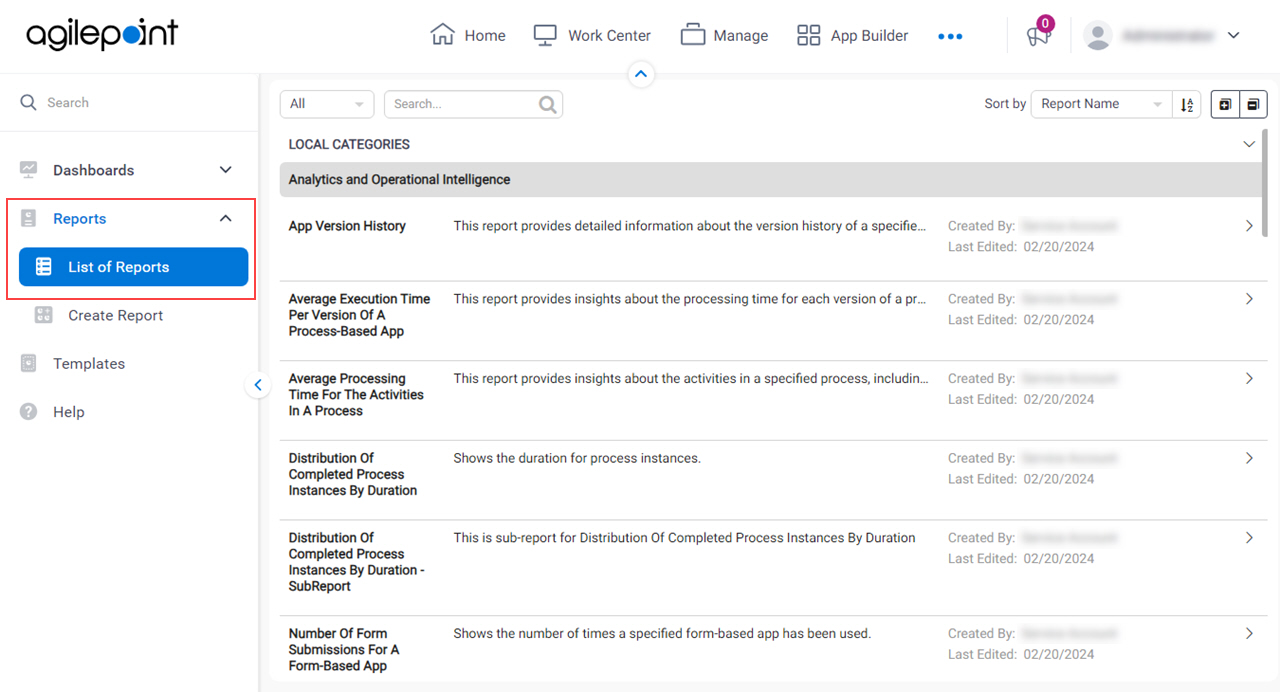
- On the Local Categories screen, click a report.
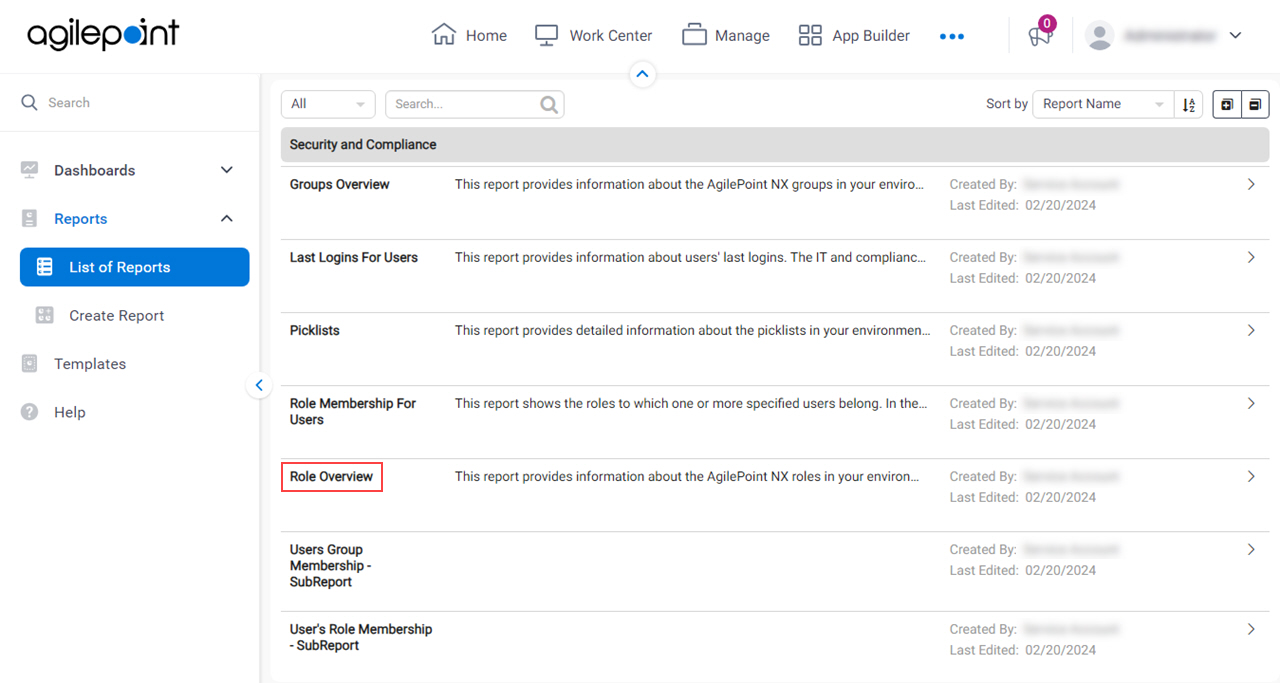
Procedure
- On the report, click Edit > Quick Edit.
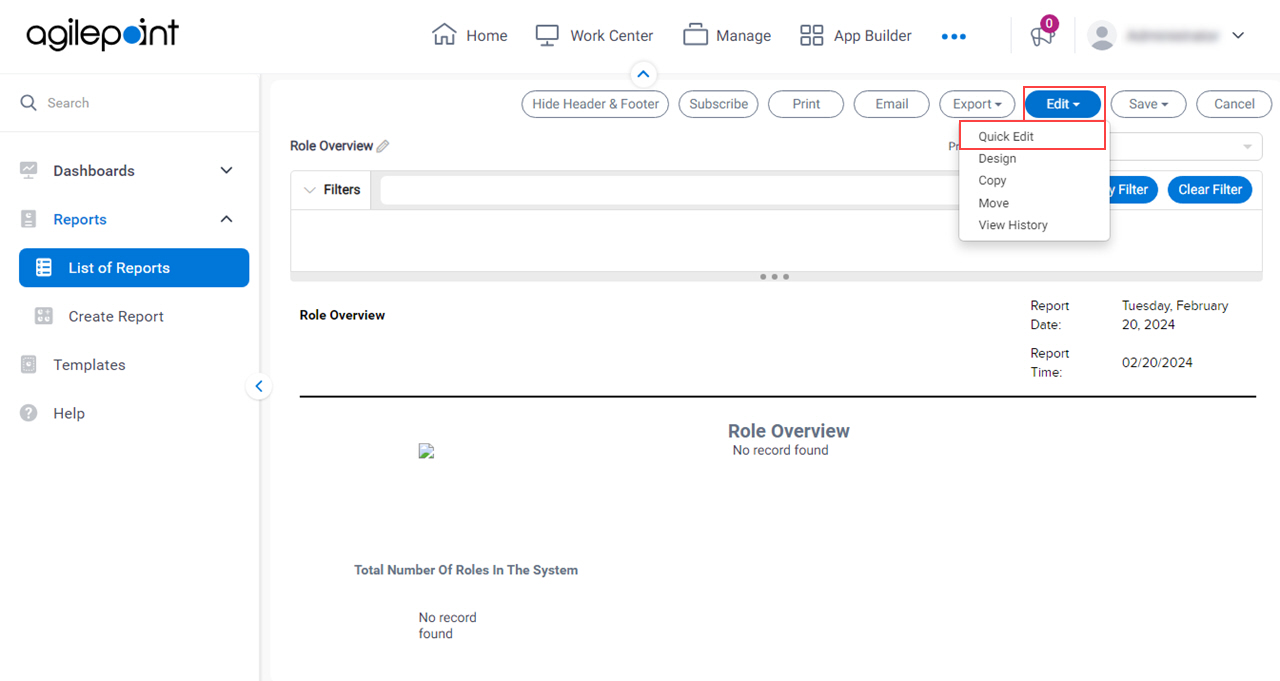
- Hover over the report part that contains an image, and click Switch to Configuration Mode.
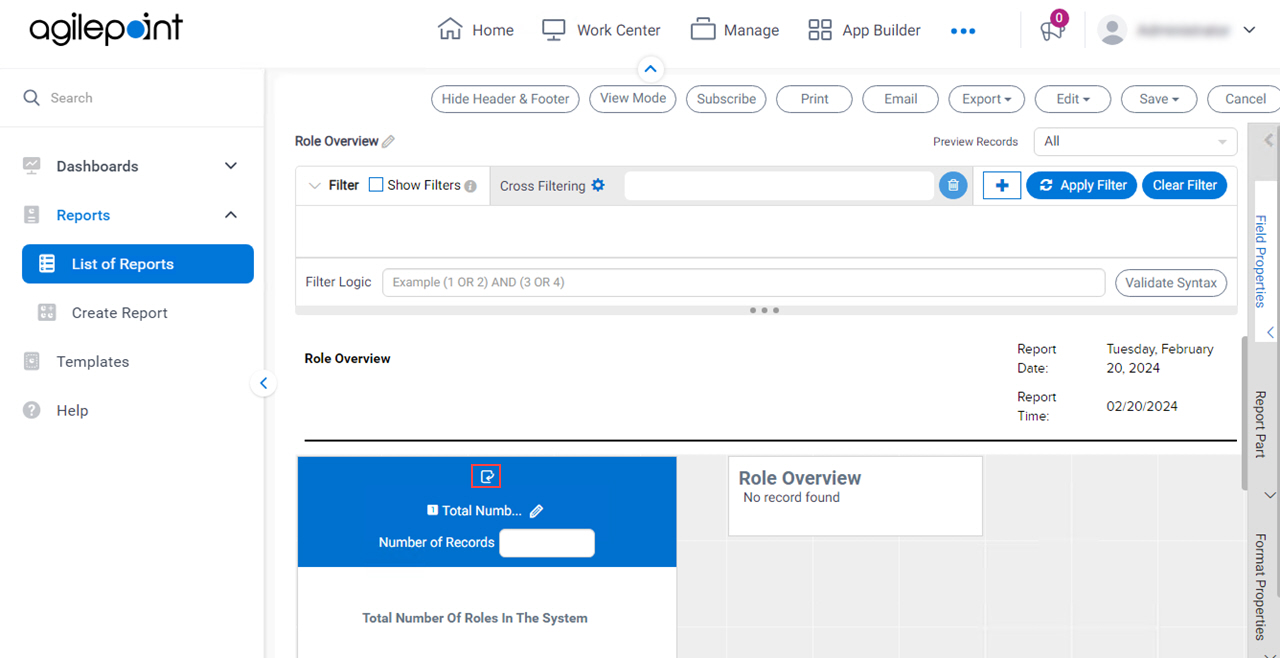
- In the report part, select the image.
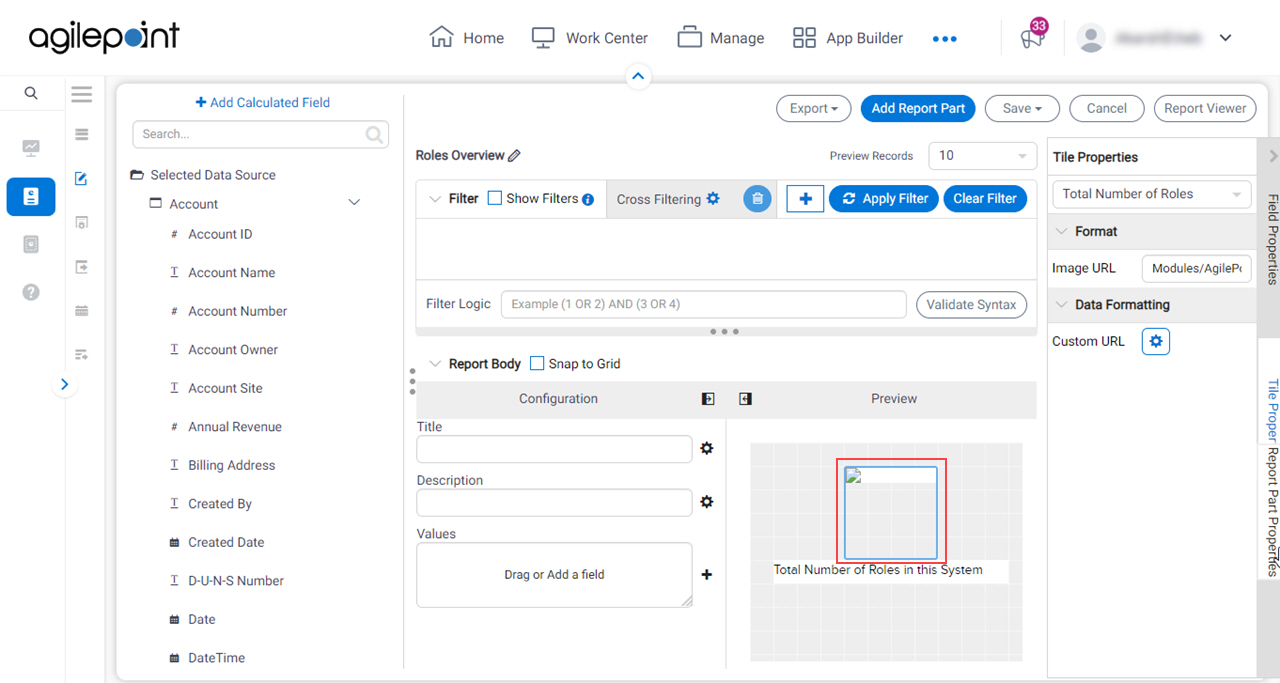
- On the Tile Properties tab, in the Image URL field, enter the file path for an image.
Format:
/Analytics/Scripts/analytics/runtime/assets/[image name]
Example:
/Analytics/Scripts/analytics/runtime/assets/myimage.png
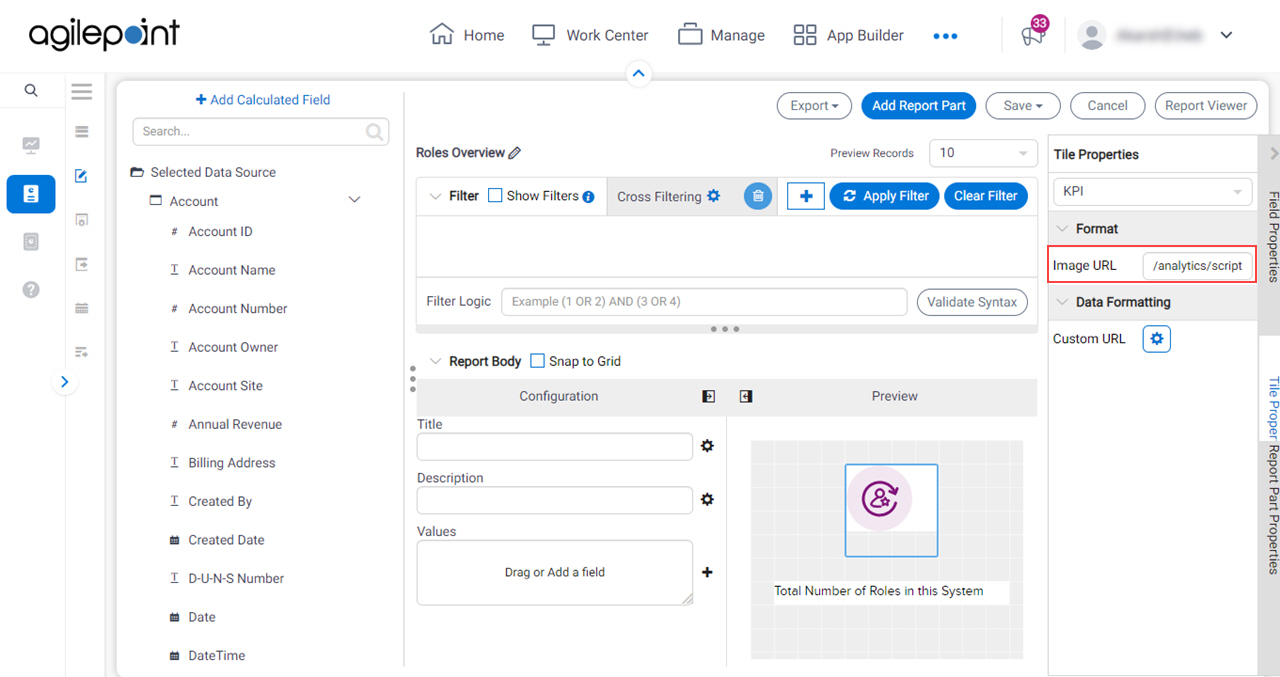
- Click Save.
- To verify the image, click Report Viewer.
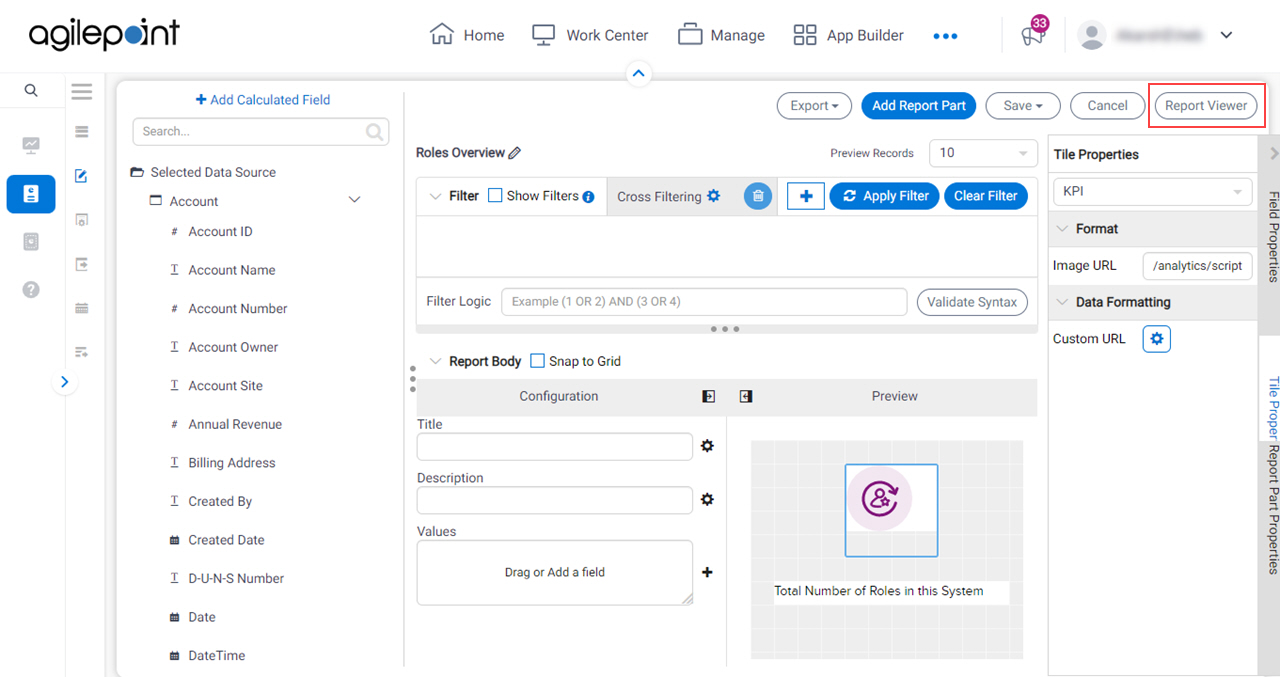
The report shows the image using the updated path.