Site Configuration screen
Adds the SharePoint site to AgilePoint NX.
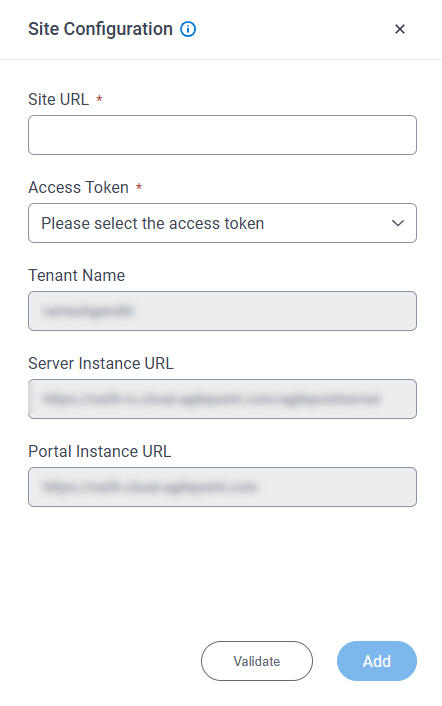
Examples
- (External) AgilePoint Intelligent Process Automation App for SharePoint Online
- Examples - Step-by-step use case examples, information about what types of examples are provided in the AgilePoint NX Product Documentation, and other resources where you can find more examples.
Prerequisites
- AgilePoint NX OnDemand (public cloud), AgilePoint NX PrivateCloud, or AgilePoint NX OnPremises v9.0 Software Update 1 or higher.
Good to Know
- In your SharePoint site, the AgilePoint Work Center web part does not work until the AgilePoint Configuration List is added.
To add the Configuration List, you must add the SharePoint site to AgilePoint NX on this screen.
When you add the SharePoint site to AgilePoint NX, it creates the AgilePoint Configuration List
on the SharePoint site.
For more information, refer to Install and Configure AgilePoint Intelligent Process Automation for Microsoft 365
How to Start
- Click Settings.
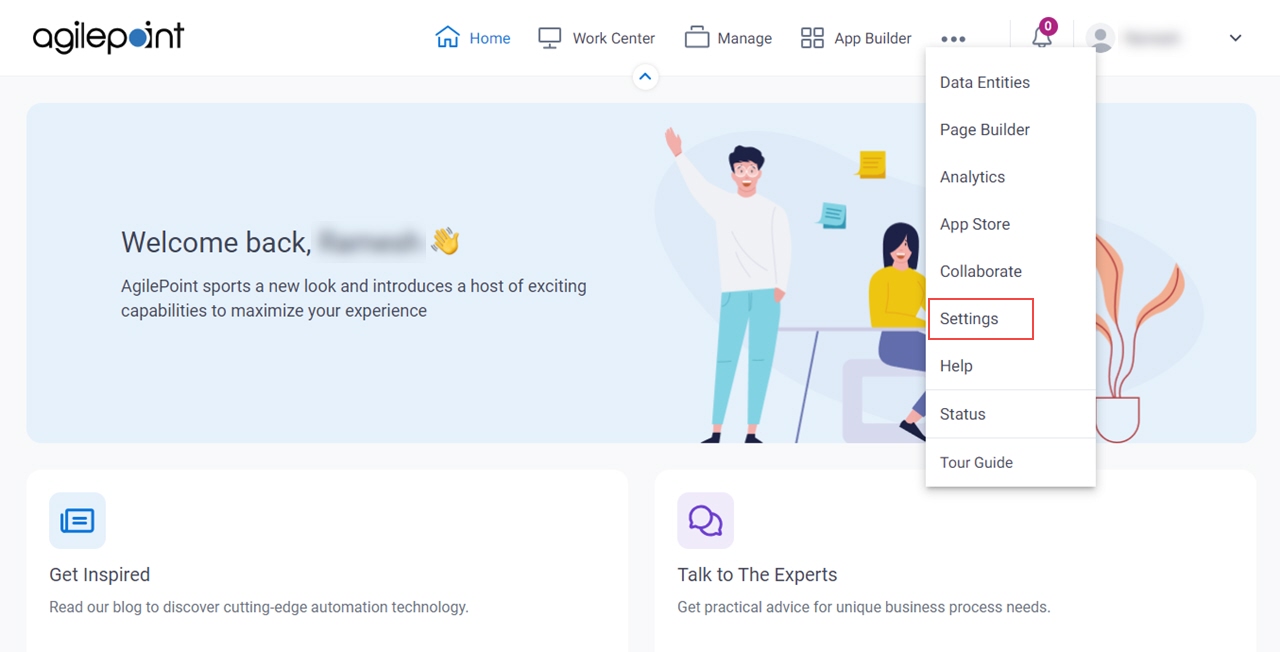
- Click SharePoint Online App.
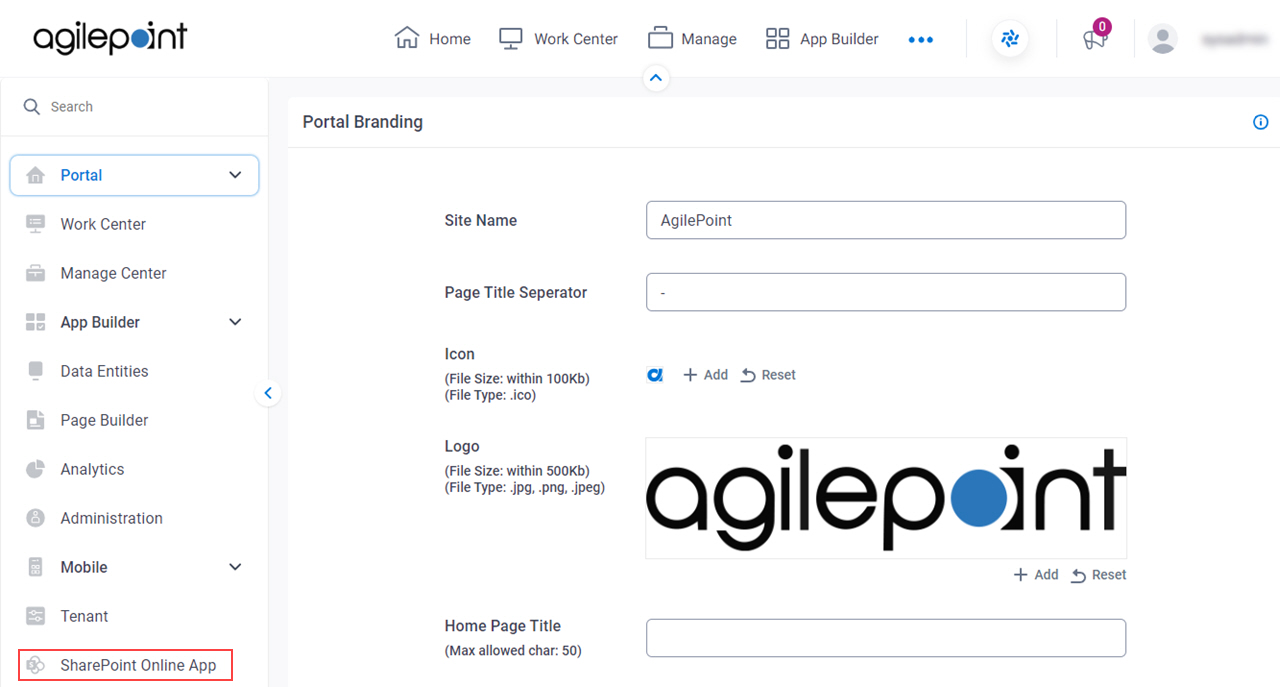
- , click Add.
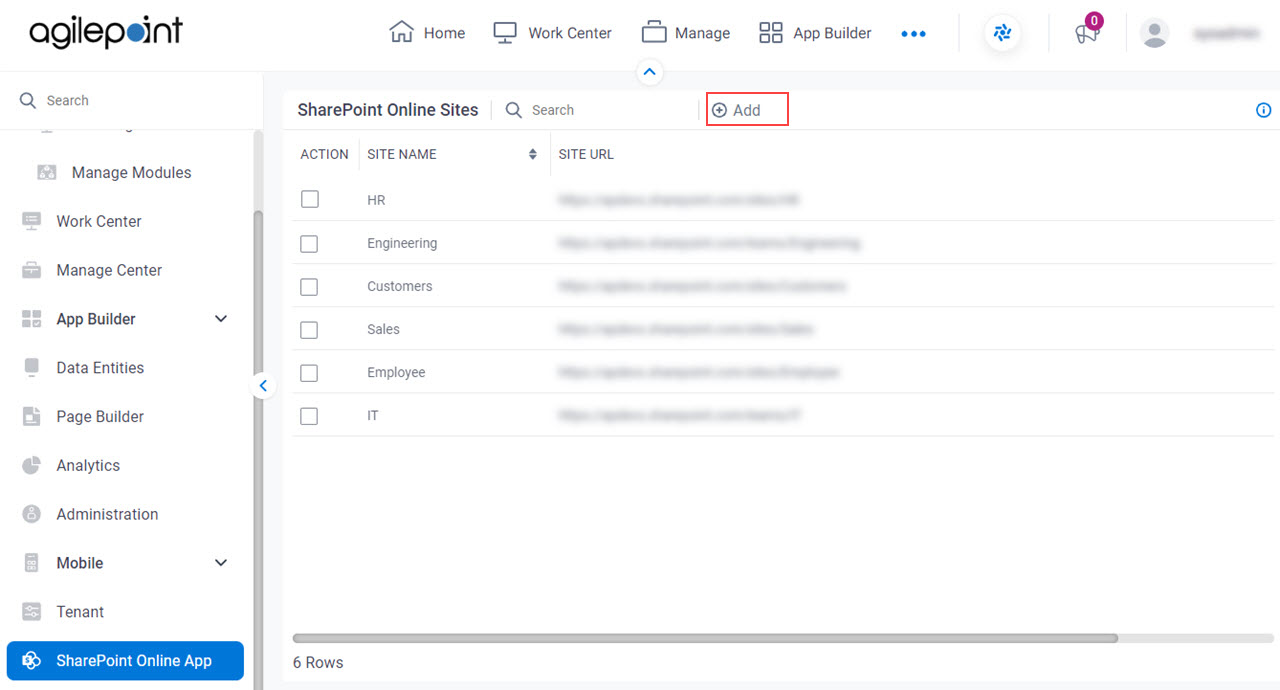
Fields
| Field Name | Definition |
|---|---|
Site URL |
|
|
Access Token |
|
Tenant Name |
|
Server Instance URL |
|
Portal Instance URL |
|
|
Validate |
|
Add |
|


