Drafts screen (Microsoft 365)
Shows a list of eForms that are saved as a draft in the same version of an app.
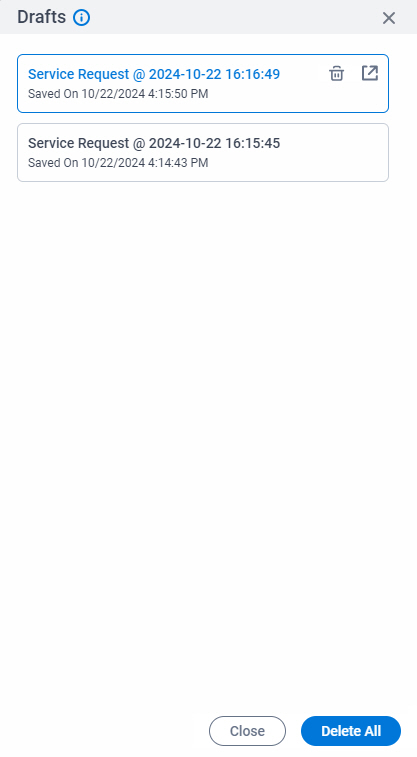
Background and Setup
Prerequisites
- Save the start task form as a draft more than one time for one instance of an app.
How to Start
- In SharePoint for Microsoft 365, open the AgilePoint Work Center web part.
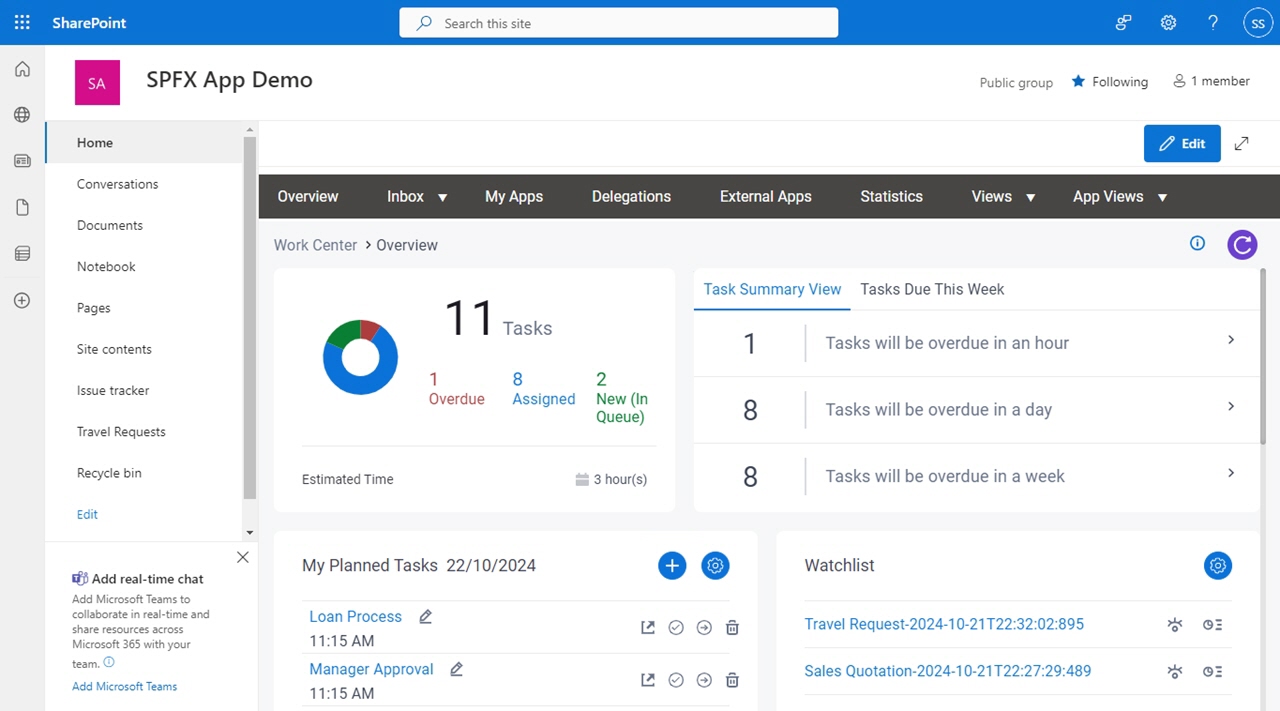
- In the AgilePoint Work Center web part, click My Apps.
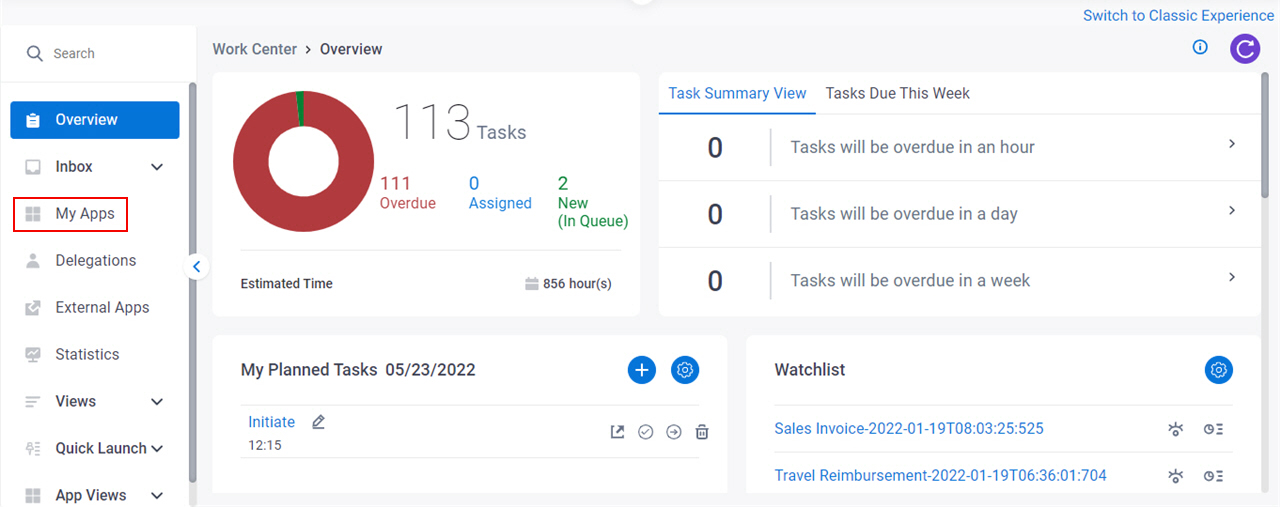
- On the My Apps screen, click an app.
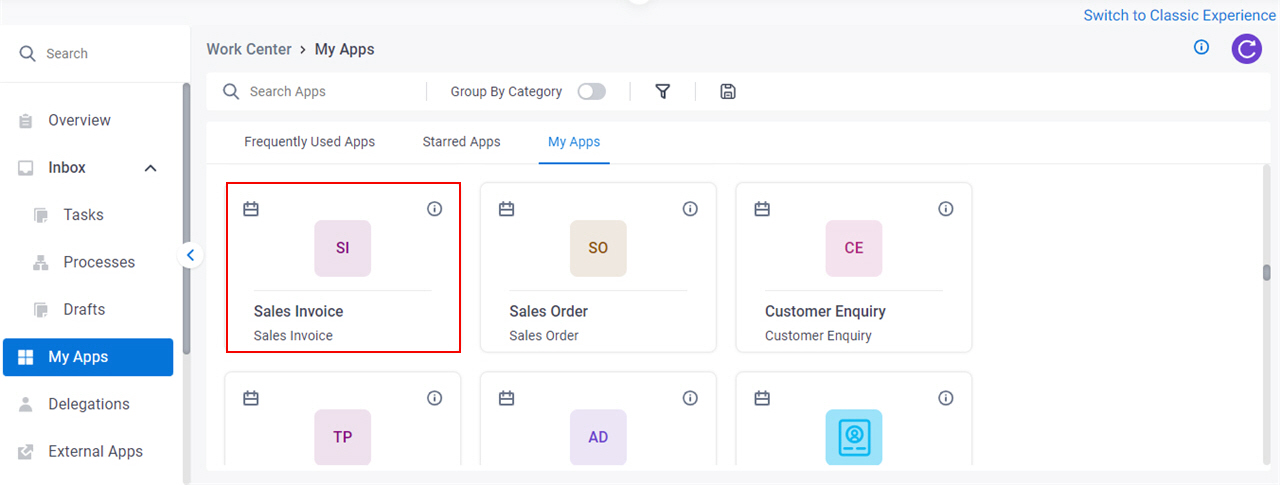
Fields
| Field Name | Definition |
|---|---|
Open |
|
Delete |
|
Delete All |
|
Close |
|



