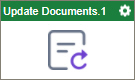Update Documents activity
Configure the Update Documents activity
To configure the Update Documents activity, do the procedure in this topic.
Prerequisites
- AgilePoint NX OnDemand (public cloud), or AgilePoint NX PrivateCloud or AgilePoint NX OnPremises v7.0 or higher.
Good to Know
- To send an email notification, click
Advanced
 >
Email Notifications
>
Email Notifications  .
. For more information, refer to Email Notifications screen (Process Activities).
- In most text fields, you can use process data variables as an alternative to literal data values.
- You can configure whether this activity waits for other activities before it runs.
For more information, refer to How Do I Configure an Activity to Wait for Other Incoming Activities?
- This section shows the configuration settings on the configuration screens for this activity. Other configuration settings apply to system activities. For more information, refer to:
How to Start
- Open Process Builder.
For information about how to open this screen, refer to Process Builder.

- In Process Builder, in the Activity Library, open the MongoDB tab.
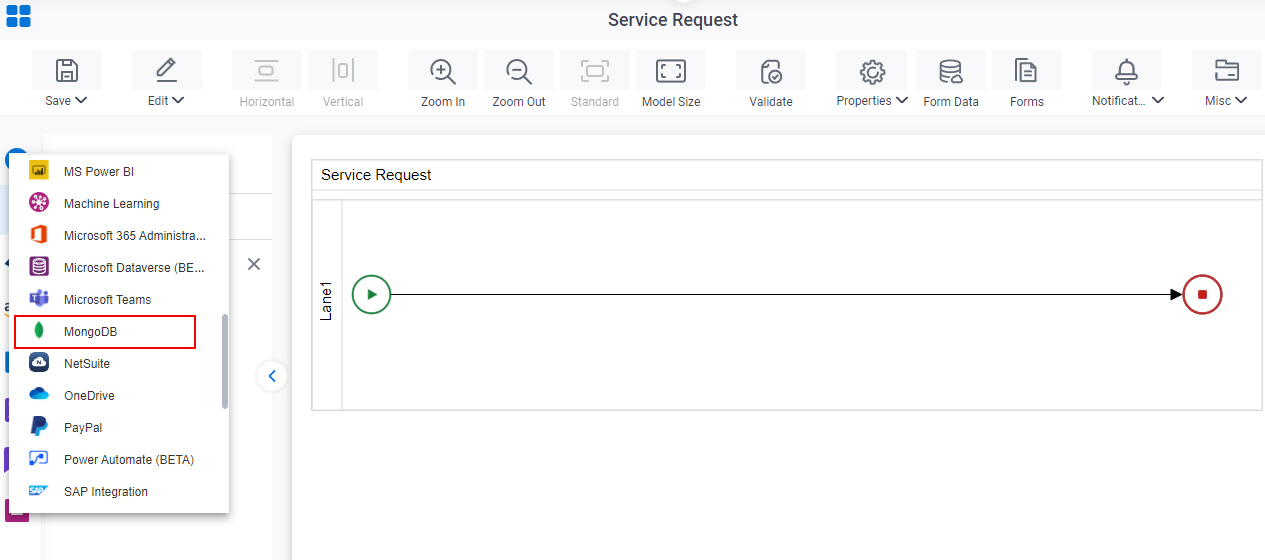
- On the MongoDB tab,
drag the Update Documents
activity onto your process.
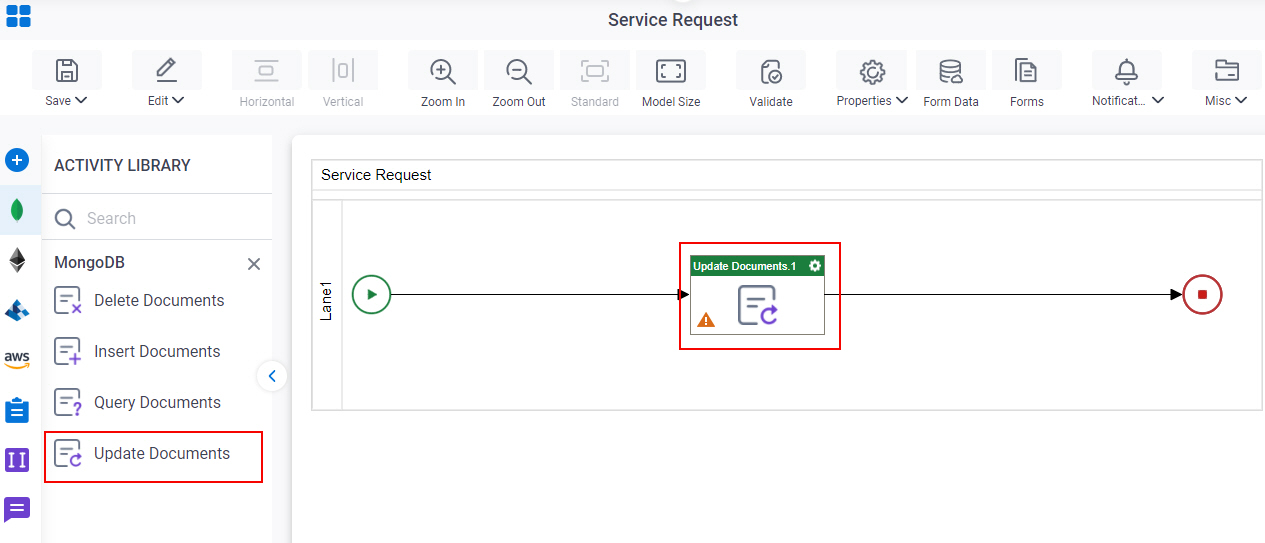
General Configuration
Specifies the basic settings for the Update Documents activity.
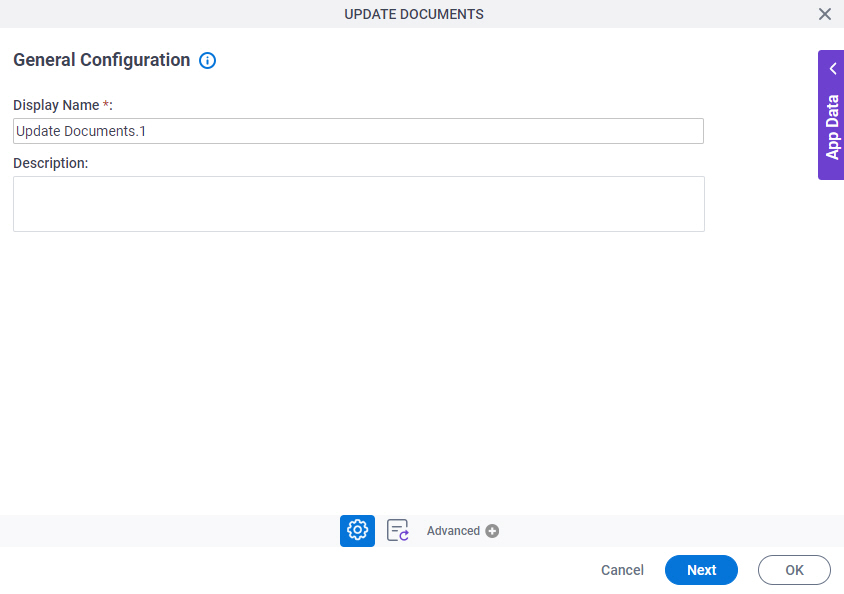
Good to Know
- Documentation for this screen is provided for completeness. The fields are mostly self-explanatory.
Fields
| Field Name | Definition |
|---|---|
|
Display Name |
|
|
Description |
|
Update Documents Configuration > Update Data
Configures the request settings to change one or more documents in a MongoDB collection.
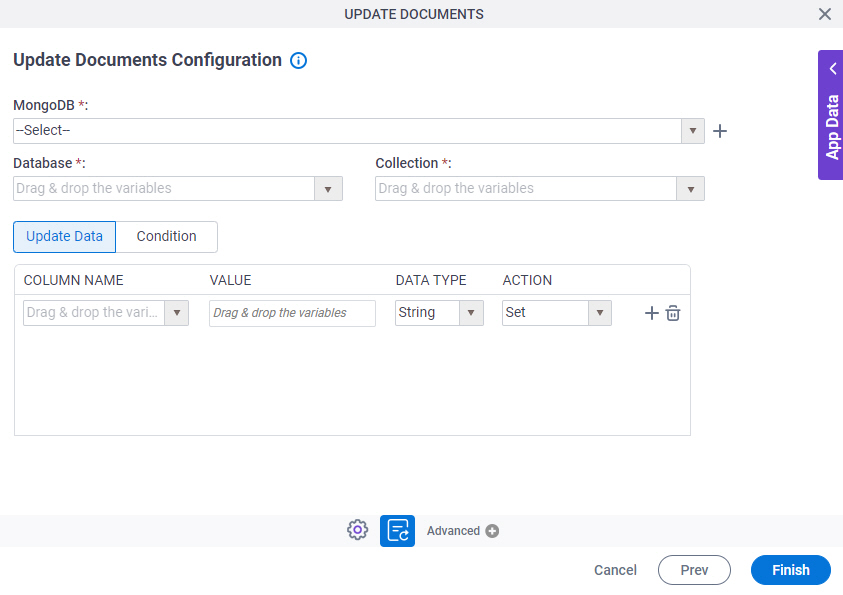
Fields
| Field Name | Definition |
|---|---|
|
MongoDB |
|
|
Create |
|
|
Database |
|
|
Collection |
|
|
Column Name |
|
|
Value |
|
|
Data Type |
|
|
Action |
|
|
Create |
|
|
Delete |
|
Update Documents Configuration > Condition
Specifies the query conditions to change one or more documents in a MongoDB collection.
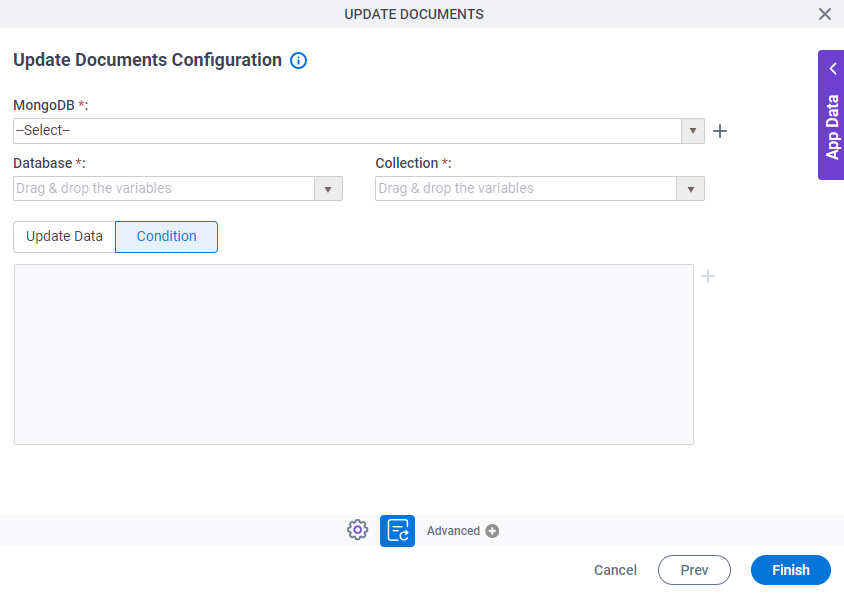
Fields
| Field Name | Definition |
|---|---|
|
MongoDB |
|
|
Create |
|
|
Database |
|
|
Collection |
|
|
Code Snippet |
|
|
Create |
|
|
Delete |
|
|
Edit |
|
Update Documents Configuration > Create Conditions
Configures the condition to use in your query to filter documents.
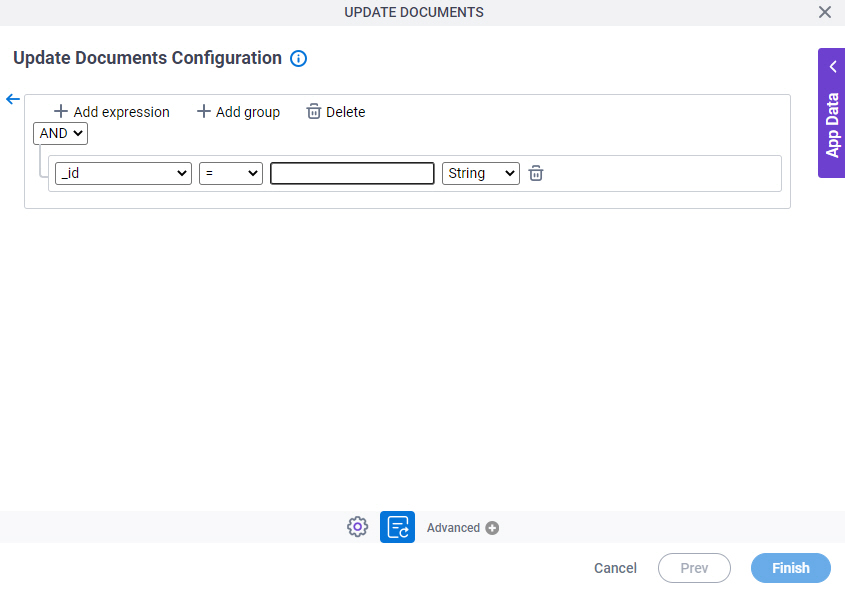
Prerequisites
- AgilePoint NX OnDemand (public cloud), or AgilePoint NX PrivateCloud or AgilePoint NX OnPremises v7.0 Software Update 1 or higher.
Fields
| Field Name | Definition |
|---|---|
|
Add expression |
|
|
Add group |
|
|
Delete |
|
Select Nest Type |
|
|
Column Name |
|
|
Condition |
|
|
Value |
|
|
Data Type |
|
|
Back |
|