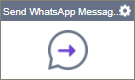Send WhatsApp Message activity
Configure the Send WhatsApp Message activity
To configure the Send WhatsApp Message activity, do the procedure in this topic.
Prerequisites
- AgilePoint NX OnDemand (public cloud), or AgilePoint NX PrivateCloud or AgilePoint NX OnPremises v7.0 Software Update 2 or higher.
Good to Know
- To send an email notification, click
Advanced
 >
Email Notifications
>
Email Notifications  .
. For more information, refer to Email Notifications screen (Process Activities).
- In most text fields, you can use process data variables as an alternative to literal data values.
- You can configure whether this activity waits for other activities before it runs.
For more information, refer to How Do I Configure an Activity to Wait for Other Incoming Activities?
- This section shows the configuration settings on the configuration screens for this activity. Other configuration settings apply to system activities. For more information, refer to:
How to Start
- Open Process Builder.
For information about how to open this screen, refer to Process Builder.

- In Process Builder, in the Activity Library,
open the Twilio tab.
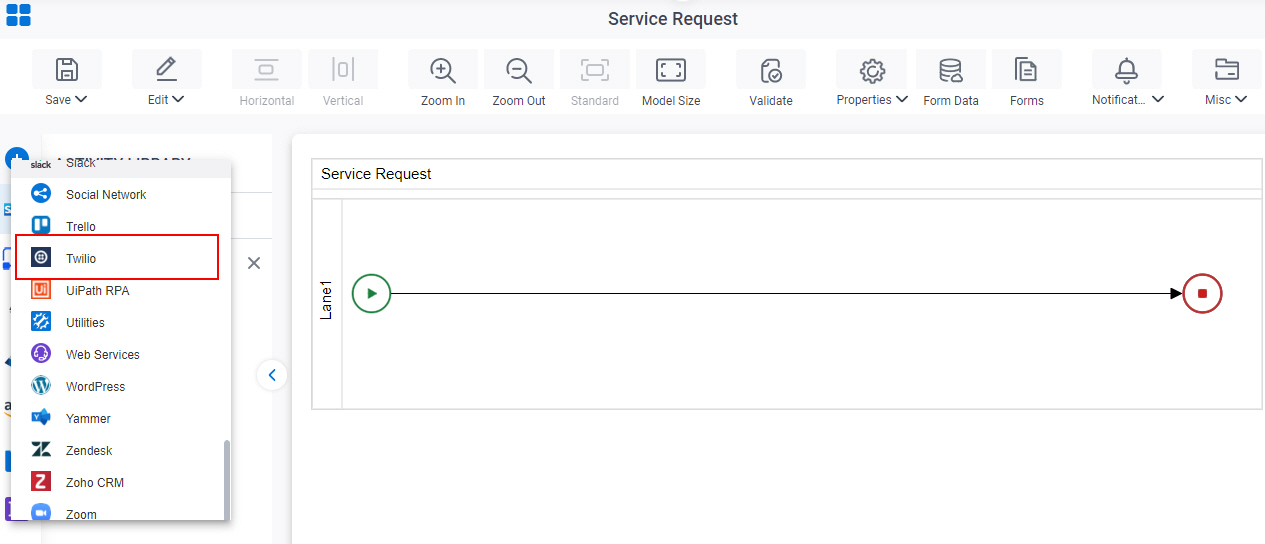
- On the Twilio
tab,
drag the Send WhatsApp Message
activity onto your process.
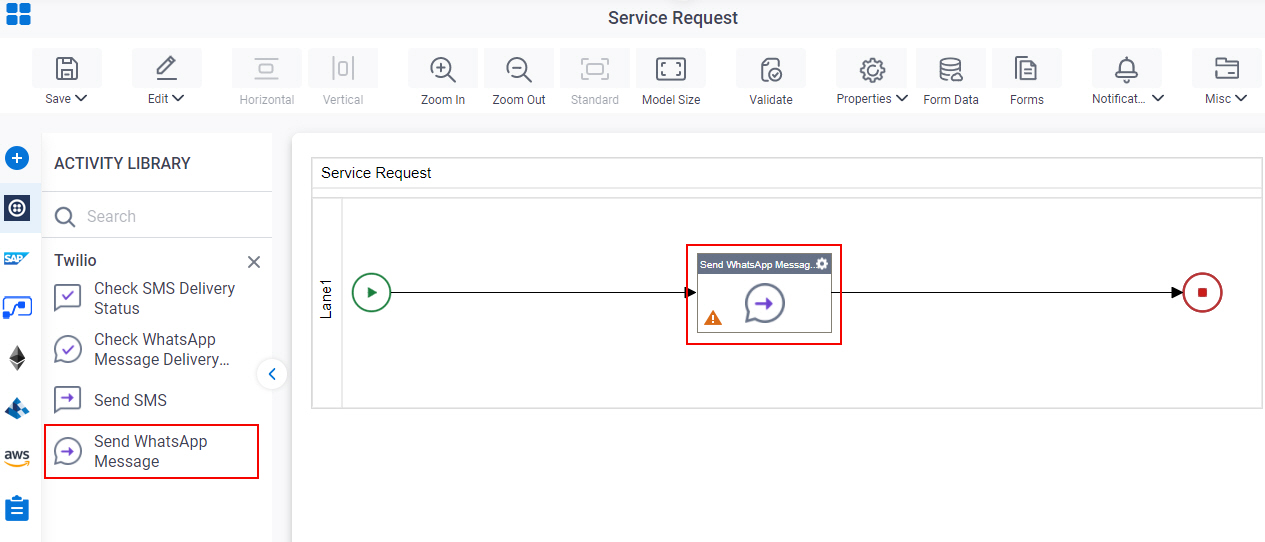
General Configuration
Specifies the basic settings for the Send WhatsApp Message activity.
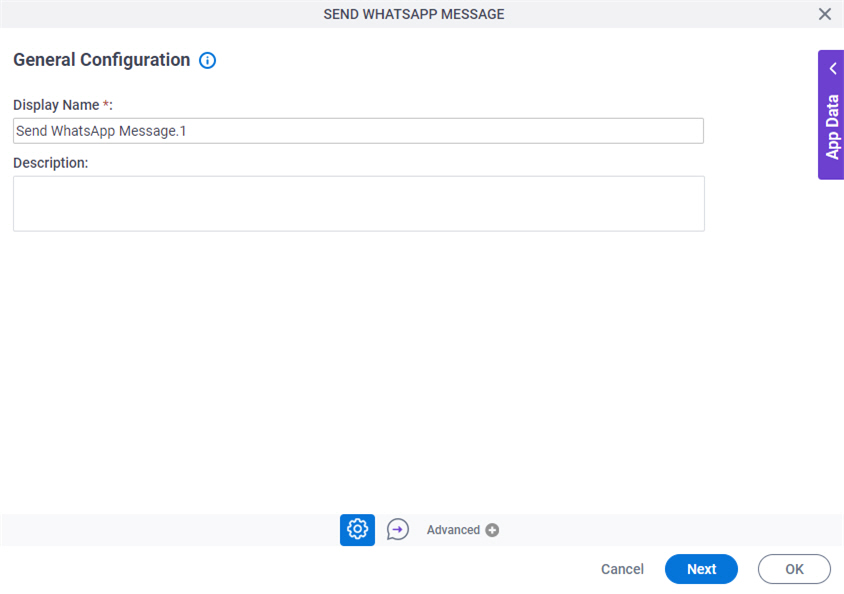
Good to Know
- Documentation for this screen is provided for completeness. The fields are mostly self-explanatory.
Fields
| Field Name | Definition |
|---|---|
|
Display Name |
|
|
Description |
|
Send WhatsApp Message Configuration > To tab
Specifies one or more users to whom to send the WhatsApp message through Twilio.
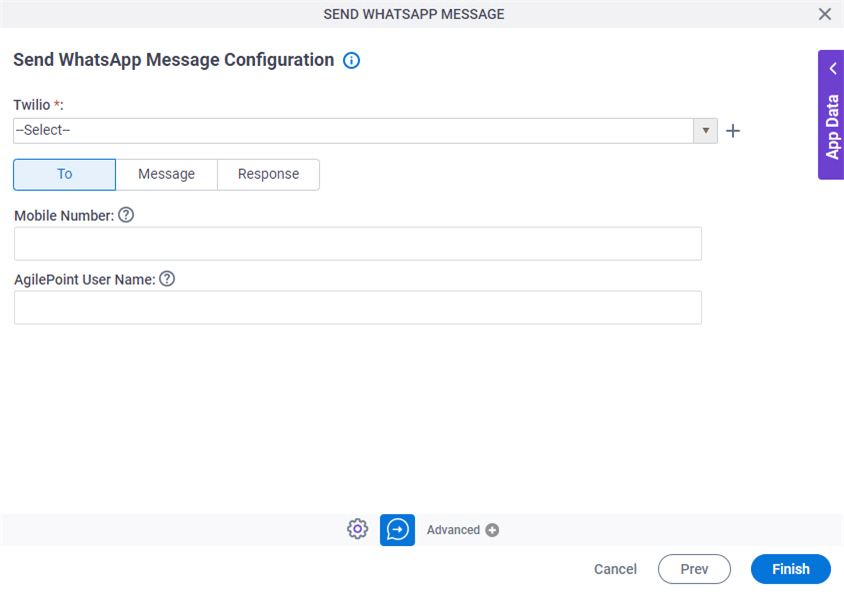
Fields
| Field Name | Definition |
|---|---|
|
Twilio |
|
|
Create |
|
Mobile Number |
|
|
AgilePoint User Name |
|
Send WhatsApp Message Configuration > Message tab
Specifies the WhatsApp message to send through Twilio.
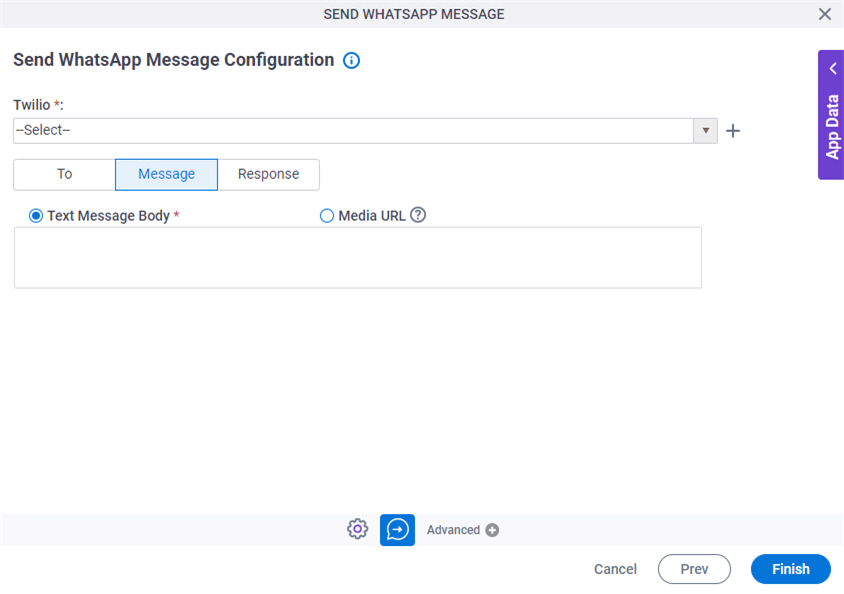
Fields
| Field Name | Definition |
|---|---|
|
Twilio |
|
|
Create |
|
|
Text Message Body / Media URL |
|
|
Message Body |
|
Media URL |
|
Send WhatsApp Message Configuration > Response tab
Specifies the process data variable that stores the message ID.
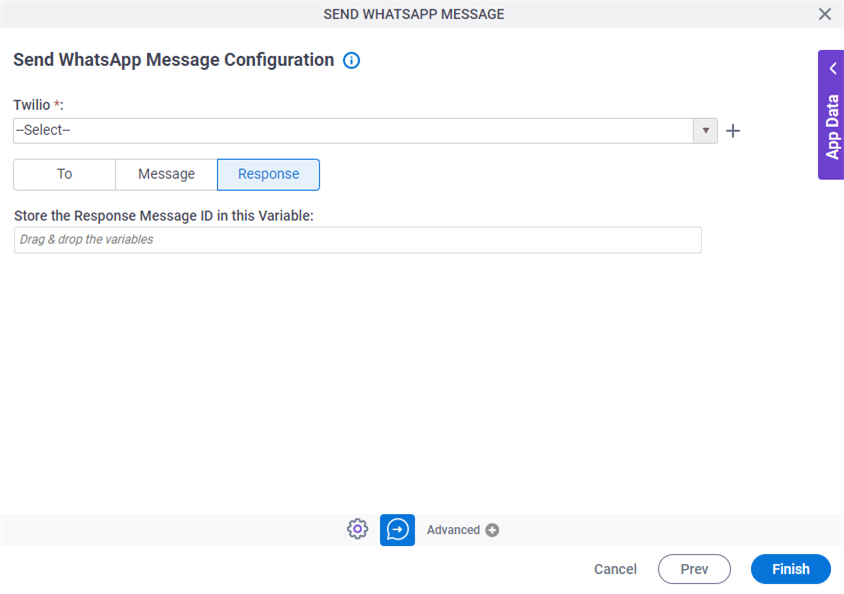
Fields
| Field Name | Definition |
|---|---|
|
Twilio |
|
|
Create |
|
|
Store the Response Message ID in this Variable |
|